3 Ways to speed up Your Laptop Very Easy will help you to speed up my dear device as quickly as you bought it.
1. Turn off software that starts with Windows
After a while, we may have installed too many software and one of them is only occasionally used. But if they start with Windows every time you turn on the machine, it will cause longer boot time.
Right at the Desktop, right-click on the Taskbar and select Task Manager
Speed up Your Laptop
Then Task Manager is opened, click More details (or press Alt + D) to expand the menu.
Speed up Your Laptop
Then we move to the Startup tab. We will be interested in three main categories: the name of the software (Name), the status of activation or deactivation (Status) and the impact on startup time (Startup impact).
Speed up Your Laptop
With important applications that you often have to open after the computer has just finished booting, we do not need to care about shutting down to start with Windows.
Later we will pay more attention to the Startup impact section.
This item has three levels:
High (High), Medium (Medium) and Low (Low).
With the most impactful software that you do not use often, let’s turn them off to boot faster.
After doing this, you will see in the status bar the word Disabled means that it has been disabled or we have finished disabling the software to not start with Windows.
2. Defragment the hard drive (for HDD)
To defragment a hard drive, we can immediately use the tool available on Windows 10 and this tool is quite effective.
In the Taskbar, select the Cortana icon (or magnifying glass) and search for the keyword “Defragment” and open the Defragment and Optimize Drivers software.
Speed up Your Laptop
Then, select all the HDDs you have and click on Analyze all to analyze the situation of how fragmented the hard drive is.
This defrag should be done weekly or a little longer is monthly to make the hard drive run faster and more stable.
3. Increase virtual RAM
When your computer lacks RAM, it will slow down noticeably and if you do not have enough money to buy new RAM, we can do it by increasing the virtual RAM through the hard drive.
In the Taskbar, select the Cortana icon (or magnifier) and search for the keyword “advanced system settings” and open it.
Speed up Your Laptop
In the Performance section, select Settings.
Speed up Your Laptop
After in the Performance option, select to Advanced tab and select Change.
You uncheck Automatically manage paging file size for all drives.
Then we choose to Custom size.
In the Initial size box is the minimum size, you can set the parameter 1.5 times the RAM capacity of the current machine.
In the Maximum size box is the maximum capacity, you can set the parameter 3 times the RAM capacity of the current machine but should not exceed the Recommended section at the bottom
After setup is complete, we select Set to save.
Then we click OK at the bottom and OK one more time in the next menu. Finally, reboot your computer so that the last changes have been made.
Thanks for reading: “ 3 Ways to speed up Your Laptop Very Easy ” !
If there are questions about product specifications, you can comment I will try to answer soon.
Please like, subscribe to my channel to motivate me to make even better videos.
Subcribe My channel here
More Post here
Reset Your Windows 10 Laptop, PC
Recovery all laptops
Install Apple Magic Mouse 2 for windows 10 – NEW UPDATE 2020


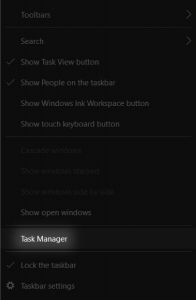
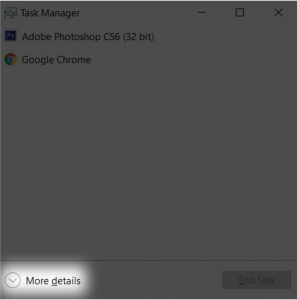
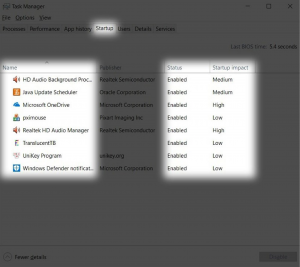
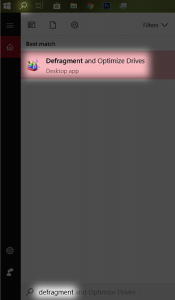
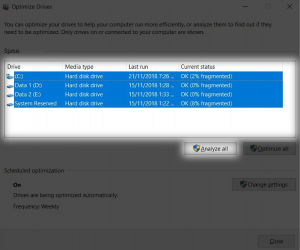
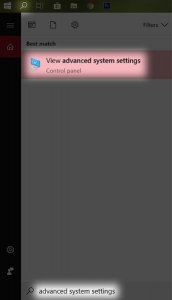
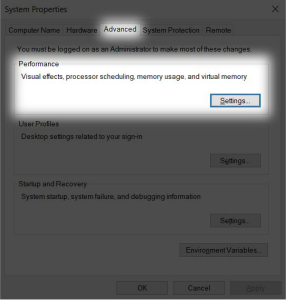
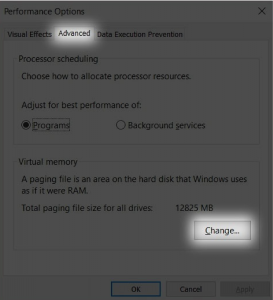
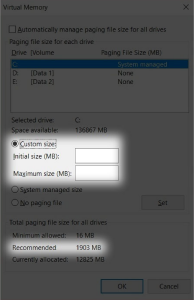
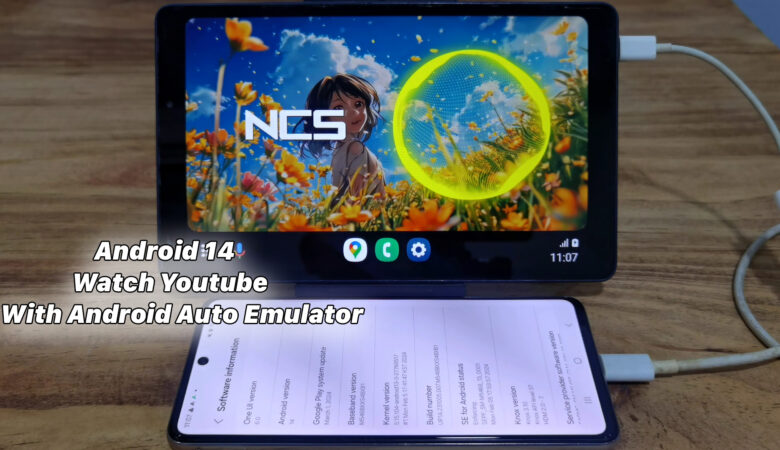
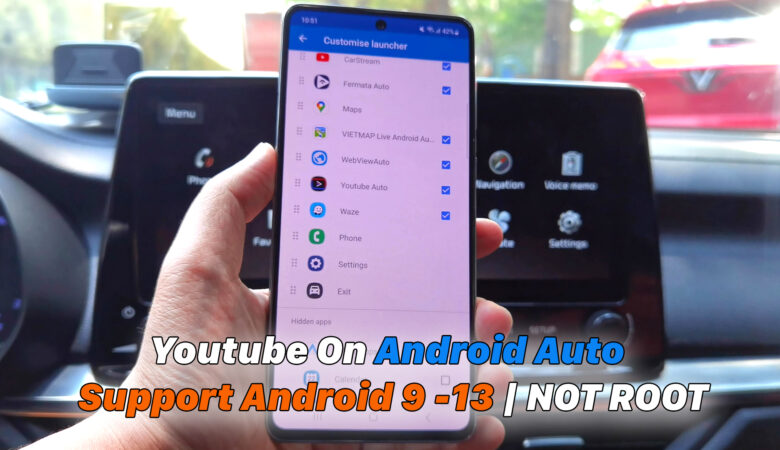
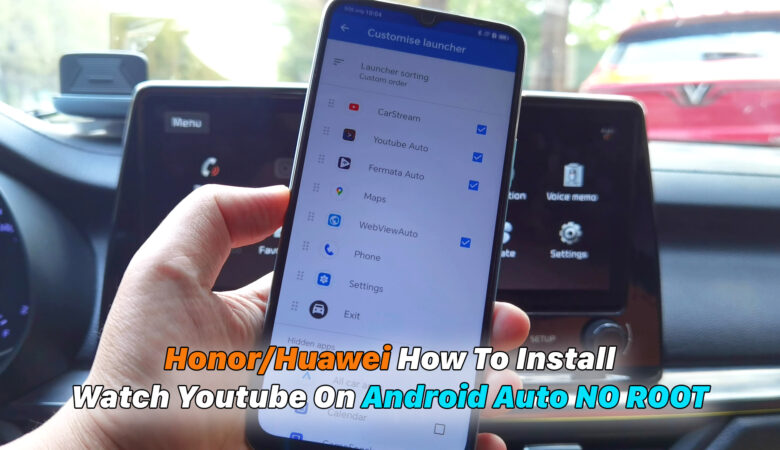





Trả lời