How to Reset Your Windows 10 Laptop, PC make it run smoothly, stable, reduce lag, lag when using for a long time, however, if the reset is incorrect, it can easily lose the necessary data.
The following article will guide you to reset Windows 10 operating system to its original state.
1. What is reset Windows to original state?
Resetting Windows to its original state or restoring Windows is a repair tool for serious operating system problems, available in the Advanced boot options menu in Windows 10.
This tool helps you keep your personal files (if you want) and delete any software you have installed and then reinstall Windows.
2. Why do we have to reset Windows 10 to its original state?
In the process of using a computer and laptop, similar to restoring the original phone settings, we should also reset Windows 10 to its original state in the following cases:
+ The computer handles work tasks more slowly than usual
+ The computer has been attacked by a virus, showing error messages despite normal operation
+ Computer is infected with malicious code
Reset Your Windows 10
3. How to Reset Your Windows 10 Laptop, PC
Step 1: Access the Recovery section of Windows
– In the corner of the screen you select the Windows icon and select Settings
– Access to Update & Security
– Then you click on Get Started to start the Windows Recovery process
Step 2: Choose how to handle the data file
At this window you will have two options:
+ “Keep My Files”: Windows will reset and delete all files that retain your personal files.
Your “personal files” will be defaulted to Microsoft as files located in C: \ Users
After selecting “Keep My Files” Windows will give you a list of a range of applications that will be removed. To continue, click the “Next” button
The screen will now display the warning, click “Next” to continue.
Reset Your Windows 10
In the final step, select Reset to begin the process of restoring Windows to its original state.
Reset Your Windows 10
If your computer has more than one “Only the drive where Windows is installed” drive for Windows to delete the hard drive containing the Windows installation file.
If you select “All Driver” then all data on your hard drive will be erased.
+ “Remove everything”: Erase everything and completely refresh Windows 10
– After you select Remove everything, Microsoft will give you two options whether you want to clean your drive or not
+ “Just remove my file”: Windows will quickly delete your files. After the reset process you can restore the data
+ “Remove files and clean the drive”: Windows will completely erase your data and cannot be restored. You should only choose when your computer is virus or severe system error.
After you choose, Windows will also appear on the Reset window as above for you to conduct your Windows Reset
Step 3: Install the computer after data recovery
– After the restore process, follow the instructions to set the date, time and account on Windows
Note: For important data, you should back up to a removable hard drive for better protection and to prevent loss during the restore process to the original state.
Above is the guide to restore the original Windows settings. The factory reset process is not difficult to perform, but the effect is great for you. Restoring Windows is one of the best ways to fix problems on your computer. Hope you are succesful.
Thanks for reading: “How to Reset Your Windows 10 Laptop, PC” ! If there are questions about product specifications, you can comment I will try to answer soon. Please like, subscribe to my channel to motivate me to make even better videos.
Subcribe My Channel here: https://bit.ly/2QguXA2




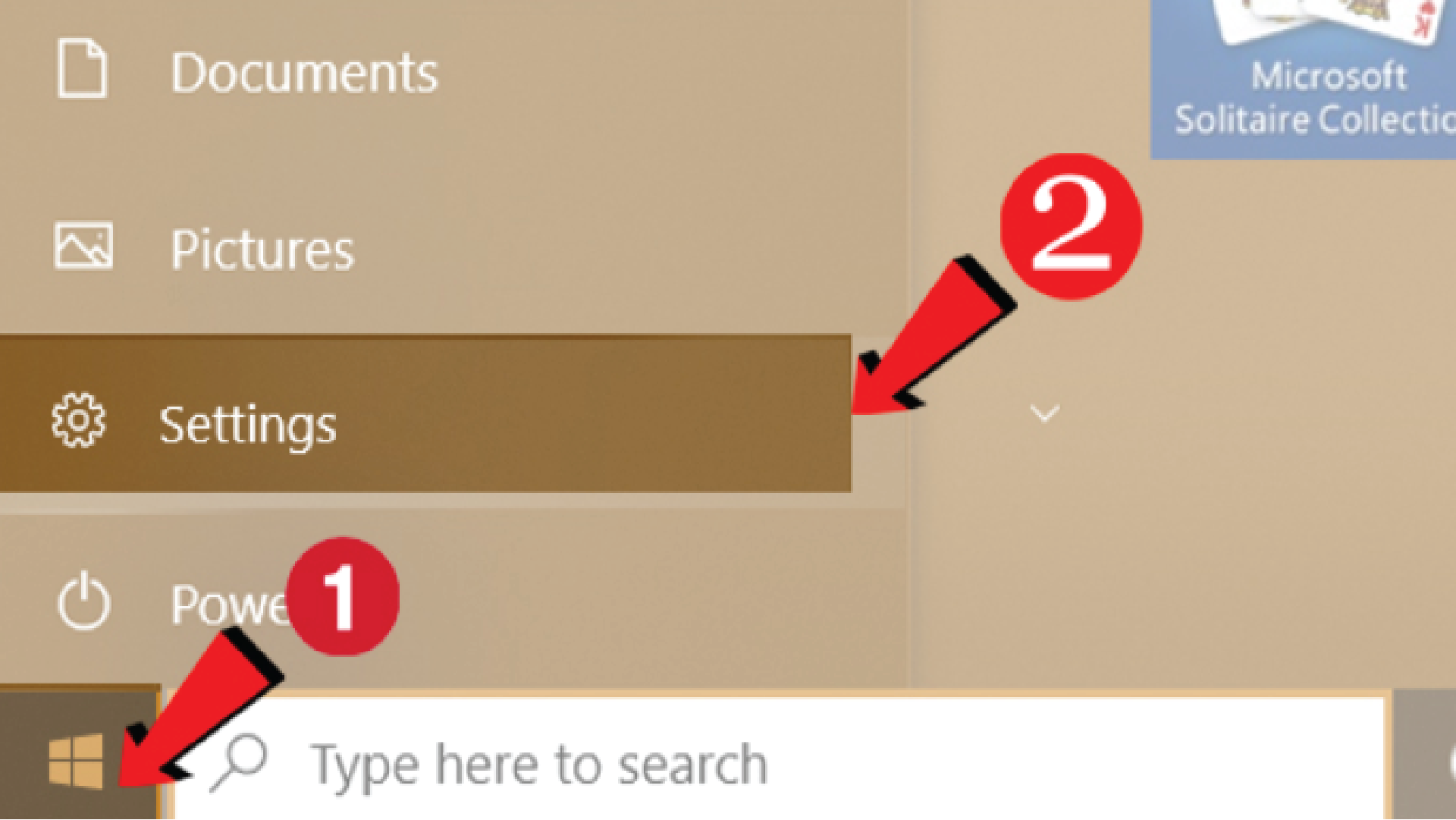
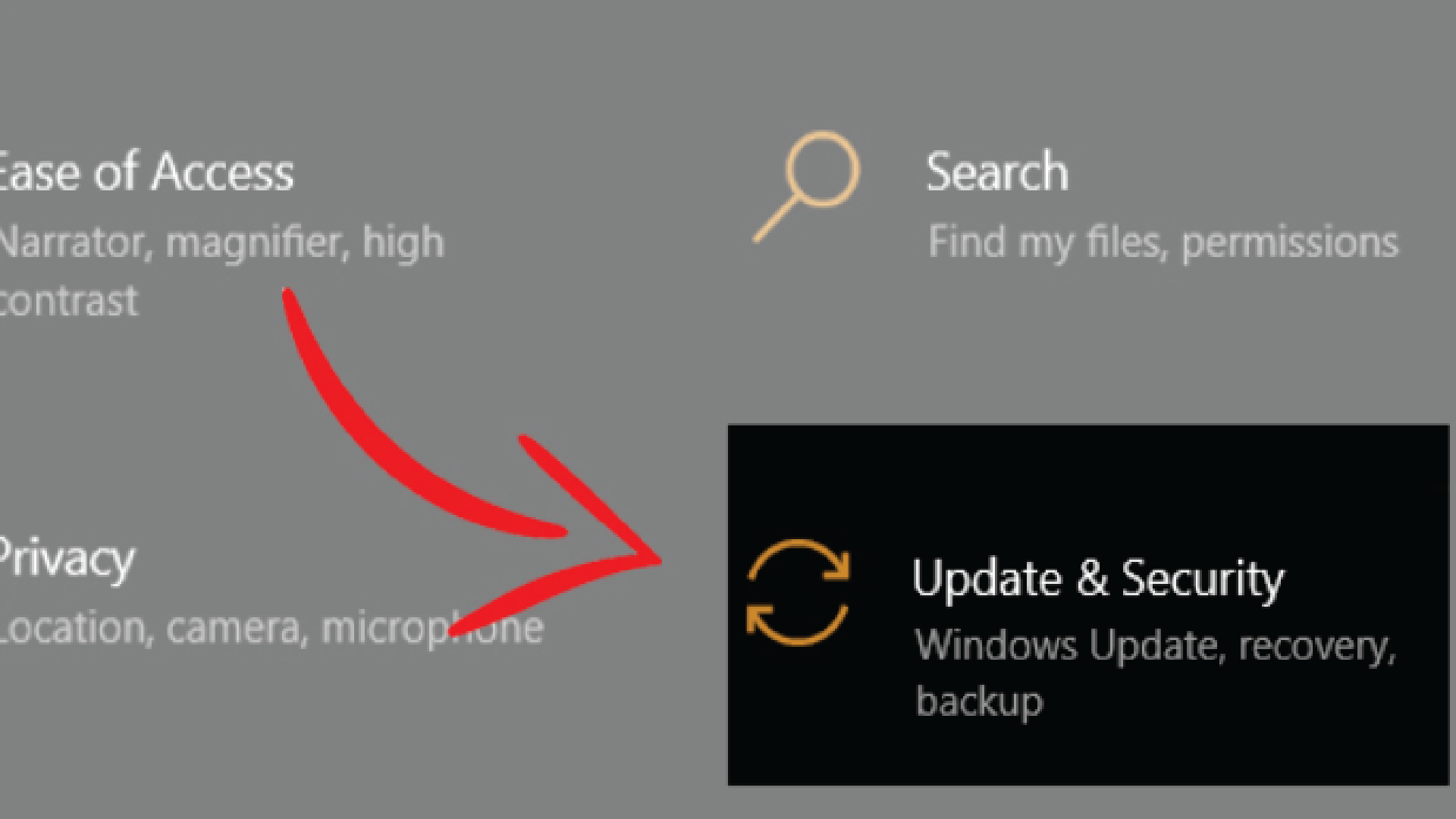
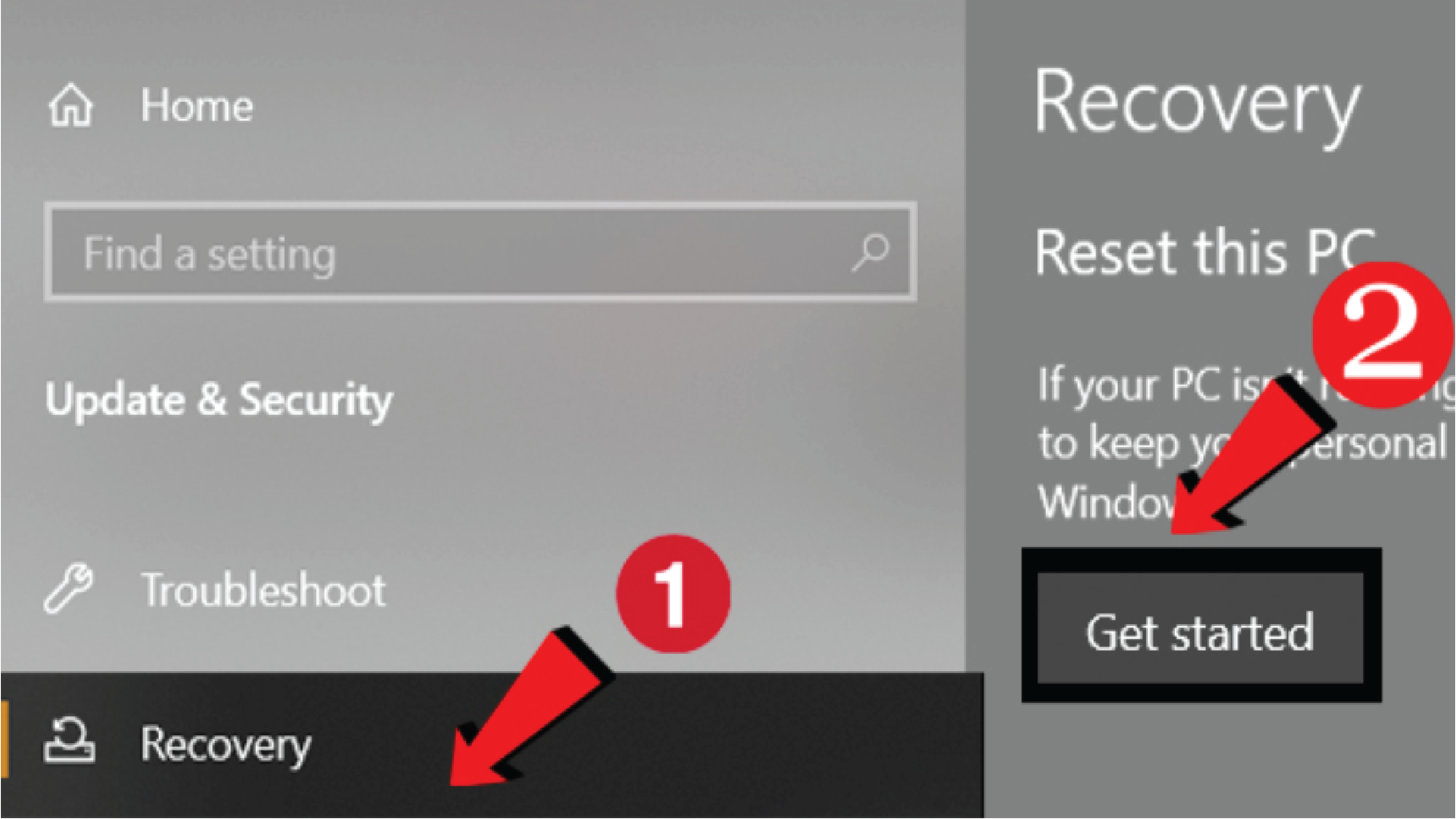
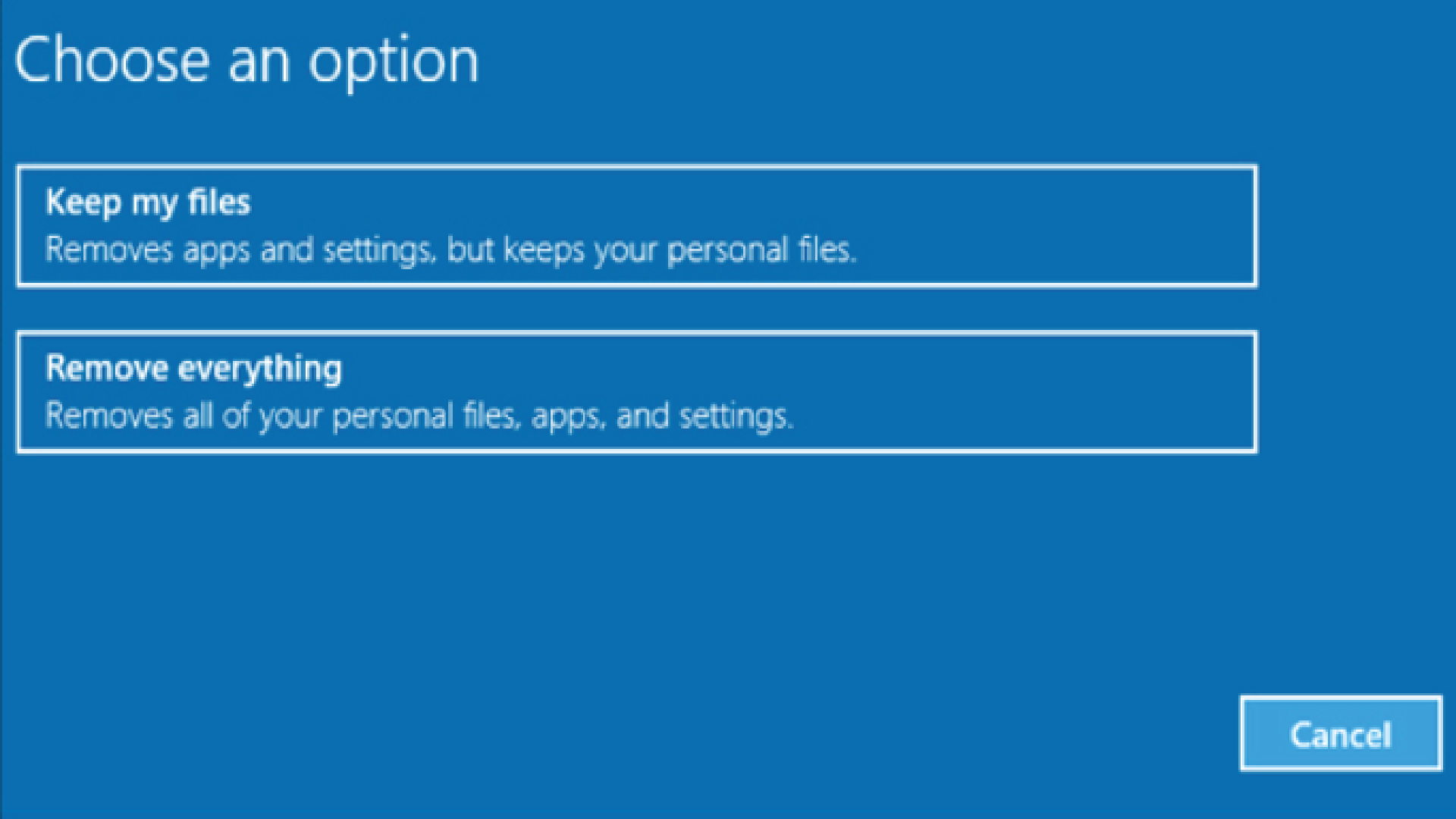
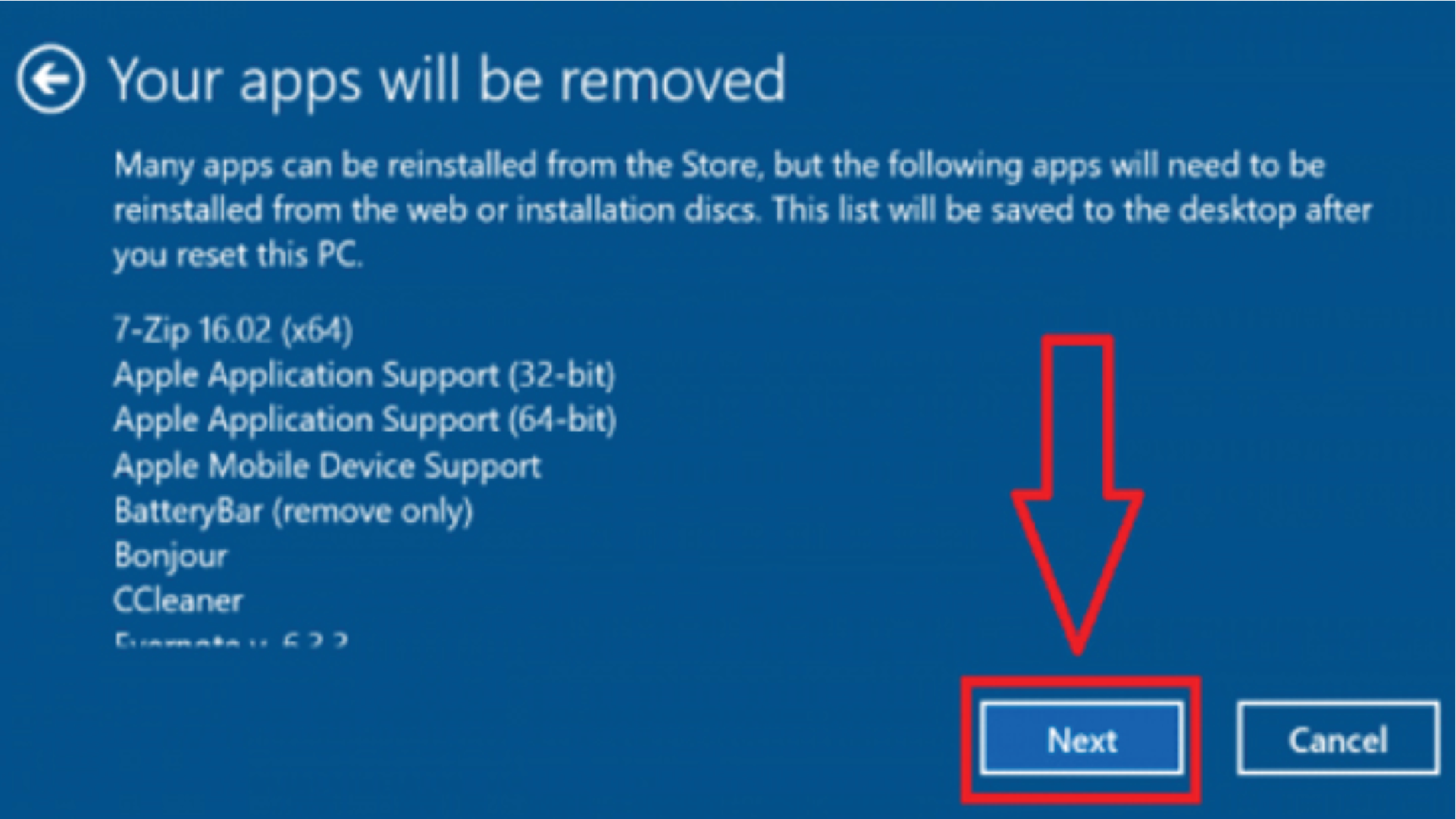
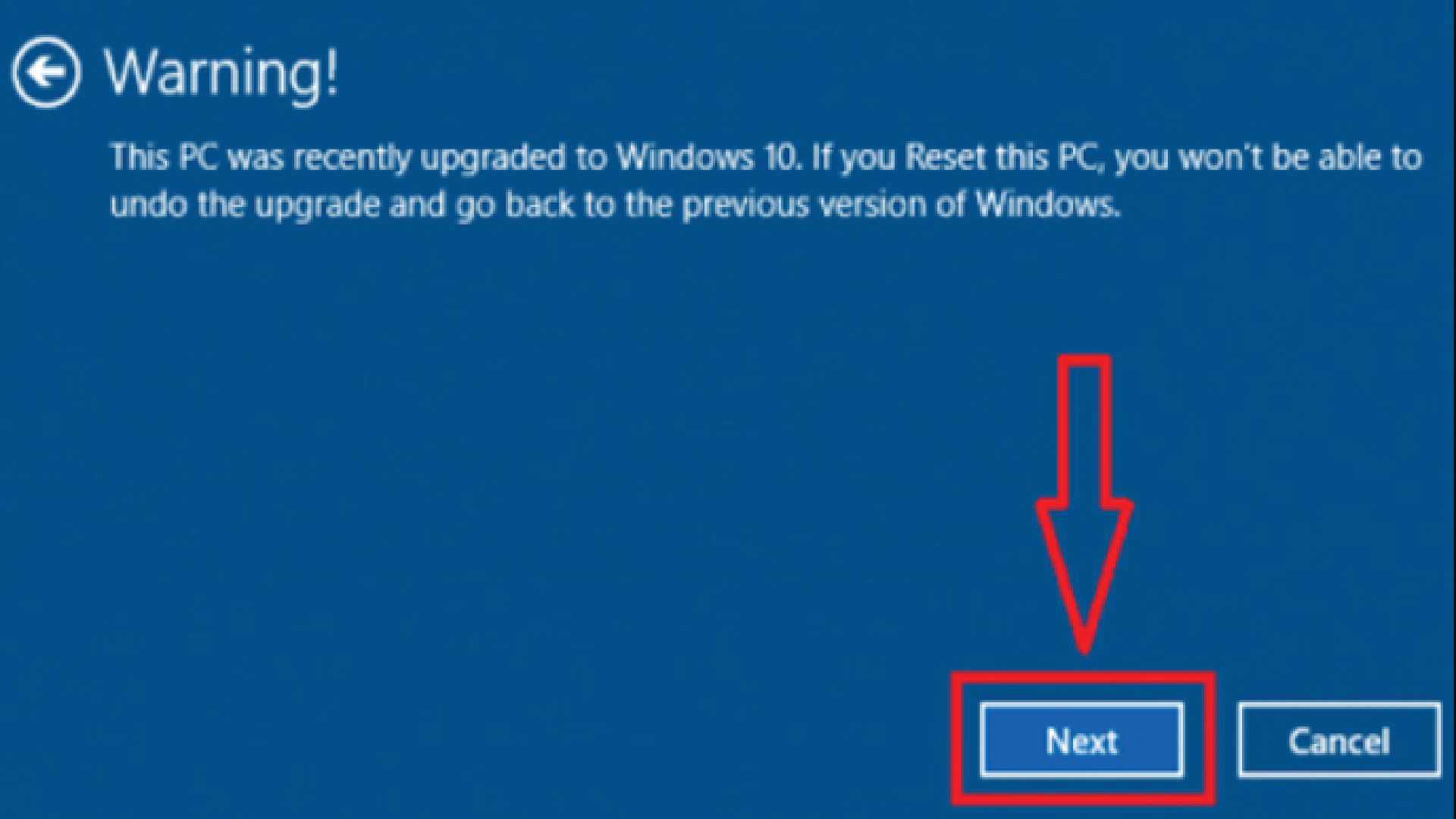
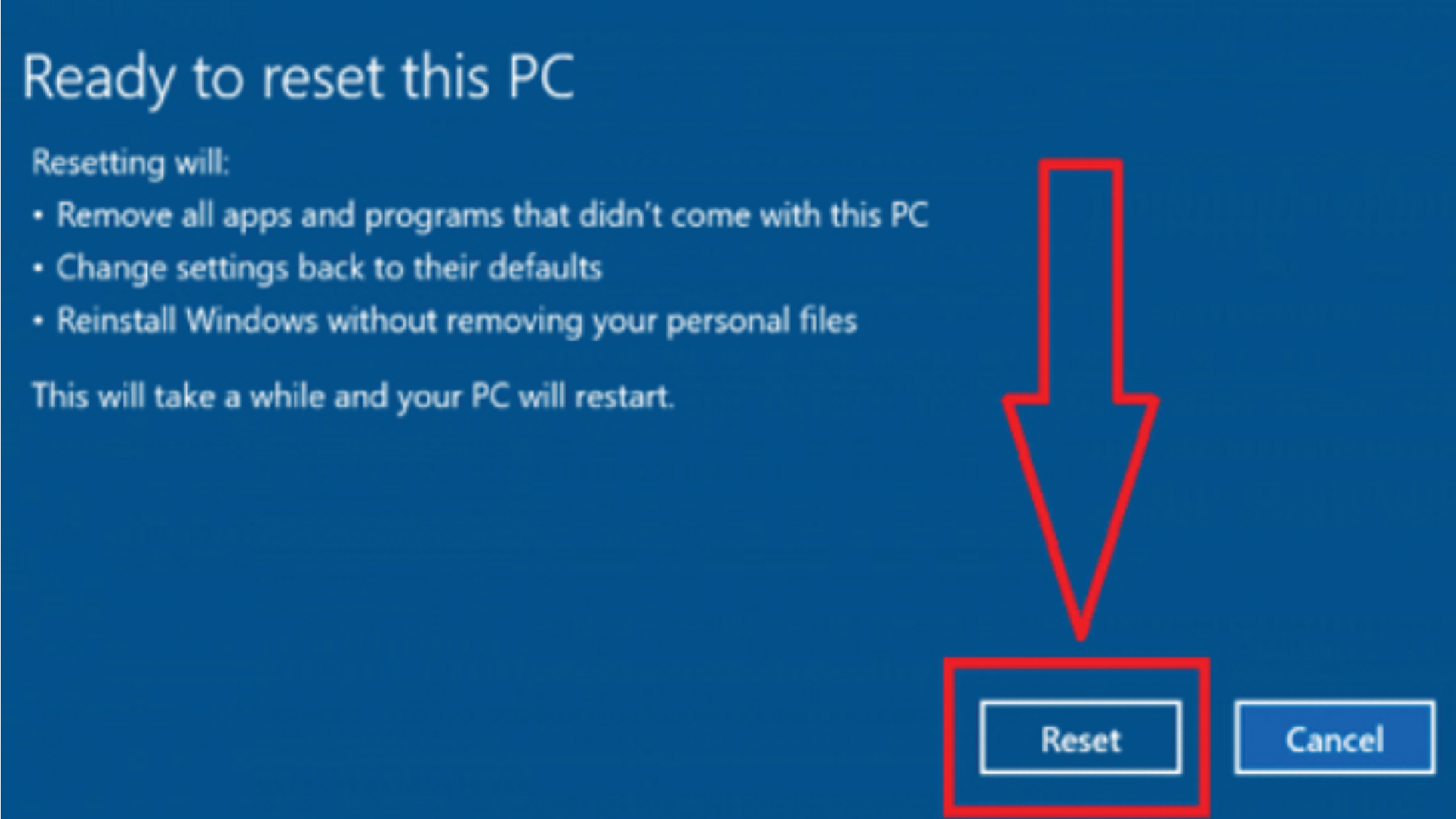
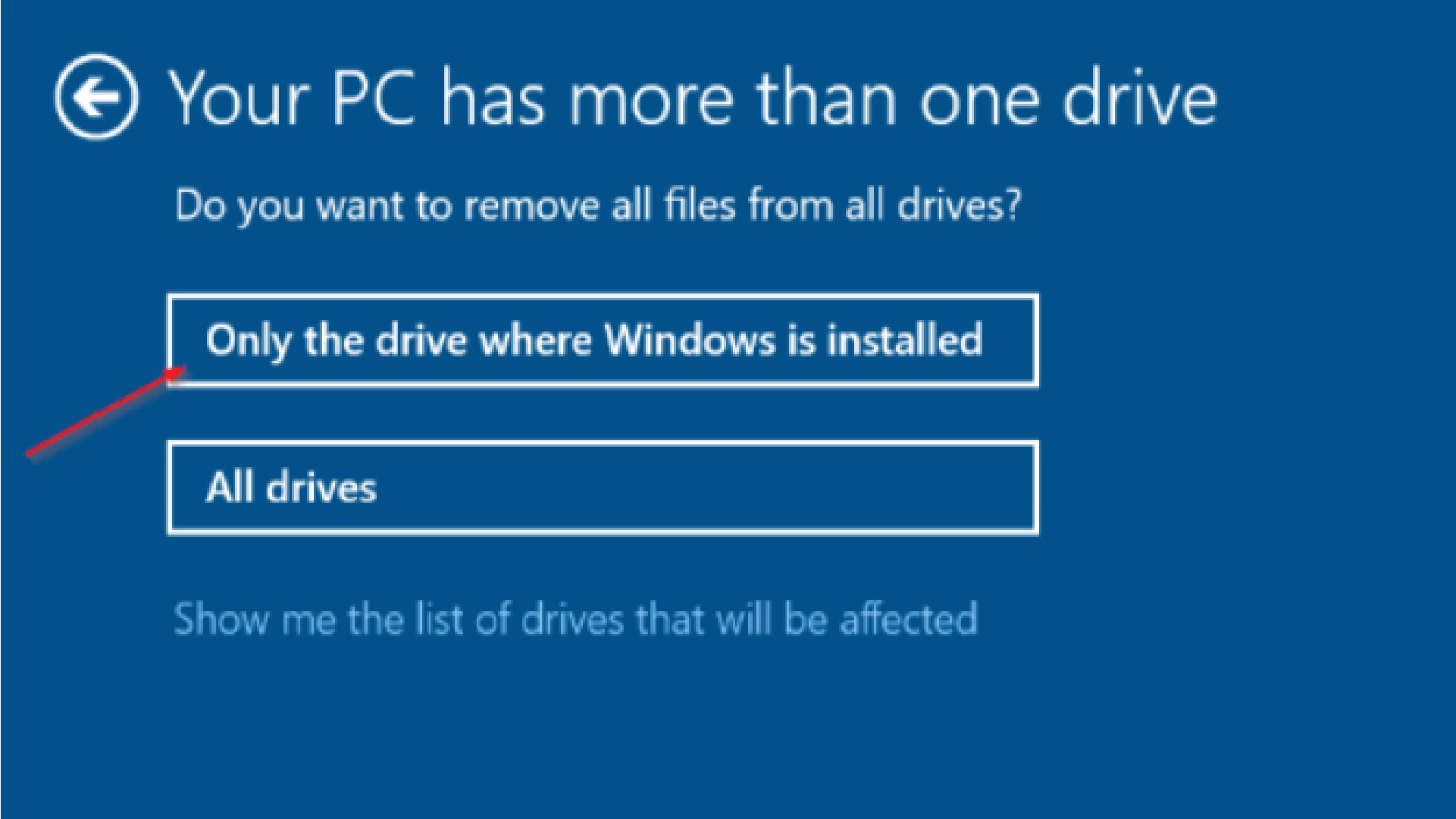
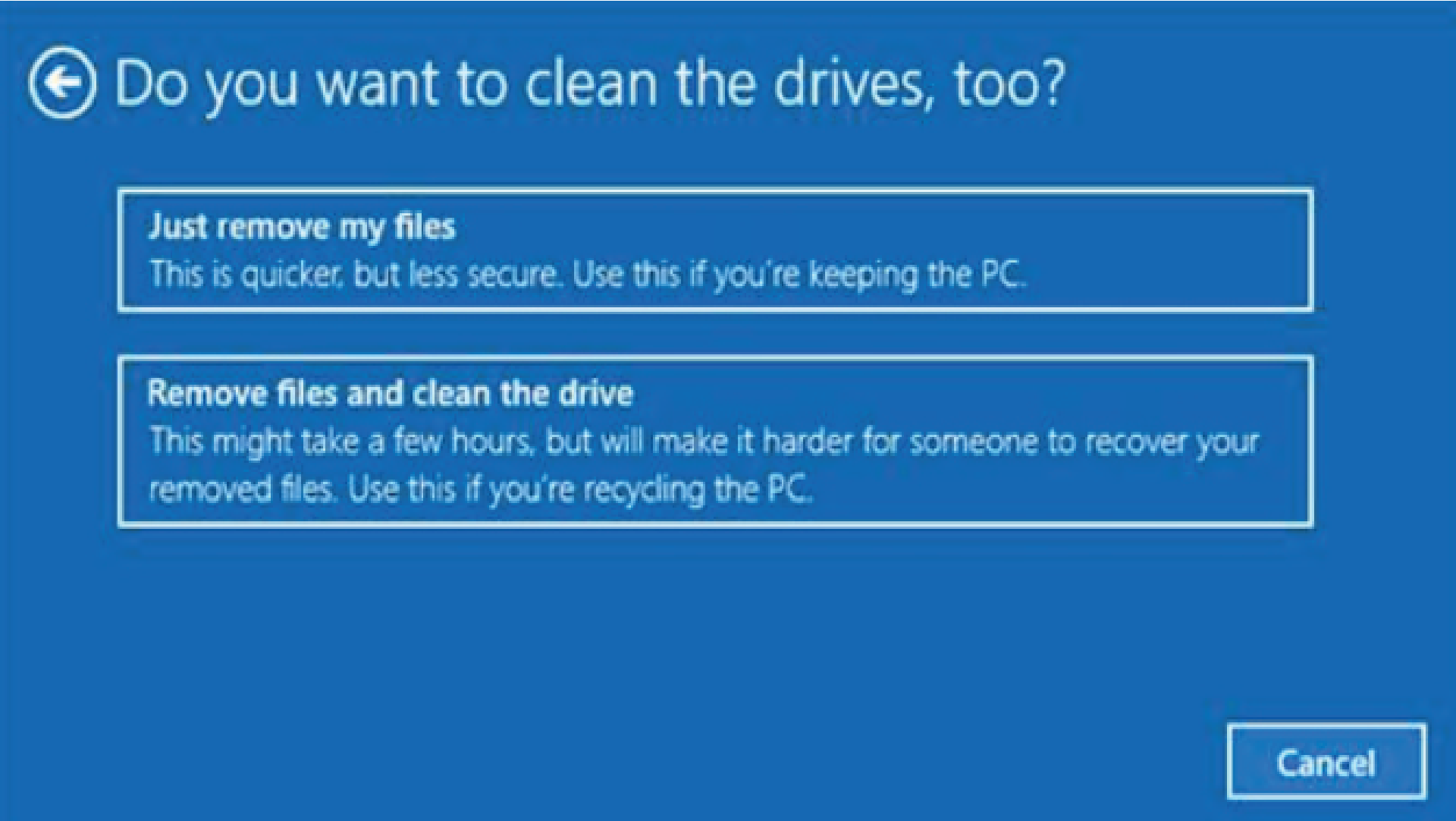
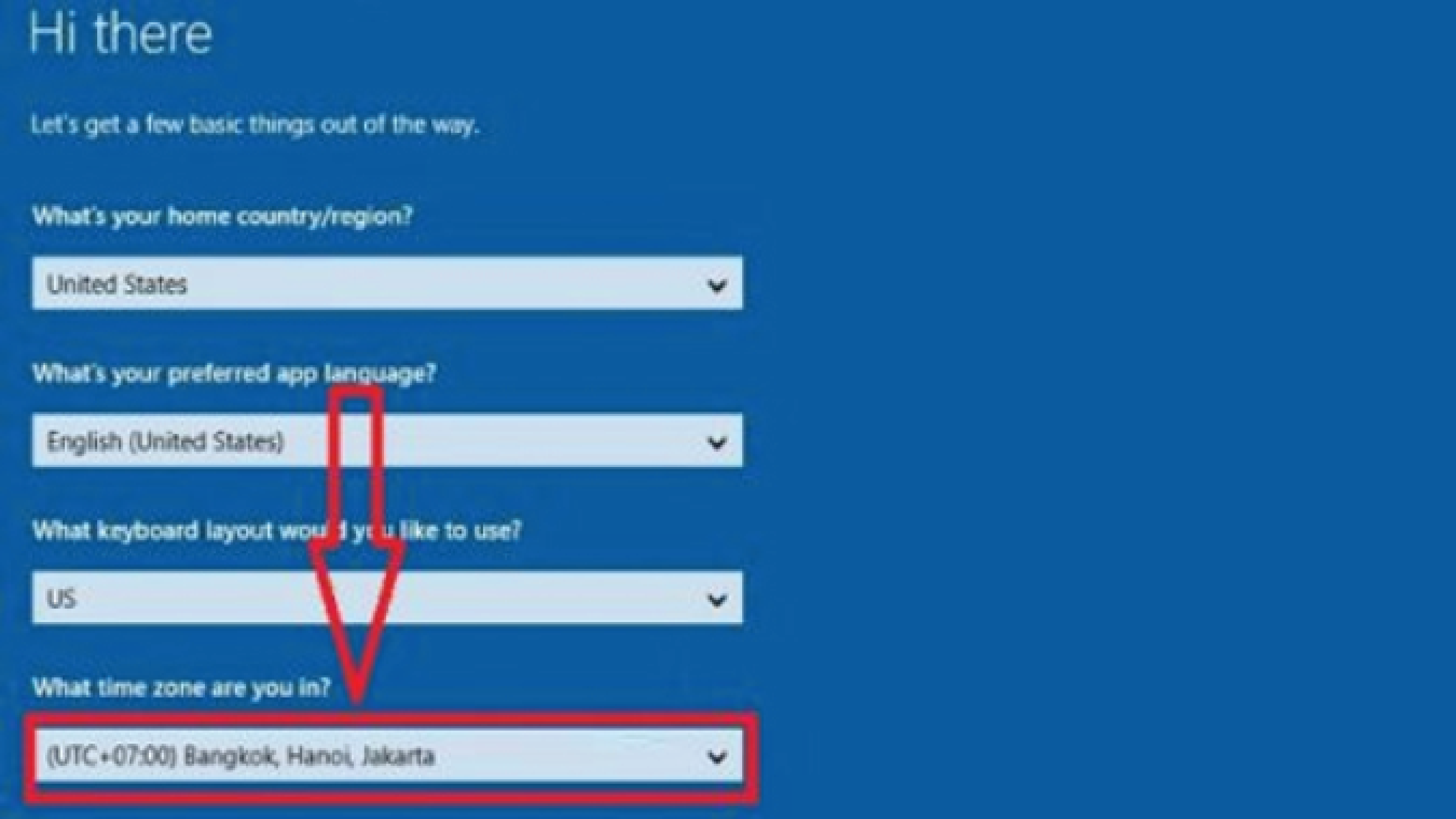

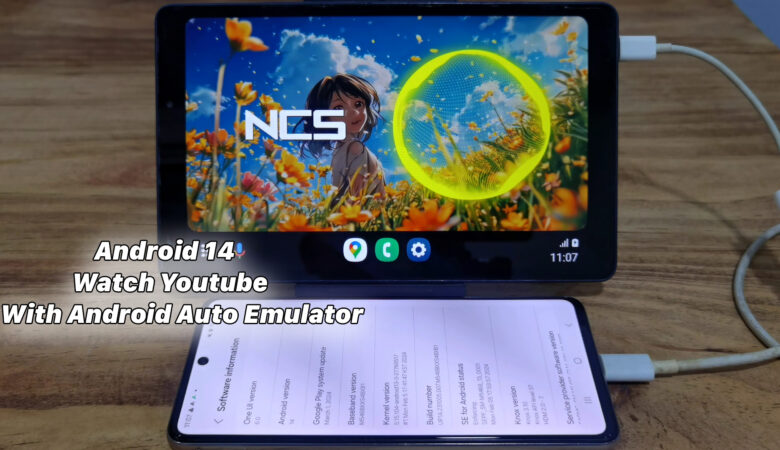
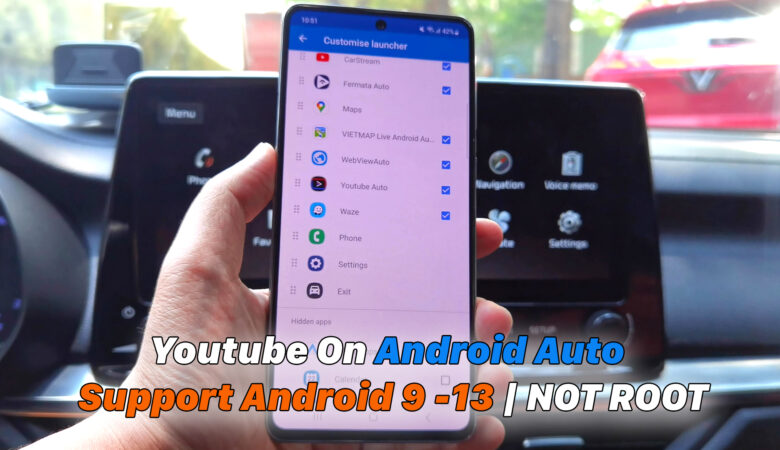
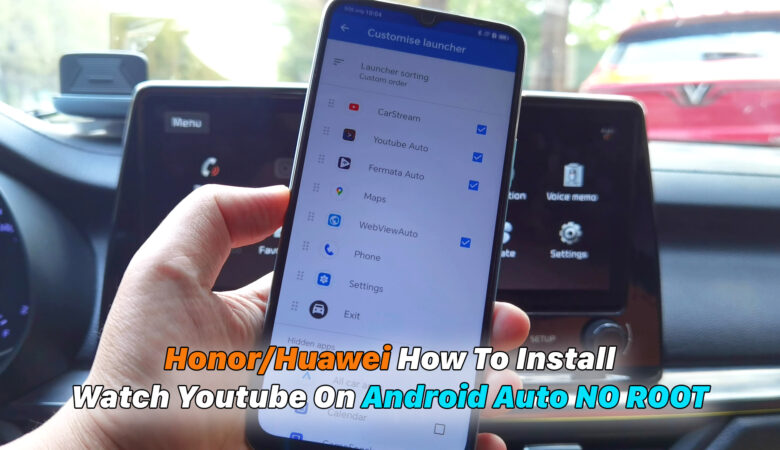



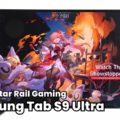
Pingback: Laptop can not access Facebook , 4 Ways to fix it very easy way 2020 - ICTfix