Laptop can not access Facebook has always been a bewildering problem for people who use this social network regularly for work. Let’s refer to a few ways to fix the situation of computers and laptop not accessing Facebook
Method 1 Laptop can not access Facebook: Change DNS on Windows operating system
This is the most common way used by people, the implementation is quite simple.
Step 1: First, access the Open Network and Sharing center by right-clicking on the wifi icon (Picture 1).
Step 2: Next, go to Change adapter settings (Picture 2).
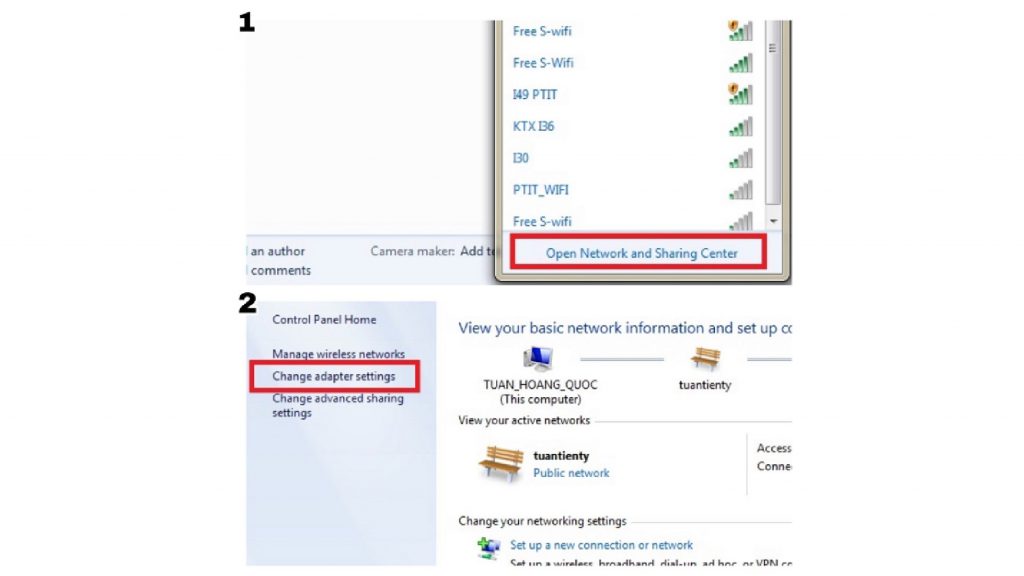
Step 3: Right-click on the network you are using and select Properties (Picture 3).
Step 4: Double Click on Internet Protocol Version 4 (TCP / IPv4) (Picture 4).
Step 5: Change DNS as shown in Picture 5. Click save and go back to Facebook to check!
Fix Laptop can not access Facebook
Method 2 Laptop can not access Facebook : Change DNS for MacOS (Macbook)
Step 1: First you need to open System Preferences (settings).
Step 2: Then select Network> Advanced> DNS> add 2 DNS lines 8.8.8.8 and 8.8.4.4, then click OK.
Method 3 Laptop can not access Facebook : Hola application for Chrome browser
Download the Hola app directly from the Chrome browser and install it, it will be mounted in the quick status bar, you just need to click the icon and select Enable to connect to Facebook.
You can download Hola for Chrome browser here.
Method 4 Laptop can not access Facebook : Edit the host file
Step 1: Press the Windows + R key combination (Picture 1) to open the Run dialog box.
Step 2: Copy “C: \ Windows \ System32 \ Drivers \ etc” to the cursor in the Open box. Then select OK (Picture 2).
Fix Laptop can not access Facebook
Step 3: Right-click Hosts, select Open with (Picture 3).
Step 4: Select Notepad (Picture 3))
Step 5: Copy the code and Paste into the bottom.
173.252.110.27 facebook.com
69.171.247.29 www.facebook.com
173.252.100.27 login.facebook.com
66.220.152.19 upload.facebook.com
173.252.100.27 pice.facebook.com
173.252.112.23 apps.facebook.com
125.252.224.88 www.facebook.com
125.252.224.88 login.facebook.com
125.252.224.88 logins.facebook.com
66.220.149.11 facebook.com
69.63.181.12 apps.facebook.com
66.220.158.43 apps.facebook.com
69.63.189.16 apps.facebook.com
69.63.181.12 apps.facebook.com
69.63.187.16 facebook.com
69.63.181.22 login.facebook.com
69.63.186.12 apps.facebook.com
69.63.187.16 www.facebook.com
69.63.181.22 www.login.facebook.com
125.252.224.88 facebook.com
125.252.224.88 www.facebook.com
69.63.181.12 apps.facebook.com
153.16.15.71 facebook.com
153.16.15.71 www.facebook.com
153.16.15.71 apps.facebook.com
153.16.15.71 login.facebook.com
153.16.15.71 graph.facebook.com
153.16.15.71 static.ak.connect.facebook.com
153.16.15.71 developers.facebook.com
153.16.15.71 error.facebook.com
153.16.15.71 upload.facebook.com
153.16.15.71 register.facebook.com
153.16.15.71 bigzipfiles.facebook.com
153.16.15.71 pixel.facebook.com
66.220.153.11 apps.facebook.com
66.220.153.11 facebook.com
66.220.153.11 www.facebook.com
66.220.153.11 login.facebook.com
Step 6: Press Ctrl + S to save. Then, you can log in to Facebook to see it. If not, open Notepad and copy the other code and then press Ctrl + S.
Thanks for reading: “ 4 Ways to fix computers and laptop can not access Facebook ” !
If there are questions about product specifications, you can comment I will try to answer soon.
Please like, subscribe to my channel to motivate me to make even better videos.
More Post here
Reset Your Windows 10 Laptop, PC
Recovery all laptops
Install Apple Magic Mouse 2 for windows 10 – NEW UPDATE 2020
3 Ways to speed up Your Laptop Very Easy


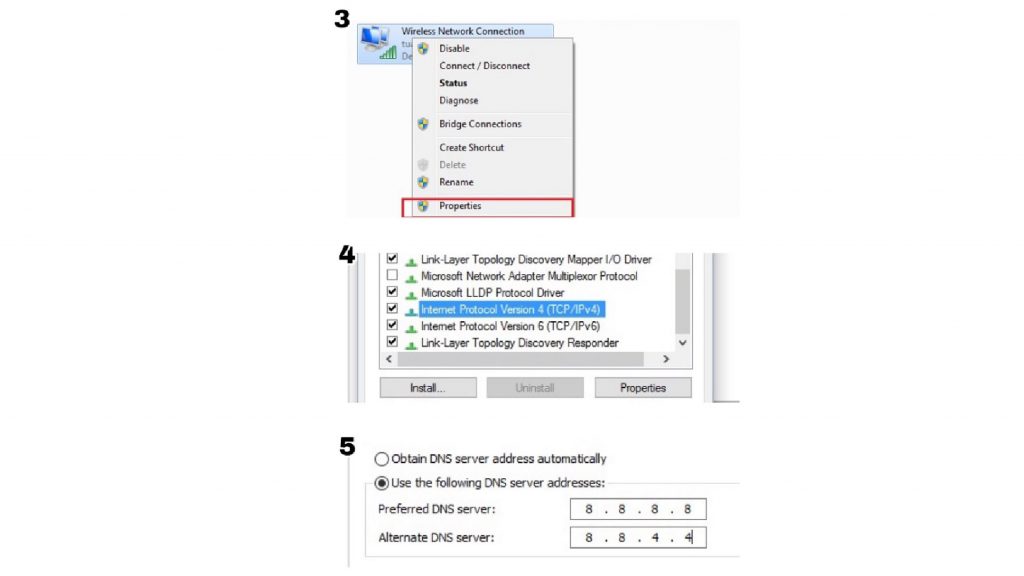
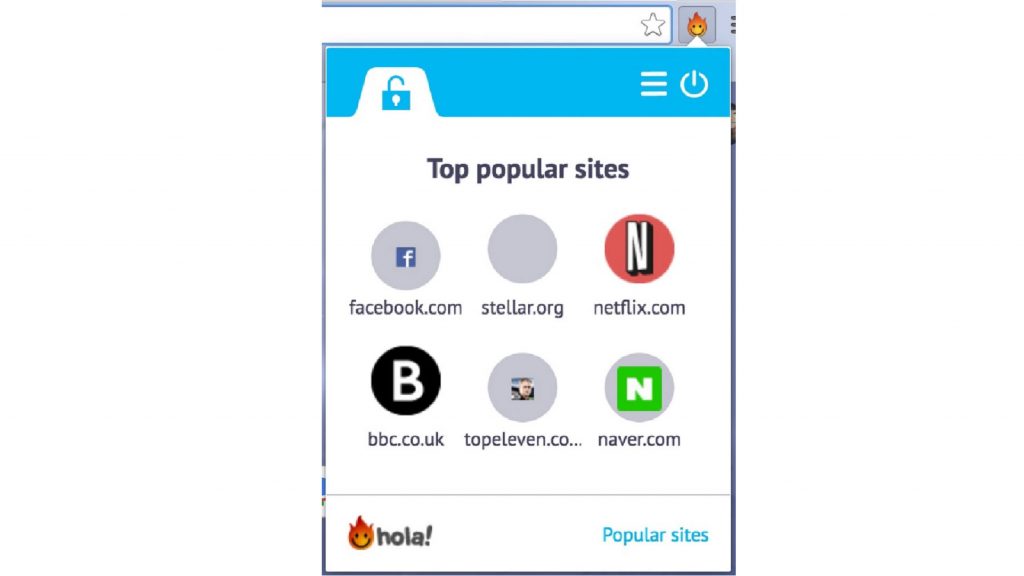
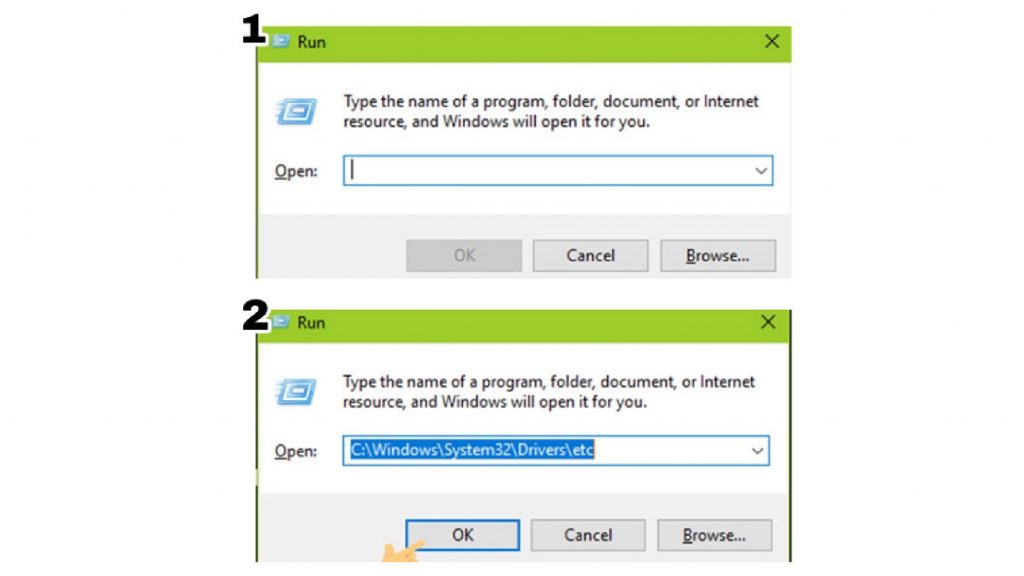
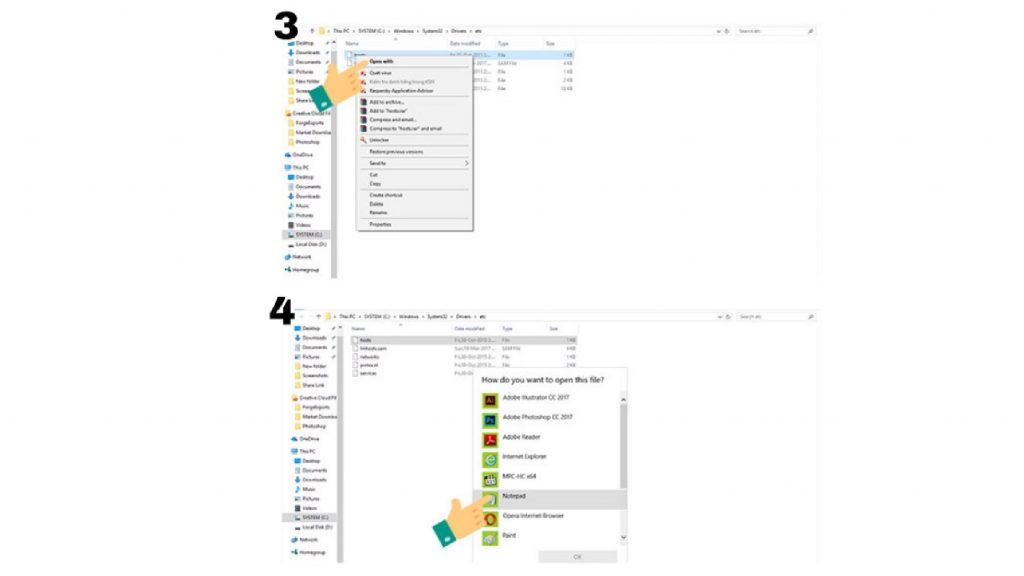
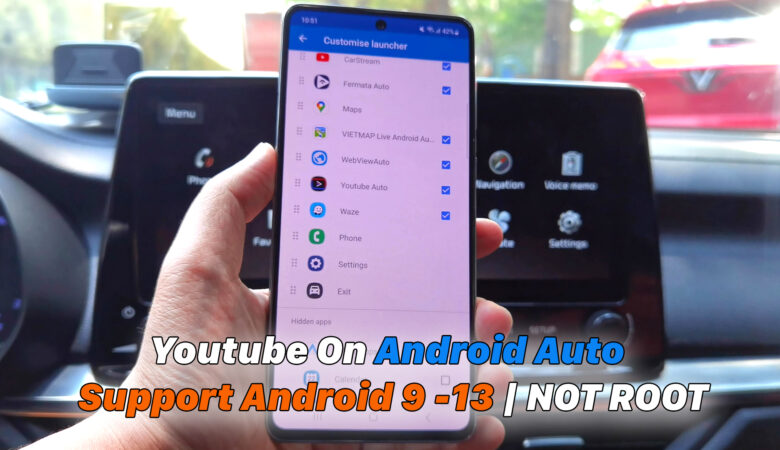
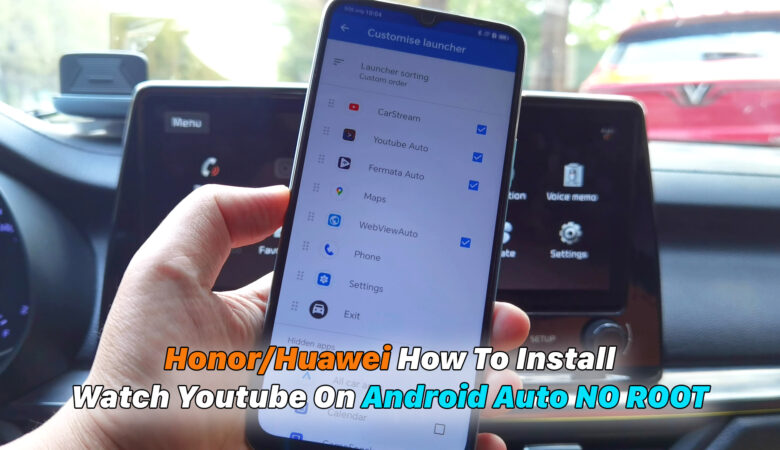


Trả lời