How to fix this app has been blocked for your protection error on Windows 10. It’s good that Windows 10 has security features like Defender SmartScreen built in, but sometimes they also get in the way.
Windows Defender SmartScreen acts as a security tool while you use Windows 10. It will prevent you from opening certain applications if they come from an unknown place or created by an unknown source. You will then receive the error message “This app has been blocked for your protection”.
The instructions in this article will help you fix the “This app has been blocked for your protection” error, by blocking the opening of apps in Windows 10 caused by Windows Defender SmartScreen, but be careful when using them. . Some apps are really harmful and will get you in trouble. Only apply the following tips if you are certain that the file is safe.
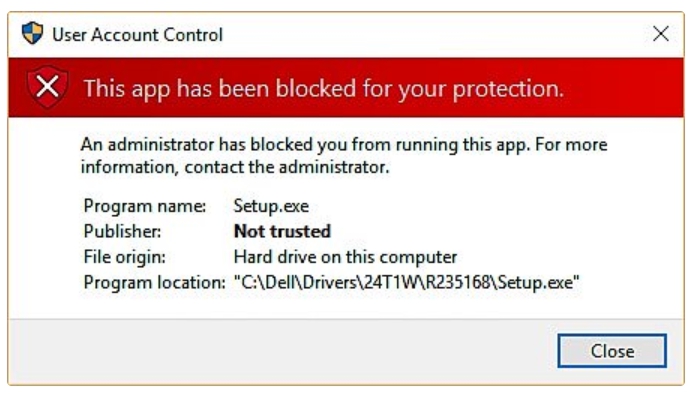
How to open files blocked by Windows Defender SmartScreen for how to fix “This app has been blocked for your protection” error
If a secure file is causing trouble when you try to launch it, you can quickly grant permission to open it.
1. Navigate to a file or program that is being blocked by SmartScreen.
2. Right-click on the file.
3. Click Properties.
4. Click the checkbox next to Unblock for a checkmark to appear.
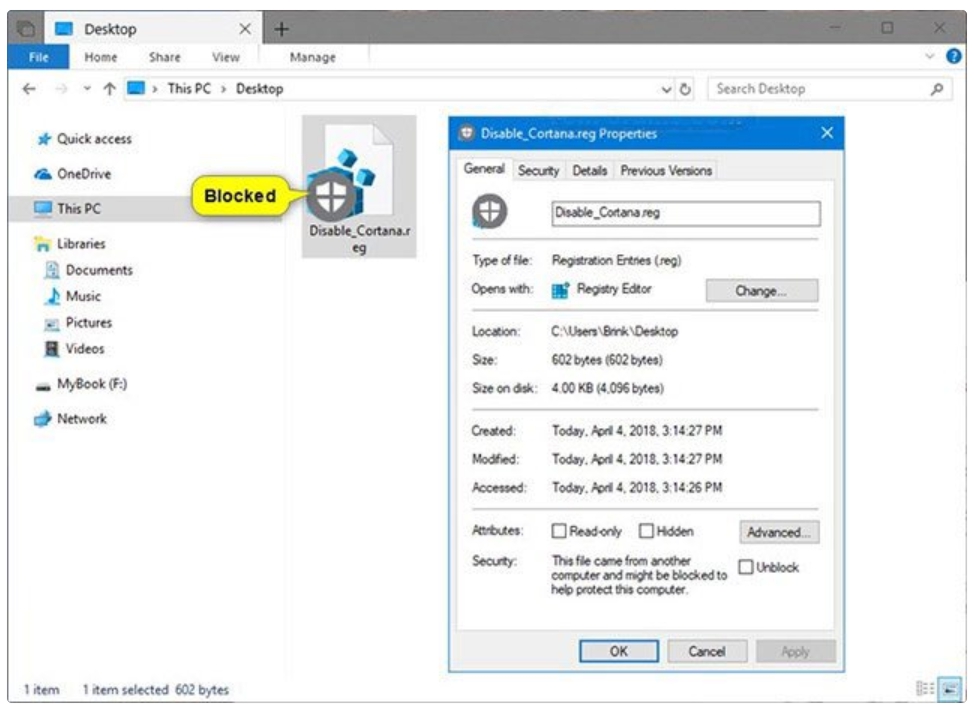
5. Click Apply.
Now, SmartScreen considers the file to be safe and you are allowed to open it. The error “This app has been blocked for your protection” has been fixed.
Should I disable Windows Defender SmartScreen ?
Although not recommended, SmartScreen can be disabled through Windows Defender. If you have to turn off SmartScreen completely at a time, you should turn it on again later.
Thanks for reading ! If there are questions about How to fix this app has been blocked for your protection error on Windows 10 you can comment I will try to answer soon. Please like, subscribe to my channel to motivate me to make even better videos.
Subcribe My channel here !
See more
Reset Your Windows 10 Laptop, PC
Recovery all laptops
Install Apple Magic Mouse 2 for windows 10 – NEW UPDATE 2020
How To Fix Laptop Speakers Not Working
ICTfix.net

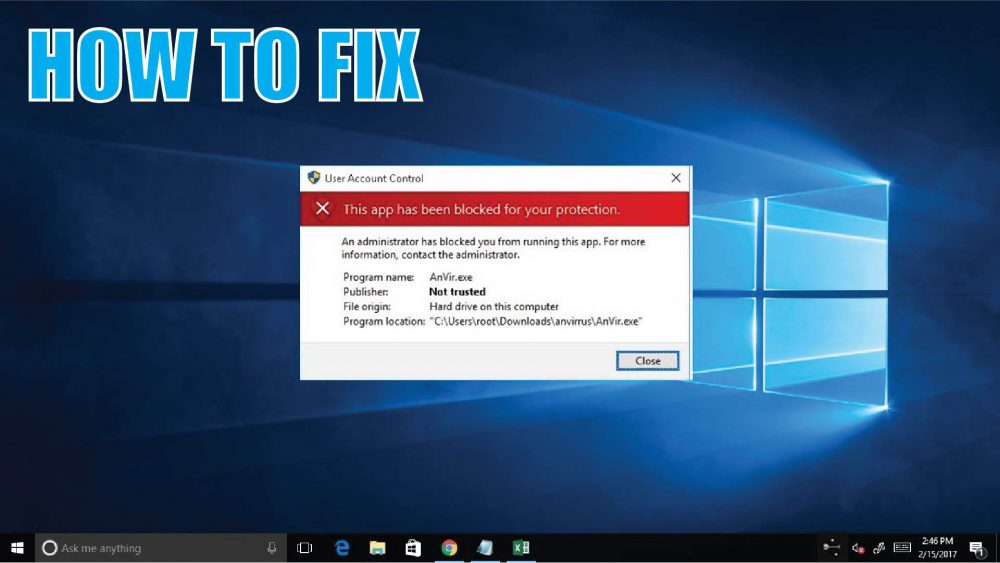
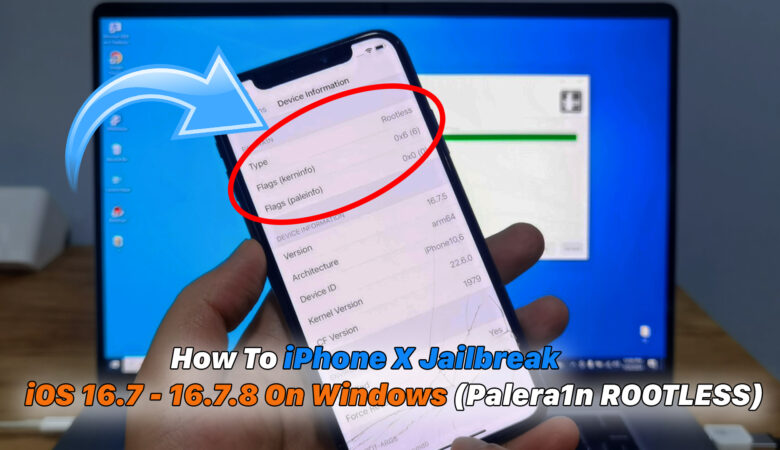


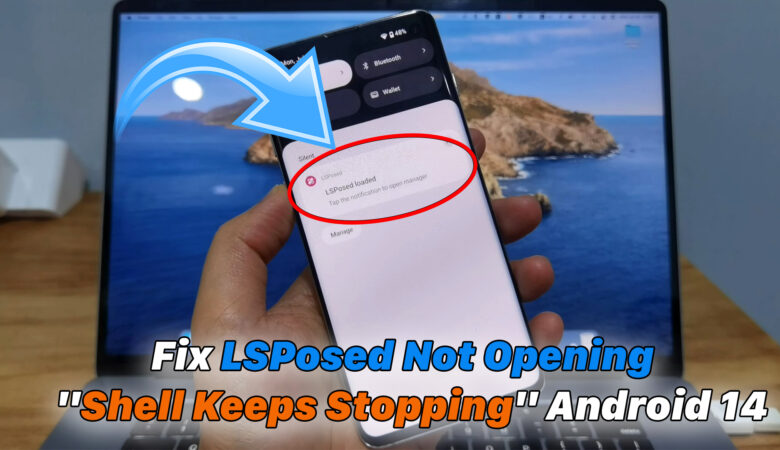
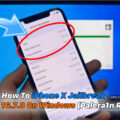



Pingback: How to fix Game Mode not working on Windows 10 - ICTfix