If you have forgotten your Windows computer login password, you can use Password Reset Disk to create a new password to access the files and information in your computer(Password Reset USB).
You should pay attention to some important things about Password Reset Disk:
- If you have forgotten your account password and do not have a Password Reset Disk, please use the software: Ophcrack, Cain & Abel, Kon-Boot, LCP, … to recover the password.
- Password Reset Disk can be created and used for Microsoft accounts.
- The Password Reset Disk that you create for the current password can be used to reset the password after you update or change the password, meaning you do not need to create a new Password Reset Disk, every time you change a password for account.
- Password Reset Disk that you create for a specific account cannot be used to reset the password for another account. So, if you have multiple accounts, remember to create their own Password Reset Disk.
Create Password Reset USB in Windows 10:
Step 1: Plug in the USB you want to use to prepare the Password Reset Disk and backup all existing data to a safe location. Although Windows will not format the drive while creating the Password Reset Disk, backing up important data is still advisable.
Step 2: Type Create a password reset disk in the Start menu or taskbar search box, then press the “Enter” key to open the Password Reset Disk wizard.
Reset password on windows 10
Or, open Control Panel, change View by to Small icons, click User Accounts. On the left panel of the User Accounts window, click the link labeled Create a password reset disk.
Step 3: Once the Forgotten Password Wizard is launched, click the Next button.
reset password on windows 10
Step 4: In the screen, select the USB you want to use to prepare the Password Reset Disk.
reset password on windows 10
Step 5: Finally, enter the current password for your account, then click the Next button. You must enter the correct password to continue.
reset password on windows 10
Clicking the “Next” button will begin creating a Password Resets Disk for the account.
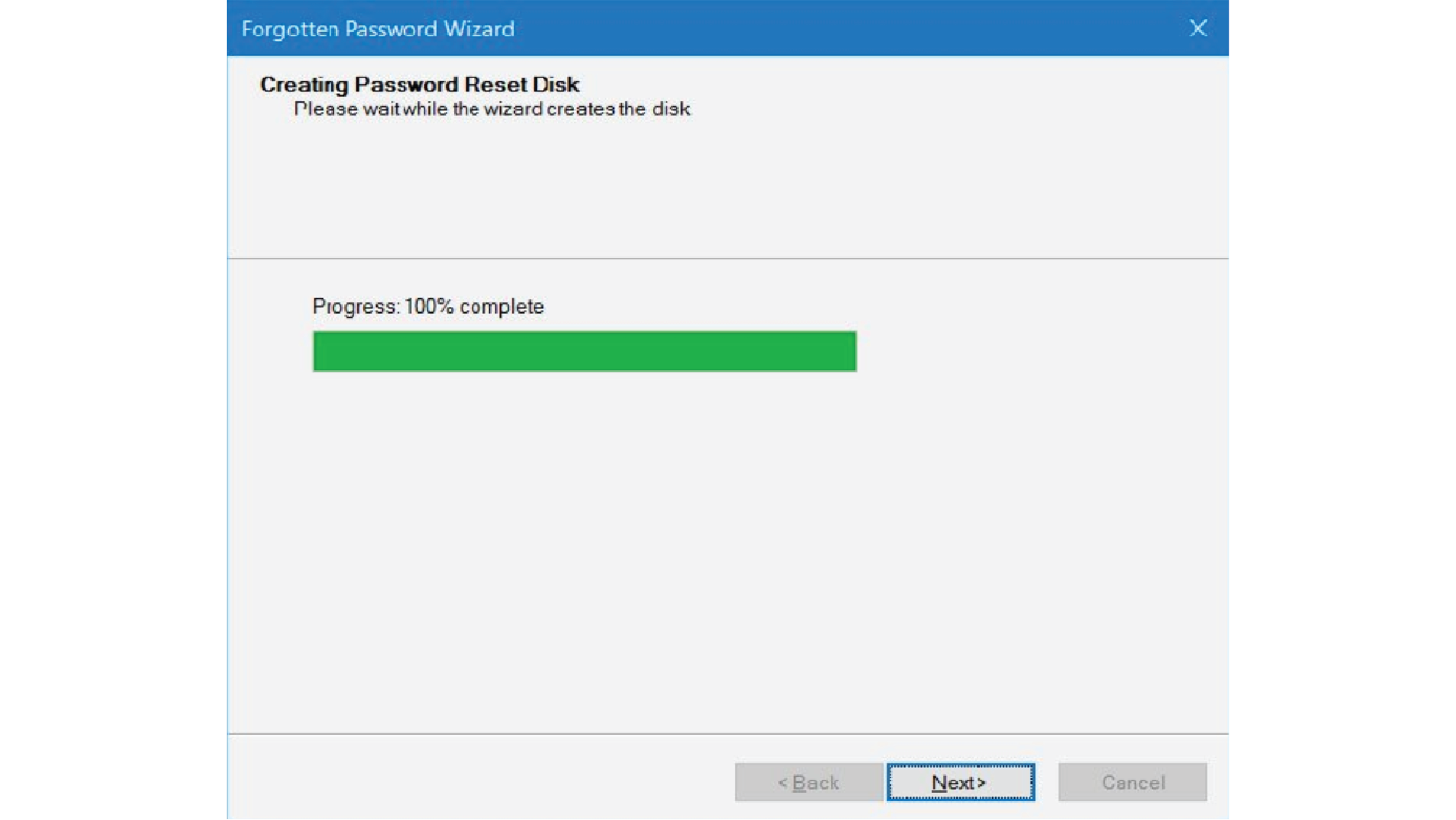
Password Reset USB
reset password on windows 10
Once done, you will see the message “Completing the forgotten password wizard” on the screen. Click the Finish button to close the wizard.
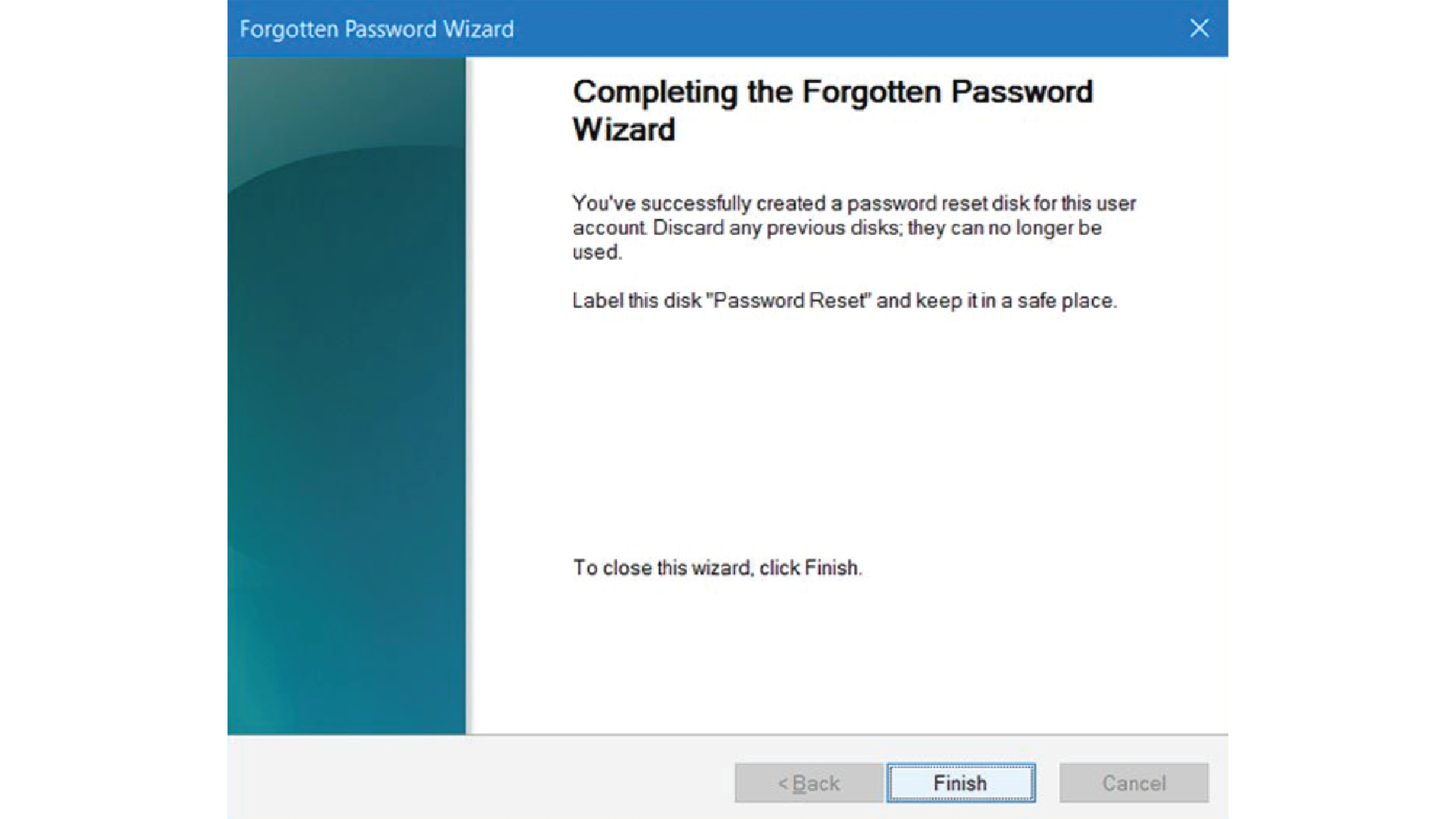
Password Reset USB
As you know, it is important to keep Password Reset Disk in a safe location, because anyone with access to Password Reset Disk can easily access the account as well as PC with just a few clicks. click.
Password Reset Disk can be used if you have forgotten the password for your current user account. As mentioned earlier, you do not need to create a new Password Reset Disk when you change the password for this account.
Thanks for reading:”How to reset password on windows 10 With Password Reset USB” ! If there are questions about product specifications, you can comment I will try to answer soon. Please like, subscribe to my channel to motivate me to make even better videos.
Subcribe My Channel here


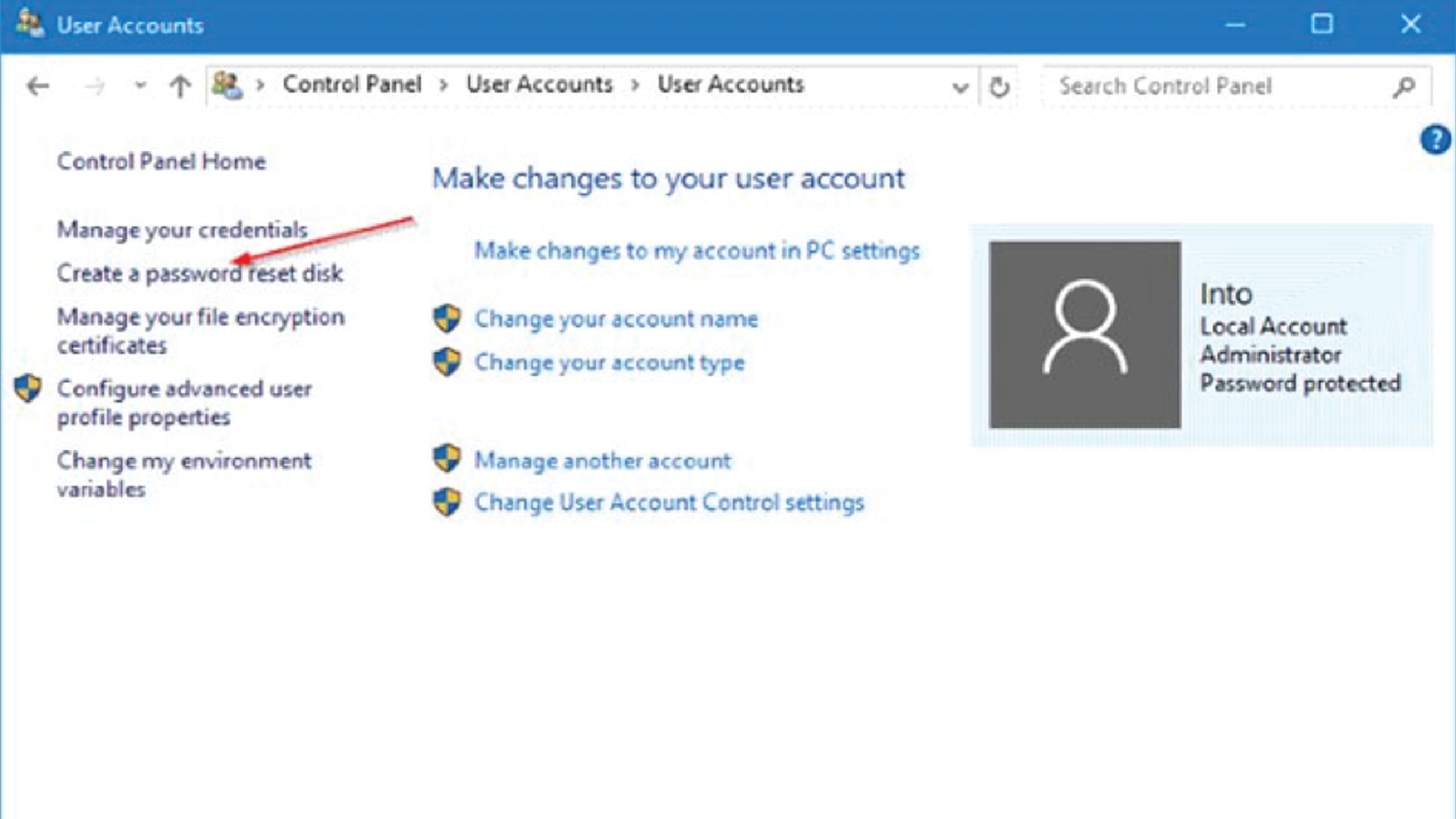
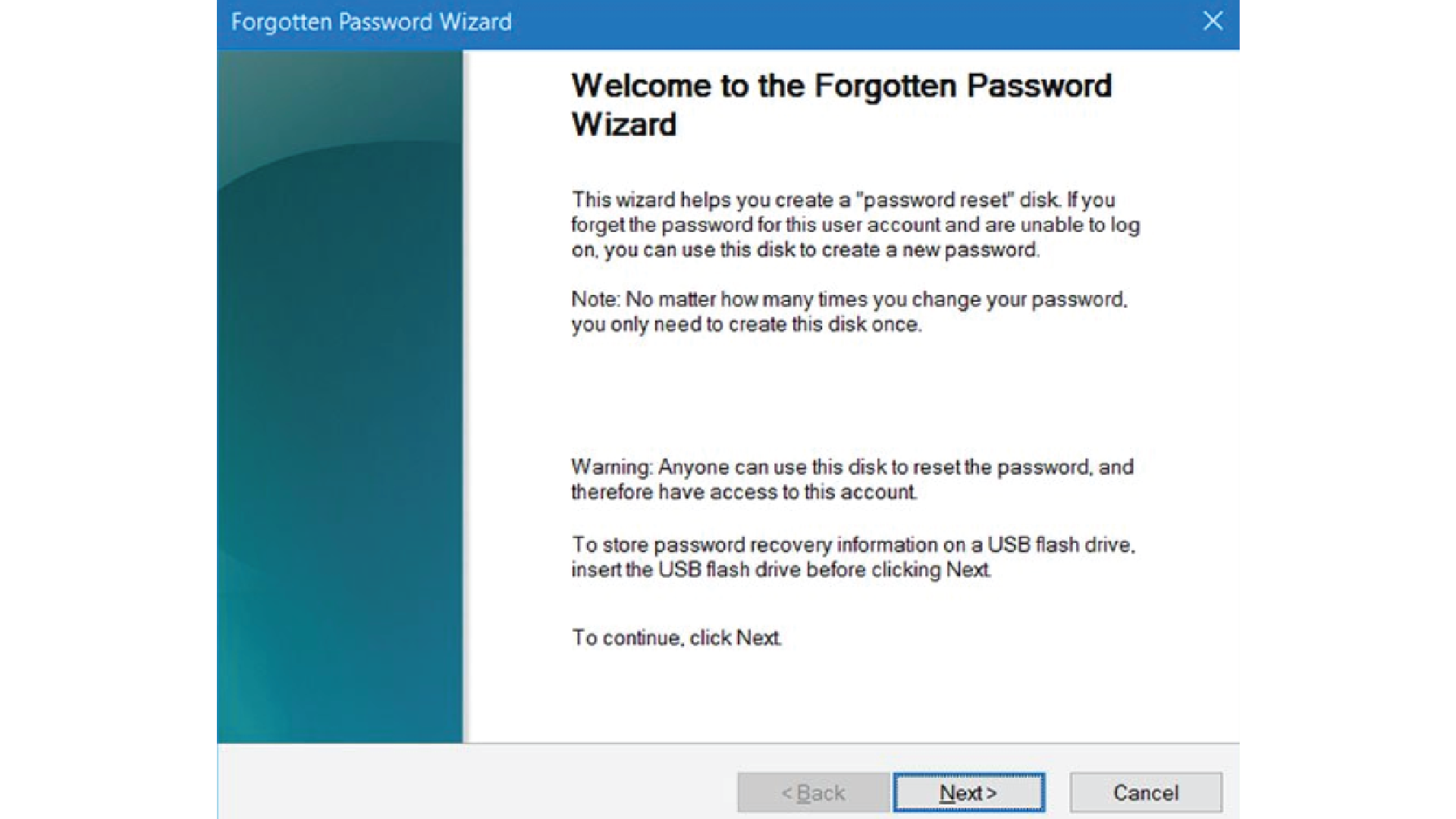 reset password on windows 10
reset password on windows 10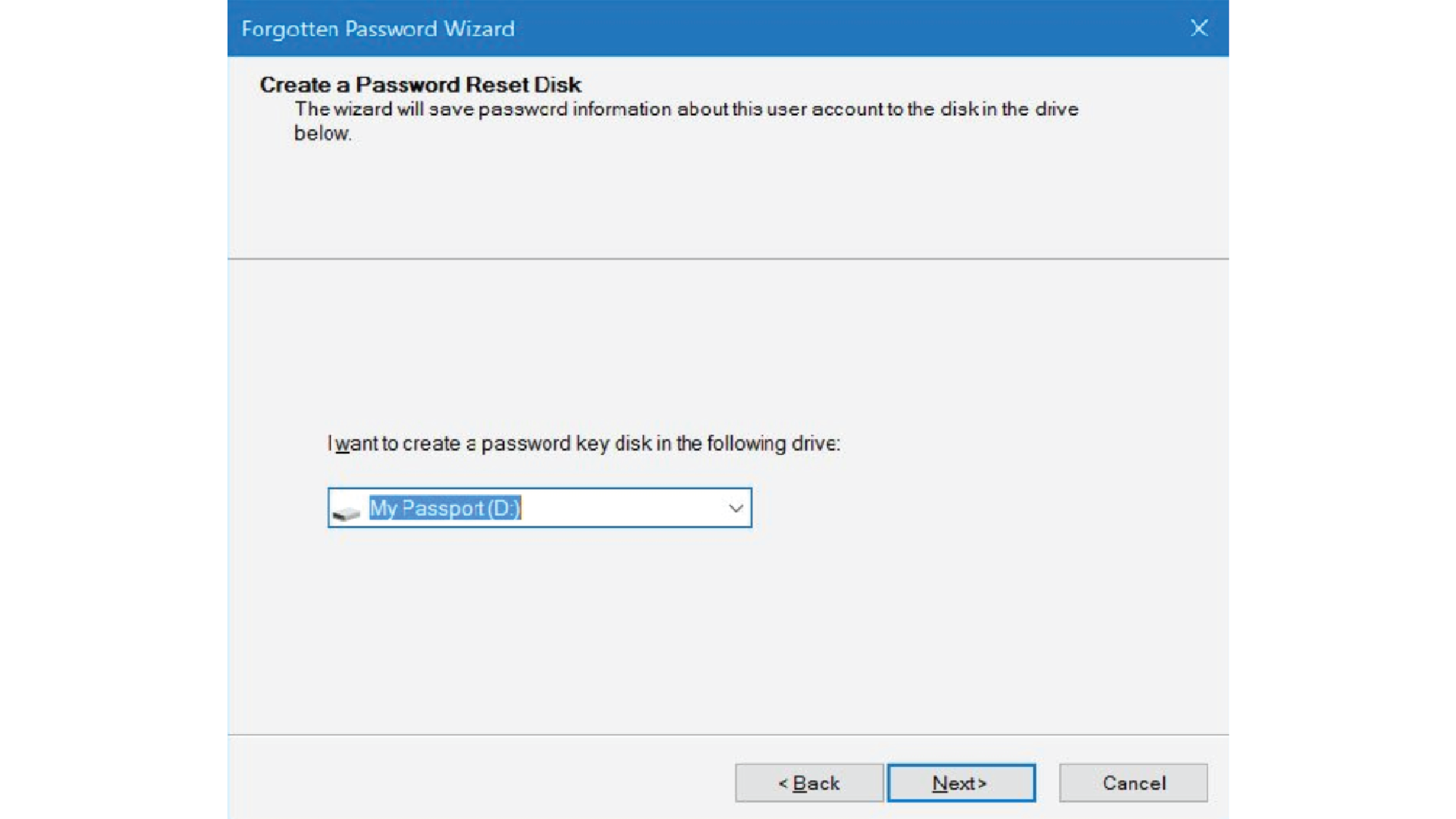
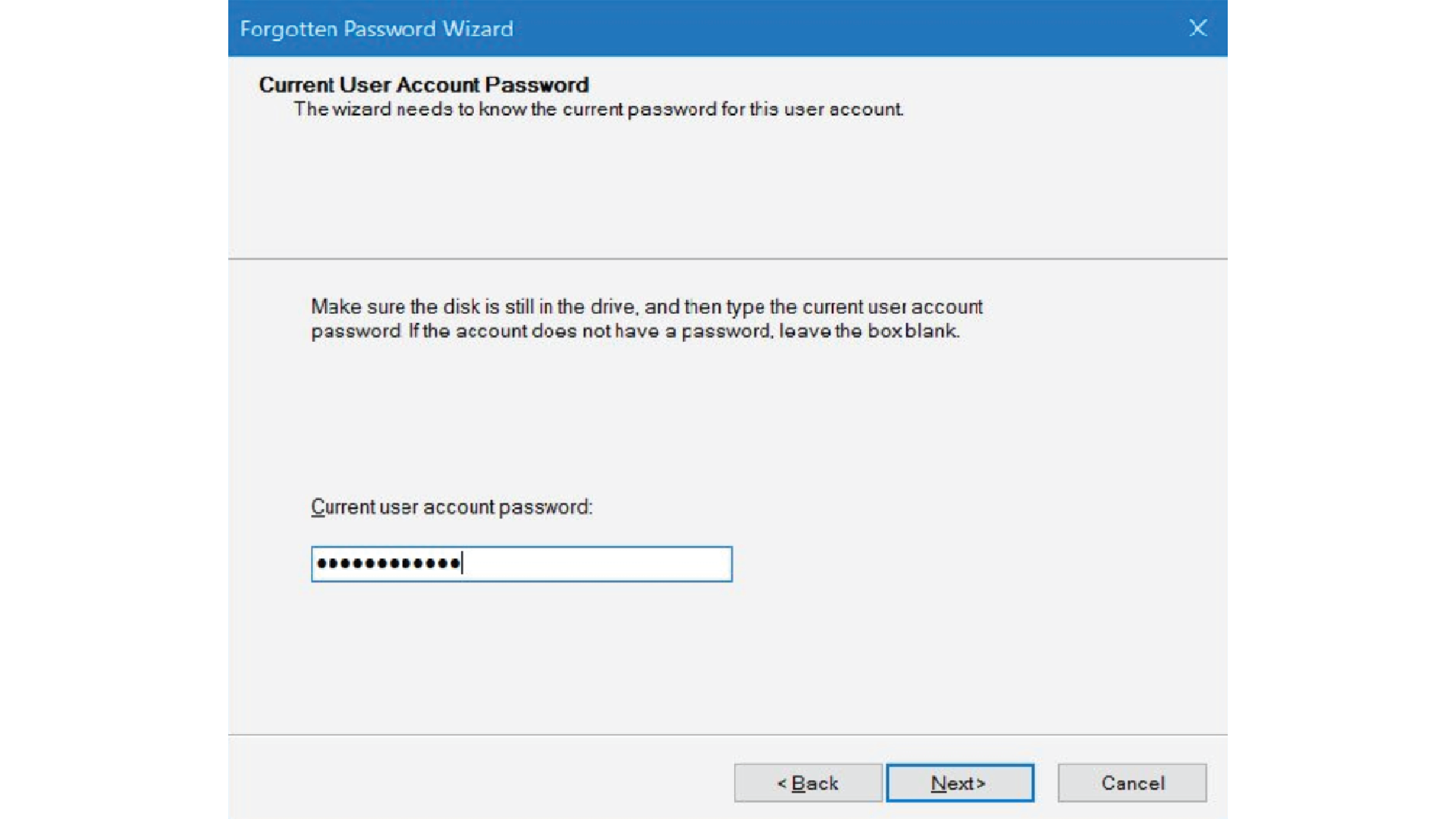


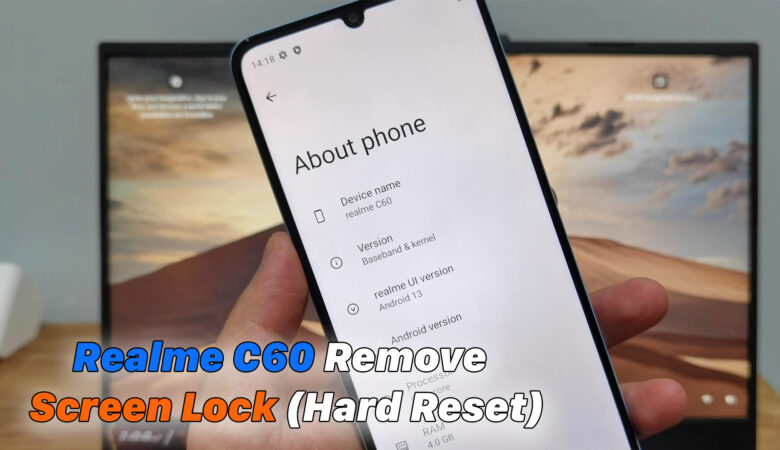





Trả lời