How to check if a connection is secure. With so many potential weaknesses in a network, it’s hard to know if everything is properly secured. Is your connection secure and how do you know where the error is?
How to check if a connection is secure
1. Check the firewall for weaknesses
The first port to check Internet security is a firewall. The main job of a firewall is to protect the ports on the computer from unwanted access. Therefore, checking these ports to make sure that any unauthorized connections cannot enter is a good idea.
Fortunately, you do not need to pay a hacker to attack your firewall for inspection purposes. Services like ShieldUp! Check at computer port and report if any violation occurred. If your current firewall doesn’t protect you, then you should try a more secure solution.
2. Check the power of anti-virus software
Antivirus software checks for downloads to make sure nothing malicious has entered the system. Therefore, it is necessary to ensure that this tool works and does its job properly. A poor antivirus software will not detect the threats when they appear and will allow them to infect the computer.
To safely check your antivirus software, you can download the EICAR file. EICAR files are harmless, but anti-virus software is “trained” to detect it as if it were a virus. You can download the EICAR file yourself or wrap it in ZIP file classes to hide it from antivirus software. This makes EICAR files a great way to check your antivirus software without exposing your PC to actual threats.
3. Check the protocol while browsing
When you send data to a web page using the HTTP protocol, it will be sent as a “plaintext”. This means nothing encrypts data between you and the destination server. People may snoop on what you have submitted and record any personal information. This makes HTTP dangerous when used on public networks, because you can never be sure whether someone is logging your data or not.
In contrast, HTTPS will encrypt your data. HTTPS is often used when you log in to a website, so your information is hidden. You can tell if a website uses HTTPS by looking at the URL. If your connection is secure, it will start with “HTTPS”. The browser may also display an icon next to the address bar to let you know the data is being encrypted. For example, Google Chrome will display a small lock to notify you that it uses HTTPS.
When you log into a website, remember to check the protocol. If it uses HTTPS, you can log in securely. If you do not see the padlock, the site is using HTTP and is not secure. If this happens when you visit a popular website, then it is likely that the malware redirected you to a fake website that looks like the real thing. This is done so that hackers can get your login information and access to your real account on the actual website.
If you are interested in using HTTPS on as many websites as possible, it is worth considering HTTPS Everywhere. This is an add-on that is compatible with most popular browsers and forces HTTPS to be used on every website that supports it.
4. Secure the router from hackers
Router is the central hub for Internet connection at home. It handles what can and cannot use your connection, which makes the router a prime target for hackers. As such, securing the router to prevent any future problems is extremely important.
First, make sure you have used WPA2 for your WiFi key. If you just bought the router recently, it probably uses WPA2. Older models will use WPA, or worse, WEP. There are many reasons why you shouldn’t use WEP, so be sure to buy a new router, if your device is still using it.
Is your network safe from password hacking? If you are unsure, double check the password that the router uses. There are two things you need to check: The password for accessing the network and the password that gives you admin rights on the router itself.
Today routers use random passwords for all models to prevent hacking.
However, older or cheaper models may use the default username and password, such as user and password, as both “admin”. If this is your case, be sure to change it right away!
If you still feel uncomfortable, you can also change the router’s SSID. By default, the router will be given a name that indicates what model it is. If a hacker finds a flaw in that router model, the SSID will reveal that you are using a vulnerable router.
Giving the router an interesting name will hide your model name and make it harder for hackers to break security.
5. Check for VPN connection leaks to check if a connection is secure
Is your Internet connection safe from DNS leaks? If you use a VPN, it is a good idea to double check if it has leaked information about your real whereabouts. If the term “VPN” doesn’t mean anything to you, you don’t need to worry about this step. Instead, consider some of the reasons why you need a VPN.
If you use a VPN, you can double check if the service is hiding your physical location with IP Leak. This will boost traffic to ensure that the VPN connection is secure and leaked of real details. If you access the site without a VPN, all information it can infer from your connection will be displayed.
If you revisit the website after activating the VPN, it will display the replacement VPN server details. If you see your details, that means your VPN is not securing the connection properly.
There are many ways hackers can compromise connectivity. However, you do not need to fret too much. By doing some simple tests, you can ensure that your connection is safe to use.
Thanks for reading ! If there are questions about How to check if a connection is secure you can comment I will try to answer soon. Please like, subscribe to my channel to motivate me to make even better videos.
Subcribe My channel here !
See more
How To Change News Bar Background Color In Windows 10
How To Check Windows 10 Update History
How To Run Program As Administrator In Windows 10
ICTfix.net


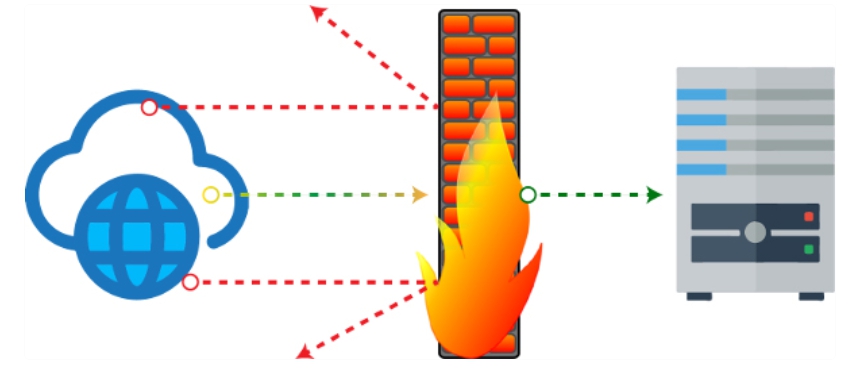
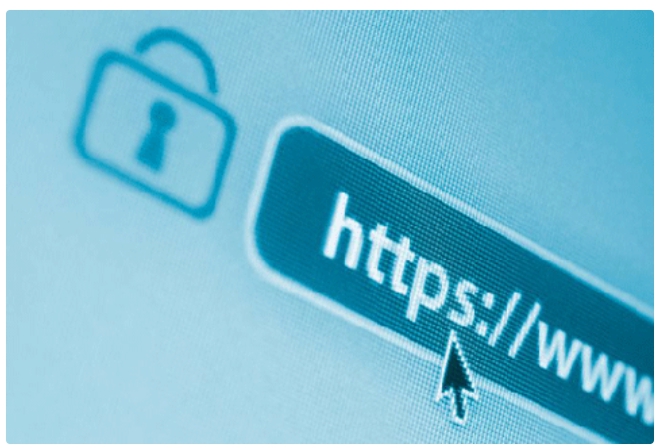
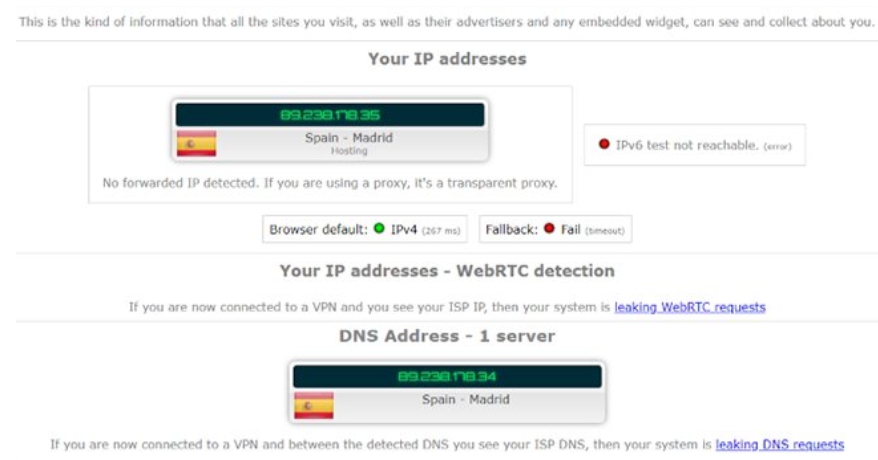








Trả lời