Speed up your internet by 20% with 6 step. In versions of the Windows operating system, Microsoft always reserves 20% of the total system bandwidth to use for other purposes such as Windows Update and control of the user’s computer.
Users are usually not recommended to disable this feature, but in case your Internet connection is too slow and you do not use the Windows Update service, you can do this to release bandwidth easily. Follow the instructions below (applicable for all versions of Windows).
How to Speed up your internet by 20%, Speed up internet windows 10
Step 1: Press the Windows + R key combination to open the Run command window.
Step 2: Enter the following command and press Enter: “gpedit.msc”
Step 3: In the Local Group Policy Editor window, find the QOS Packet Scheduler with the following navigation:
Computer Configuration> Administrative Templates> Network> QOS Packet Scheduler
Step 4: When navigating to QOS Packet Scheduler, find the Limit Reservable Bandwidth option located in the right pane.
Step 5: Double-click Limit Reservable Bandwidth to bring up a new window.
By default this mode is set to Not configured but in fact Windows retains 20% of the total bandwidth, you can edit this setting by selecting Enable, at Options> Bandwidth limit (%) you set to 0 .
Step 6: Click Apply then OK and restart your PC to save the changes.
This way your system will use 100% of the bandwidth to connect to the internet.
Give it a try. Good luck!
Thanks for reading ! If there are questions about Speed up your internet by 20% with 6 step, Speed up internet windows 10 you can comment I will try to answer soon. Please like, subscribe to my channel to motivate me to make even better videos.
Subcribe My channel here !
See more
How To Check Reserved Storage Capacity In Windows 10
How To Partition Hard Drive In Windows 10
How To Change News Bar Background Color In Windows 10
ICTfix.net


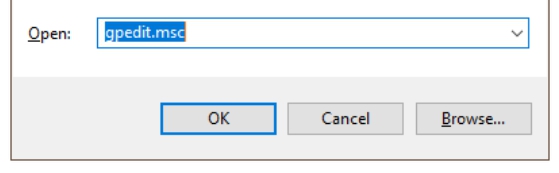
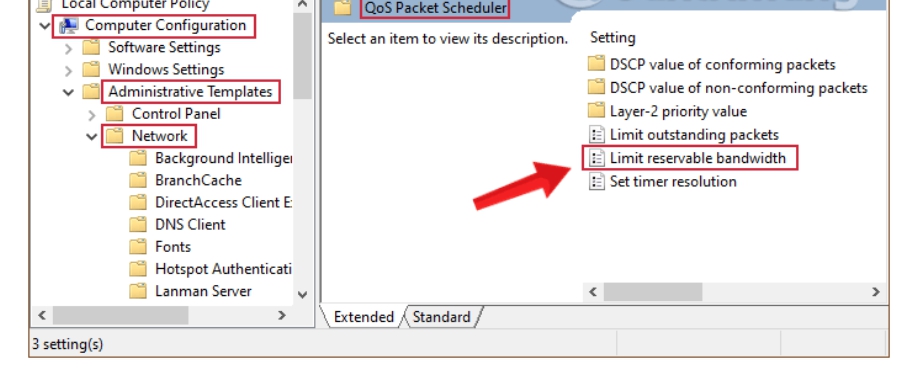
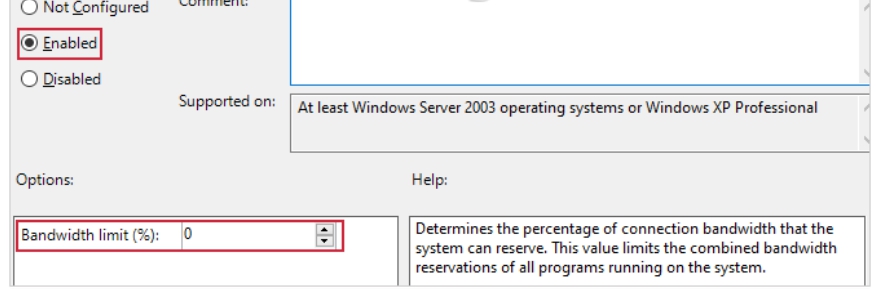

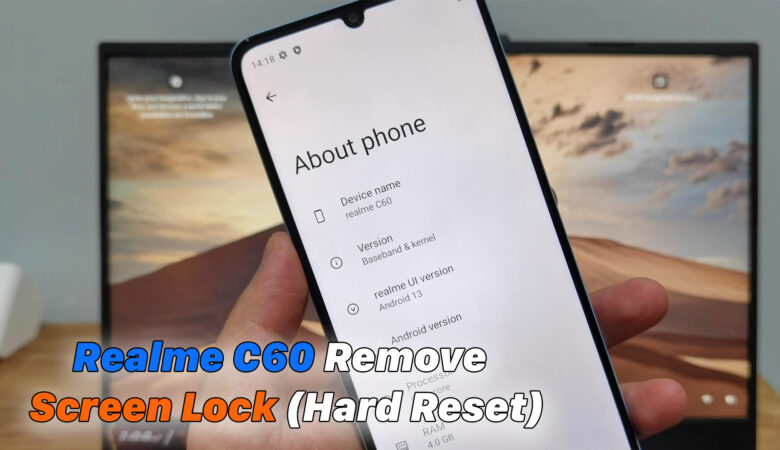

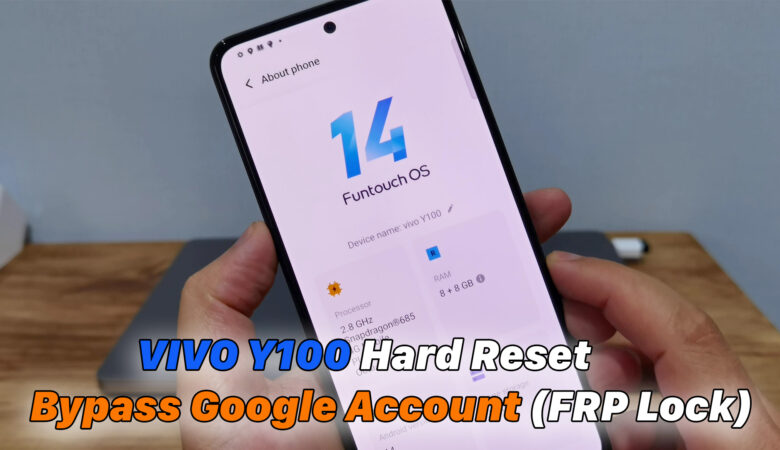




Trả lời