How to Fix Laptop Speakers not working,.The computer lost sound, no sound is a common error and common during use. So let ictfix show you how to fix Laptop Speakers not working
1. Why is laptop Speakers not working
Cause laptop lost sound
When your laptop is muted, no sound can be caused by one of the following:
- Your laptop is muted, no sound can be caused by you to minimize the sound or mute the speaker (mute mode).
- Perhaps you are plugging in a Bluetooth headset, or you are plugging a headset to a computer that is loose, resulting in a laptop noise .
- Due to software conflicts, it causes the laptop to lose its sound.
- After a period of use, the laptop has a hardware failure so it loses sound.
- During use, maybe you manipulate the wrong combination of Playback Devices shortcut keys, causing the laptop to lose its sound.
2. How to Fix Laptop Speakers not working
– Check the connection port
Please check that the device (headset, external speakers) has the correct Line-out port, if the connection is not correct, your laptop will lose sound. Therefore, you should check to make sure that the device is connected to the correct laptop port.
Note: If the built-in speaker on the laptop does not have sound, you should also check that your laptop is connected to a Bluetooth headset.
– Check laptop audio settings
Note: During use, you may accidentally turn off the laptop’s speakers without knowing it. You should check if the internal speaker is the laptop’s external speaker is turned off, and also check if you turn off the sound of the application.
Right-click the speaker icon in the Taskbar and select Open Volume Mixer.
Please check if there is any application turned off the speaker, if so, click on the speaker icon to turn it back on.
– Restart the laptop
Conflict of applications running can cause the laptop to lose sound, please restart the computer and check the laptop for all the errors.
– Check Playback Devices
Step 1: Right-click the speaker icon in the Taskbar> select Sound.
Step 2: At the Playback tab of the Sound interface, select the speaker icon (Speakers / HP)> select Properties.
Step 3: On the General tab, select Use this Device (enable) and click OK
– Turn off the automatic sound improvement feature
You are similar to Steps 1 and 2 of the How to Check Playback Devices. Then, in the Speakers interface, open the Enhancements tab and uncheck Disable All Enhancements> click OK.
– Reinstall Audio Driver
Step 1: Open the Start Menu search box with the key combination Windows + S and type search Device manager> select Device manager
Step 2: At the Device manager interface> select Sound, Video and game Controllers> right click Realtek, High Definition Audio Device> Select Uninstall device.
Step 2: At the Device manager interface> select Sound, Video and game Controllers> right click Realtek, High Definition Audio Device> Select Uninstall device.
Finally, please restart the laptop and check if the laptop error is not resolved.
– Use Microsoft FixIt Troubleshooters
Right-click the speaker icon in the Taskbar> select Troubleshoot sound problems to have the system automatically check for audio errors.
You wait a few minutes for the system to run and fix sound errors. If the system does not automatically fix the error, it will notify you the cause of the error.
– Restart Audio Services
Step 1: Open the Run dialog box with the key combination Windows + R and type services.msc> click OK.
Step 2: Right-click on Windows Audio and select Stop.
Then right-click on Windows Audio and select Start to restart Audio Services.
Above is an article sharing the cause of Laptop Speakers not working, no sound and 8 most effective solutions. Hope this article will be helpful for you about How to Fix Laptop Speakers not working
Good luck!
Thanks for reading: “ How to Fix Laptop Speakers not working ” !
If there are questions about product specifications, you can comment I will try to answer soon.
Please like, subscribe to my channel to motivate me to make even better videos.
Subcribe My channel here
More Post here
Reset Your Windows 10 Laptop, PC
Recovery all laptops
Install Apple Magic Mouse 2 for windows 10 – NEW UPDATE 2020

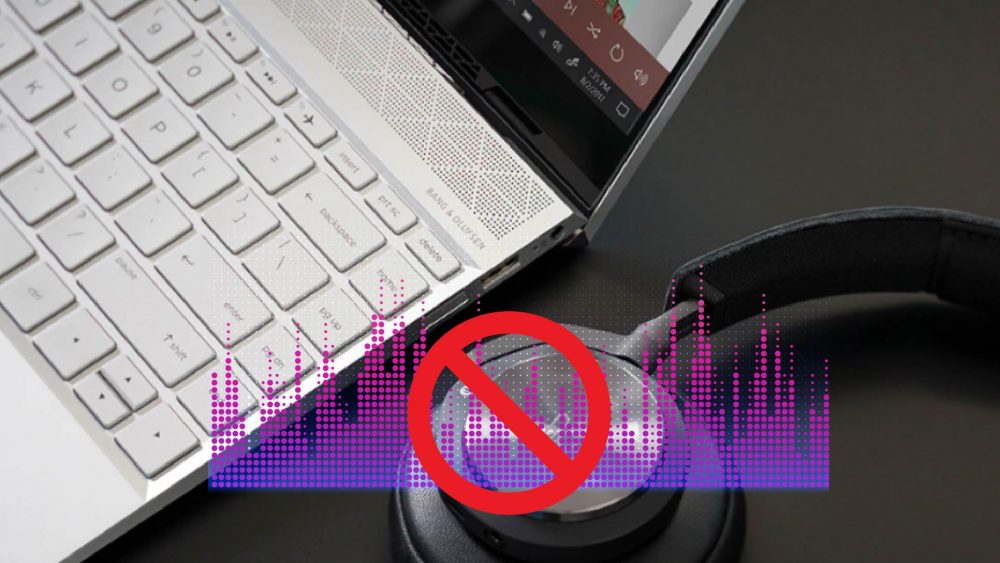


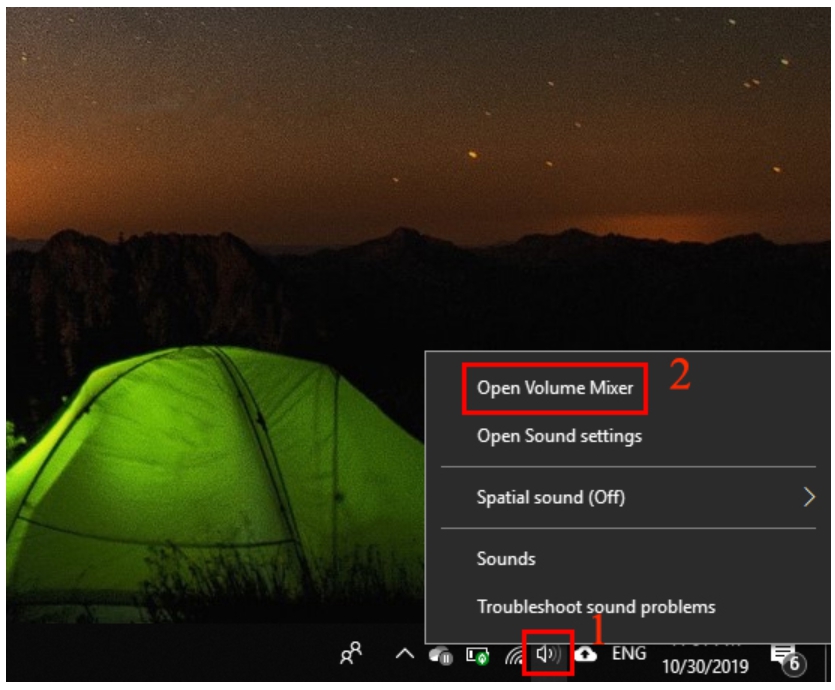
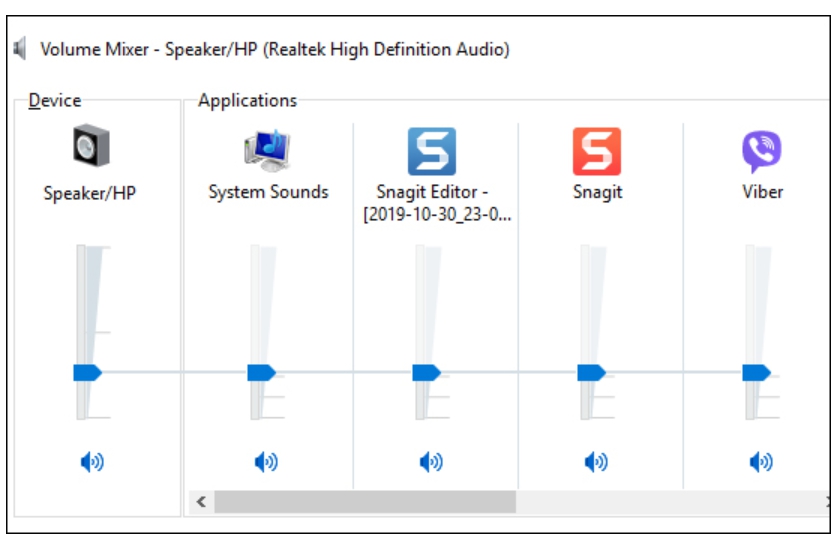
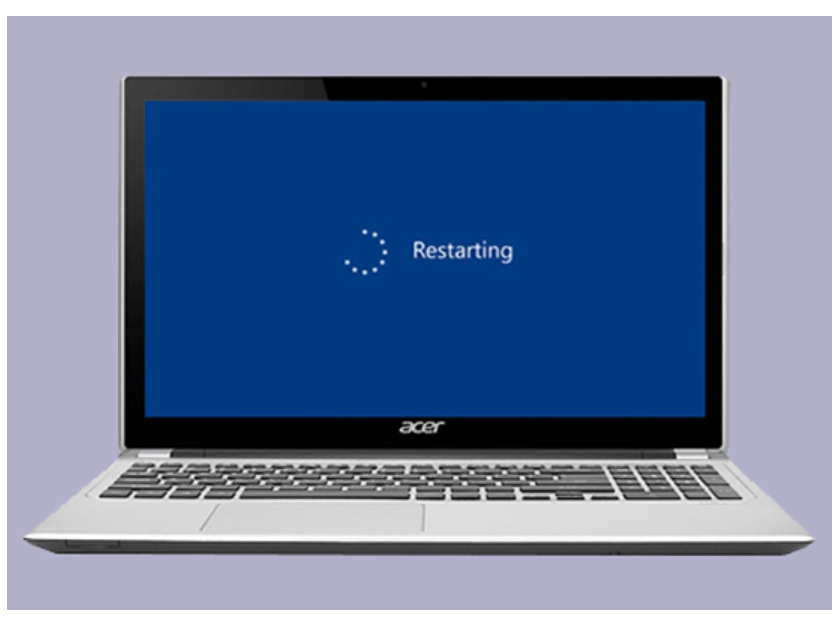
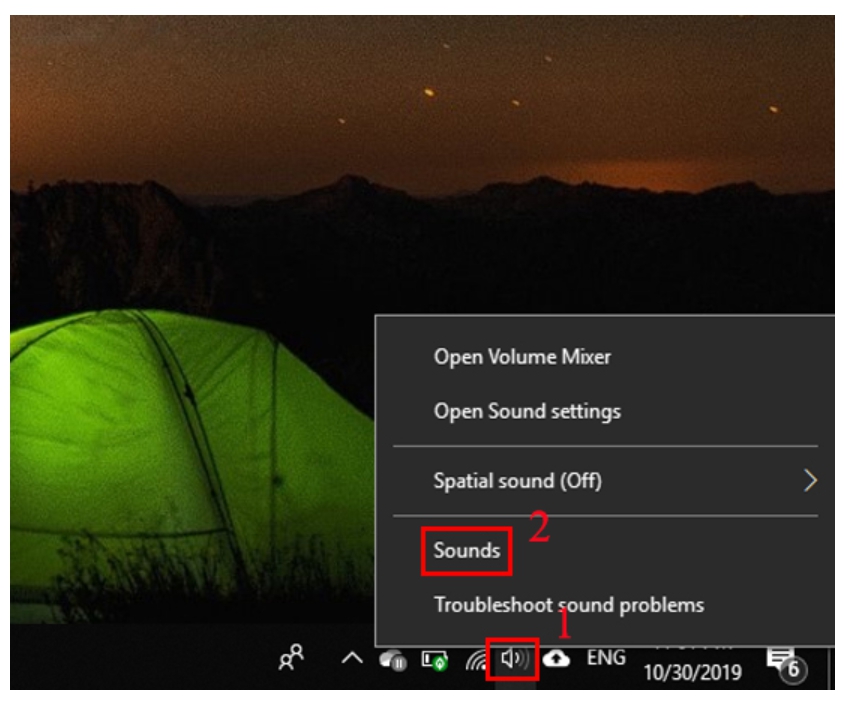
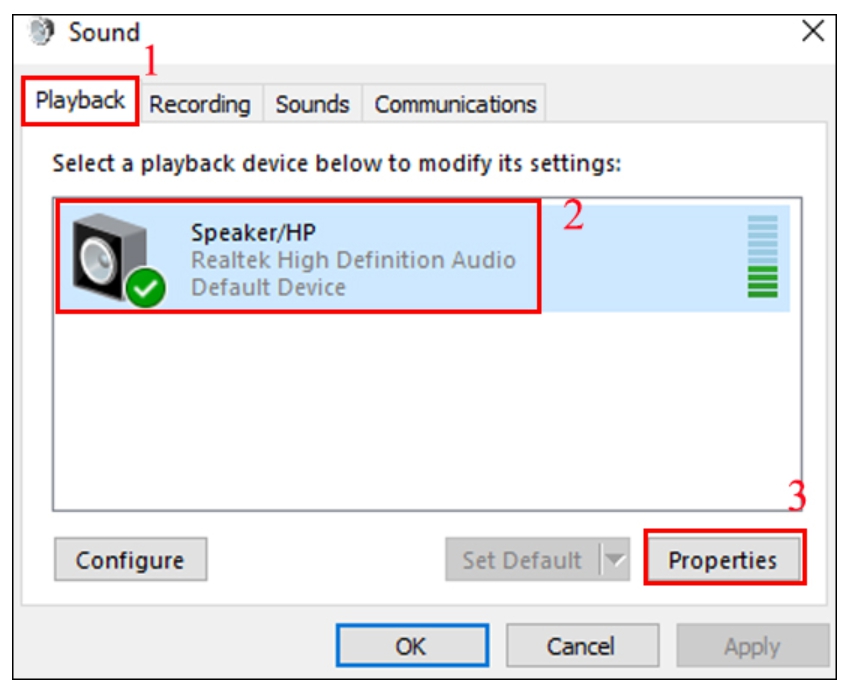
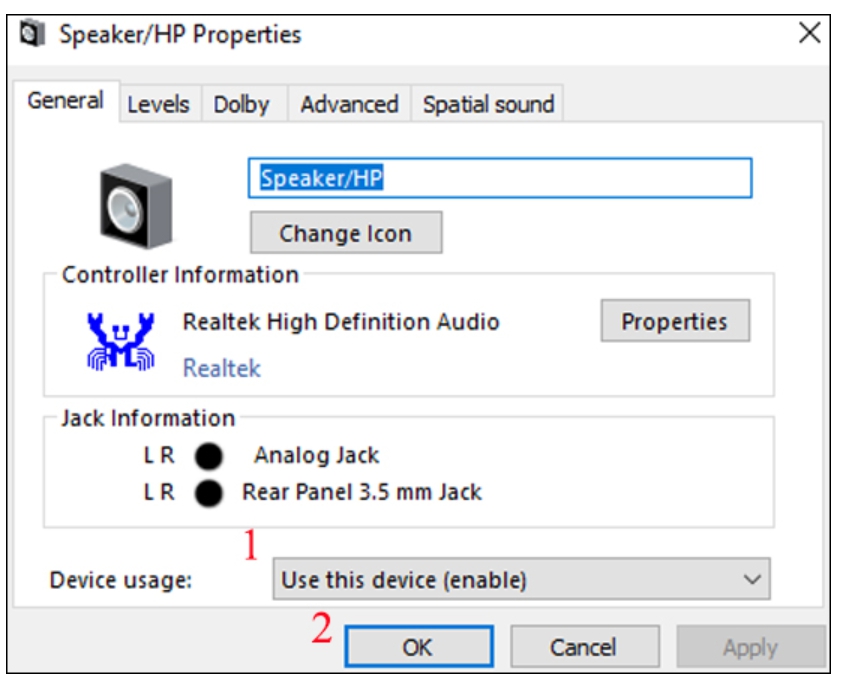
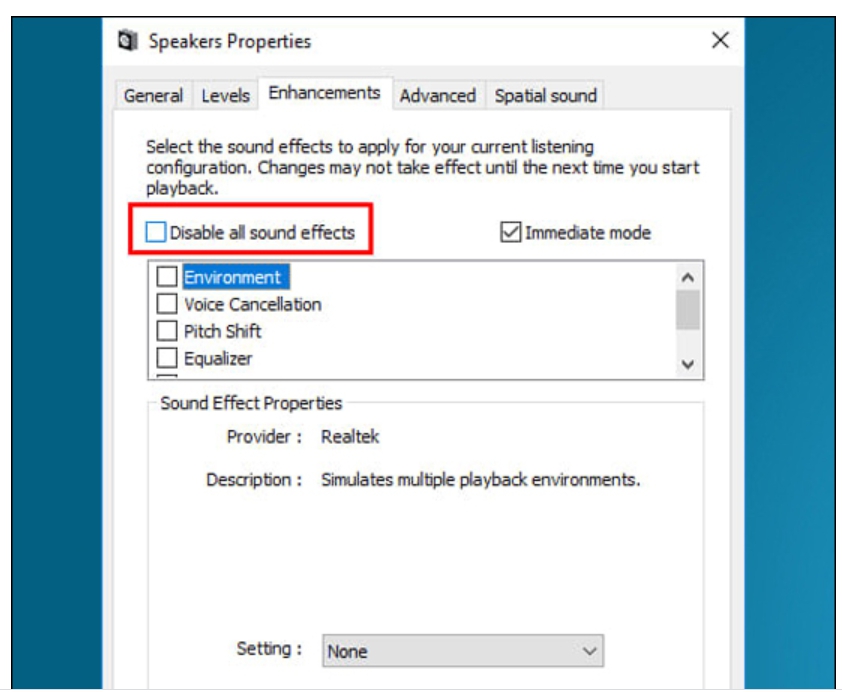
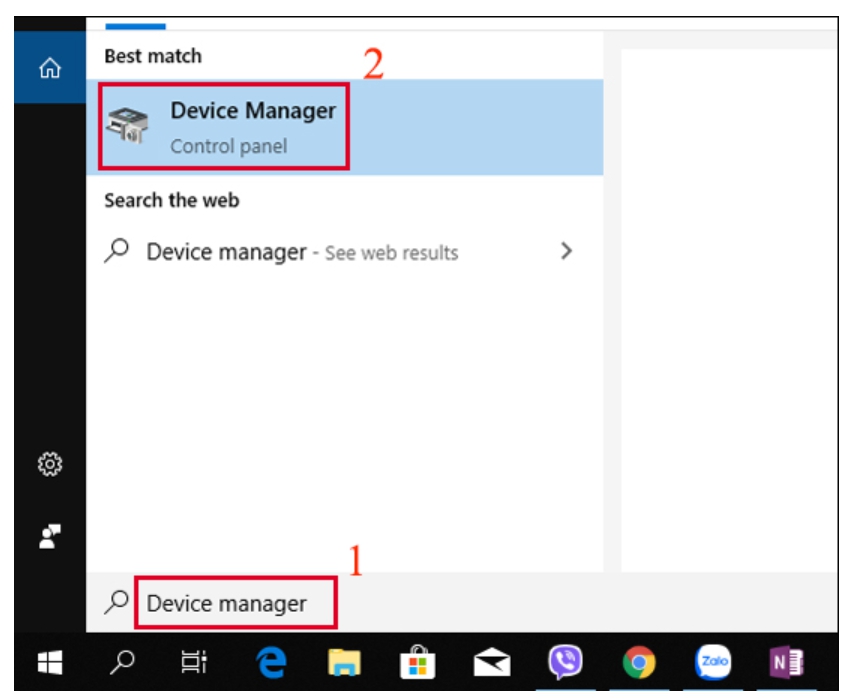
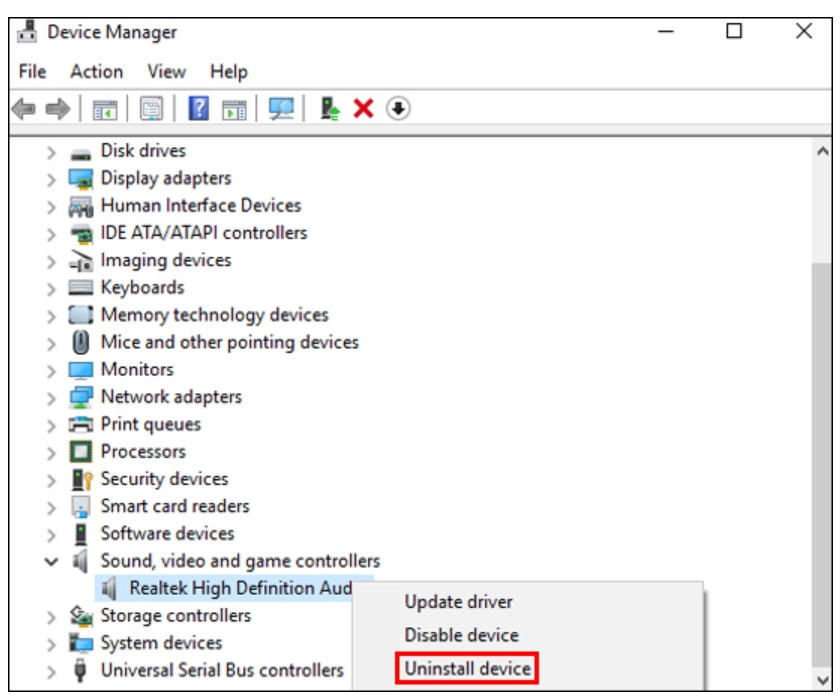
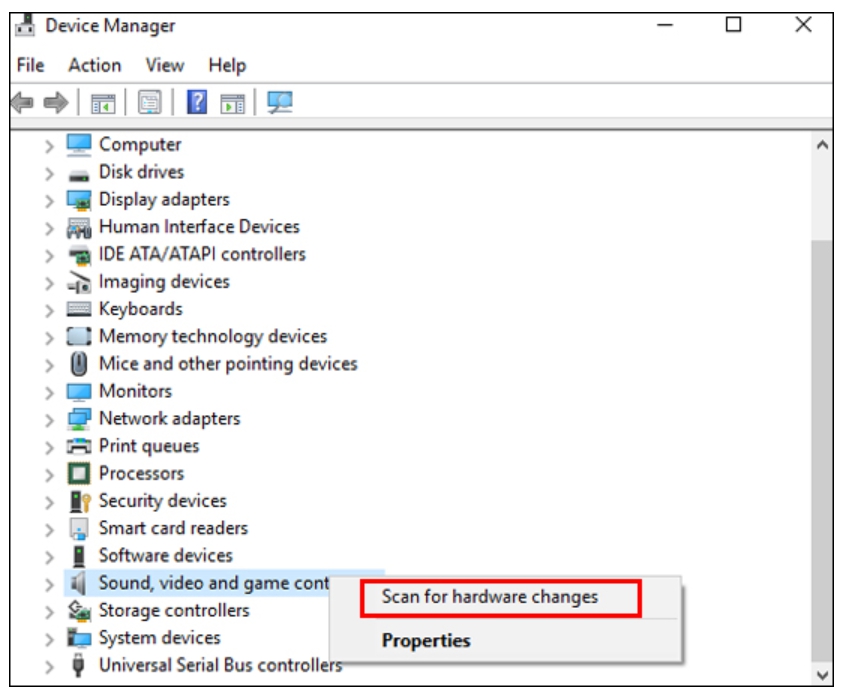
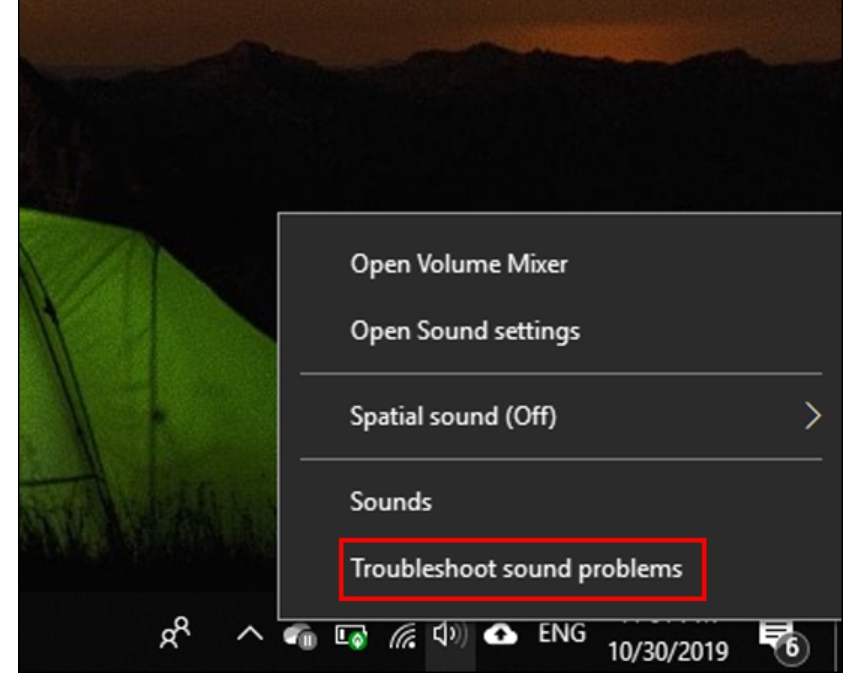
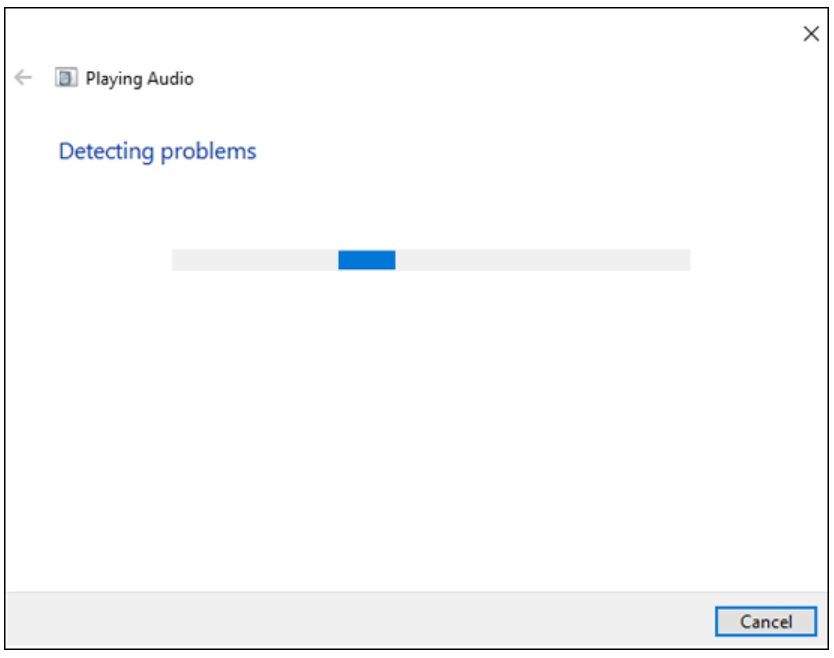
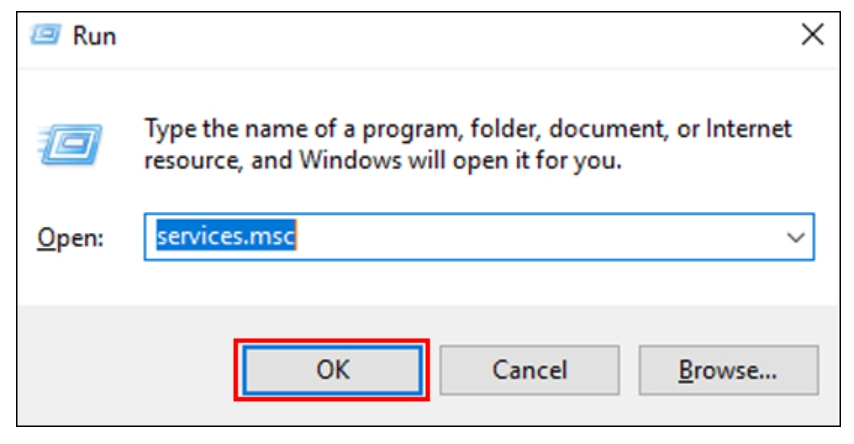
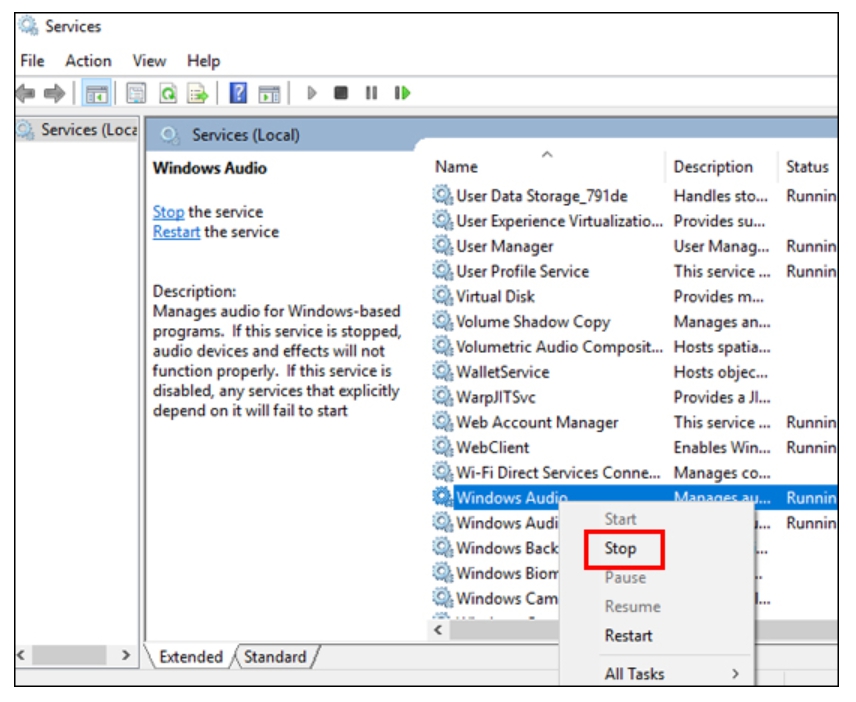
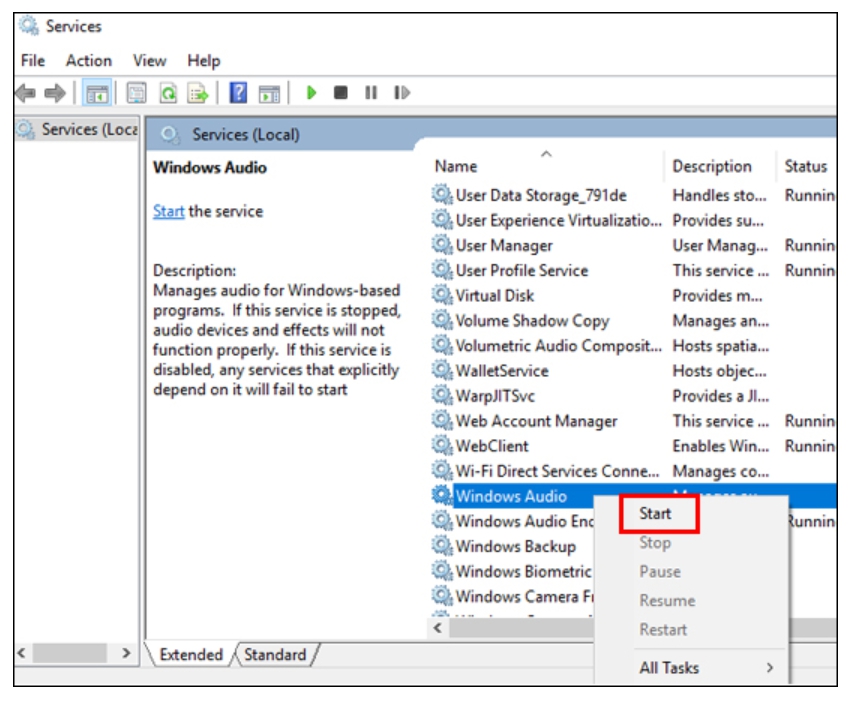








Trả lời