How to recovery all laptops ? Recovery laptop to free up drive space.
Some laptops use a genuine Windows license that allows you to use your keyboard on laptop to recover.
Recovery partition is not too difficult, here are some ways that you can apply Recovery Your Laptop
When Recovery laptop has two main issues you need to note:
I) Factory data reset (Reset Factory) -> will lose all data in the device. Corresponds to the select Start recovery wizad)
II) Restore windows copyright still saved on local data (Select Tools)
How to recovery all laptops
Laptop Acer Recovery (Alt + F10):
1. Tier of power buttons on the device
2. At the Acer Bios screen, hold down “Alt” + “F10”, wait for the Acer eRecovery screen to appear.
3. If you want to select factory default from factory, select “Restore to Factory Defaut Settting”
4. Click “Ok” to continue
5. Follow the on-screen instructions and wait a few tens of minutes to finish the system restore process
Laptop Dell (Ctrl + F11 or F11):
1. Step of the power button, when the Dell logo screen appears, press the “Ctrl” + “F11” key combination
2. The Dell ™ PC Restore by Symantec screen appears
3. Click “Restore” or use the Tab key to highlight and press Enter
4. If the decision continues, select “Confirm” to confirm
5. Wait until the system recovery process is completed and click “Finish” to finish
Laptop HP – Compaq (F10):
1. Press the power button and when the HP logo appears press F10
2. When the Recovery screen appears click “Next” to continue
3. Wait for the restore process to complete and the device will automatically reboot
Laptop Gateway (F11):
1. Press the power button and wait when the Gateway logo appears press “F11” or “R” key
2. Choose 1 of 2 “Full system Restore (destructive) – return to factory default” or “Full System Restore (with backup) – Restore factory defaults (with data backup)”
3. Click “Next” and select “Yes” to begin the process
4. Wait for the system to finish working will display a message “Reboot” and choose to restart the computer
Sony Vaio (F10)
For previous models or those without the “Assist” button, follow the procedure below:
1. Press the power button and press F10 to enter recovery
2. Select “Star Recovery Wizard – Automatic Recovery”
3. The system will ask to back up the data or not select “Yes, …” to continue. Select “Skip rescue” to skip
4. If “Skip Recue” is selected to skip the backup data, the window “Select Recovery” will begin
5. Wait for the process to complete.
For high-end machines, in short, they have ASSIST
Turn off the computer, then press the Assist button when the signal light is on, press F10 key. And follow the instructions
Laptop Lenovo Lenovo (thinkpad, F11)
1. Press the power button and press the “Thinkpad” or “F11” button
2. Select “restore factory settings” to restore factory defaults
3. Click “Next” to continue and wait for the recovery process to complete
Laptop NEC (F11)
1. Press the power button and press the F11 key to start recovery
Laptop Toshiba (number 0)
1. Press the power button and press the 0 key (the number 0 but not the letter o) to begin the recovery process
“How to recovery all laptops ?”. It is so easy. Good Luck!
Thanks for reading: “How to recovery all laptops”! If there are questions about product specifications, you can comment I will try to answer soon. Please like, subscribe to my channel to motivate me to make even better videos.
Subcribe My Channel here: https://bit.ly/2QguXA2





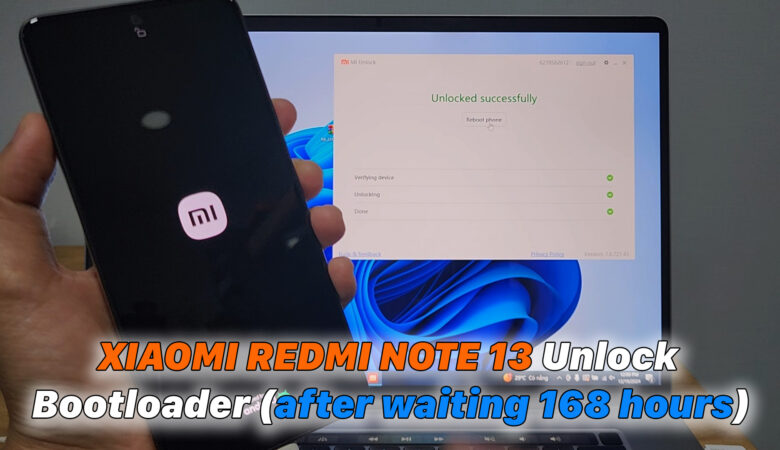




Pingback: Laptop can not access Facebook , 4 Ways to fix it very easy way 2020 - ICTfix