How to restart the Touch Bar on macOS. During use, the Touch Bar may have some errors such as not working, buttons not responding.
When you encounter some errors on the Touch Bar, users can restart this sensor, instead of having to restart the Mac or find a repair tool. The following article will guide you how to restart the Touch Bar on macOS.
How to restart the TB on macOS
Step 1: We open the Terminal application that is preinstalled on the Mac. We can search through the Spotlight search on the operating system or click on Finder> Applications> Utilities> Terminal.
Step 2: After opening the Terminal interface, we enter the following commands.
“sudo pkill TouchBarServer;
sudo killall “ControlStrip”;”
Press the Return key to continue and the results shown as shown below.
Then we enter the password of the Mac you are using to complete the operation and proceed to restart the Touch Bar. Note that any applications or processes in progress on the Touch Bar will not be retained. In the case of entering the password without displaying the characters, we just enter the password as usual and then press the Return key when finished. The system will reboot immediately and the Touch Bar driver will function as usual.
Thanks for reading ! If there are questions about How to restart the Touch Bar on macOS you can comment I will try to answer soon. Please like, subscribe to my channel to motivate me to make even better videos.
Subcribe My channel here !
See more
How To Check If A Connection Is Secure
How To Change News Bar Background Color In Windows 10
How To Run Program As Administrator In Windows 10
ICtfix.net


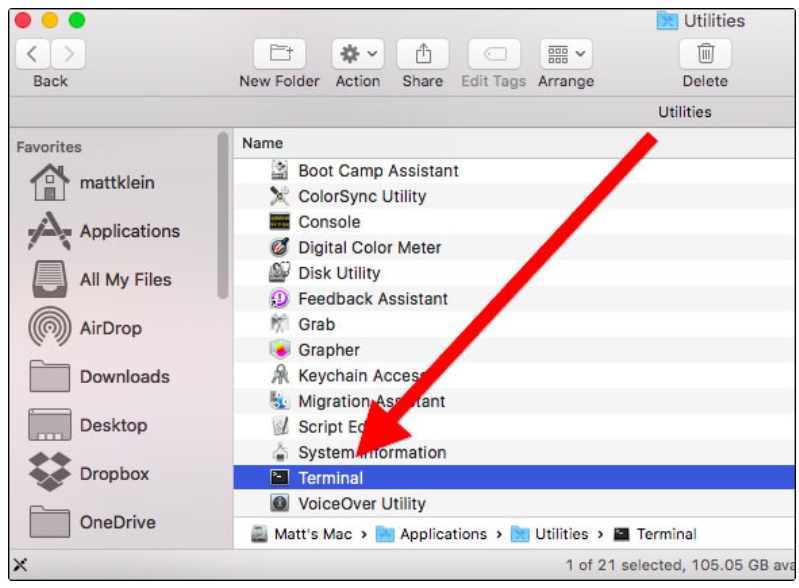
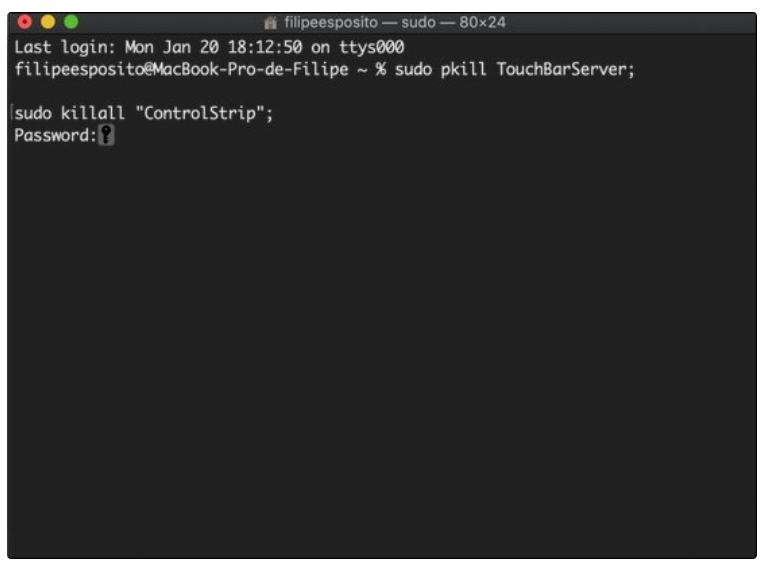








Trả lời