In today’s article, ictfix.net how to prevent users from installing software on Windows. To prevent Malicious Software or installing other software on your computer without your consent, Windows has the option to block others from installing software. prevent Malicious Software
Prevent users from installing software on Windows by Group PolicyStep 1: Press Windows + R keys to open the Run dialog box. Then enter the keyword gpedit.msc and then click OK to access.
prevent Malicious Software
Step 2: In the Local Group Policy Editor interface, we access the directory path as shown below.
Computer Configuration > Administrative Templates > Windows Components > Windows Installer
prevent Malicious Software
Step 3: “Turn off Windows Installer” interface will appear. Check the box next to “Enabled”. Then find the “Disable Windows Installer” section and switch to the “Always” option. Finally click “Apply” then click “OK” below to save changes.
This way, others will not be able to install the software on your computer. Windows Store applications can still install rewards. To return to the previous settings, follow the steps on the “Enable” switch to the “Not Configured” setting.
So when someone installs the software on your computer, you will receive a notification and can not continue the installation. This will limit a number of cases affecting the system when strange and dangerous software enters the computer.
Prevent users from installing software on Windows by Registry
If you are using the Windows Home version, you can use the Windows Registry to prevent others from installing software on Windows computers. Before proceeding with the steps below, back up the registry for safety.
Step 1: Mở Registry Editor từ menu Start. Tiếp theo, đi đến vị trí sau.
HKEY_LOCAL_MACHINE\Software\Classes\Msi.Package\DefaultIcon
Step 2: When you are here, you will see a value named “Default”. Please double click on it.
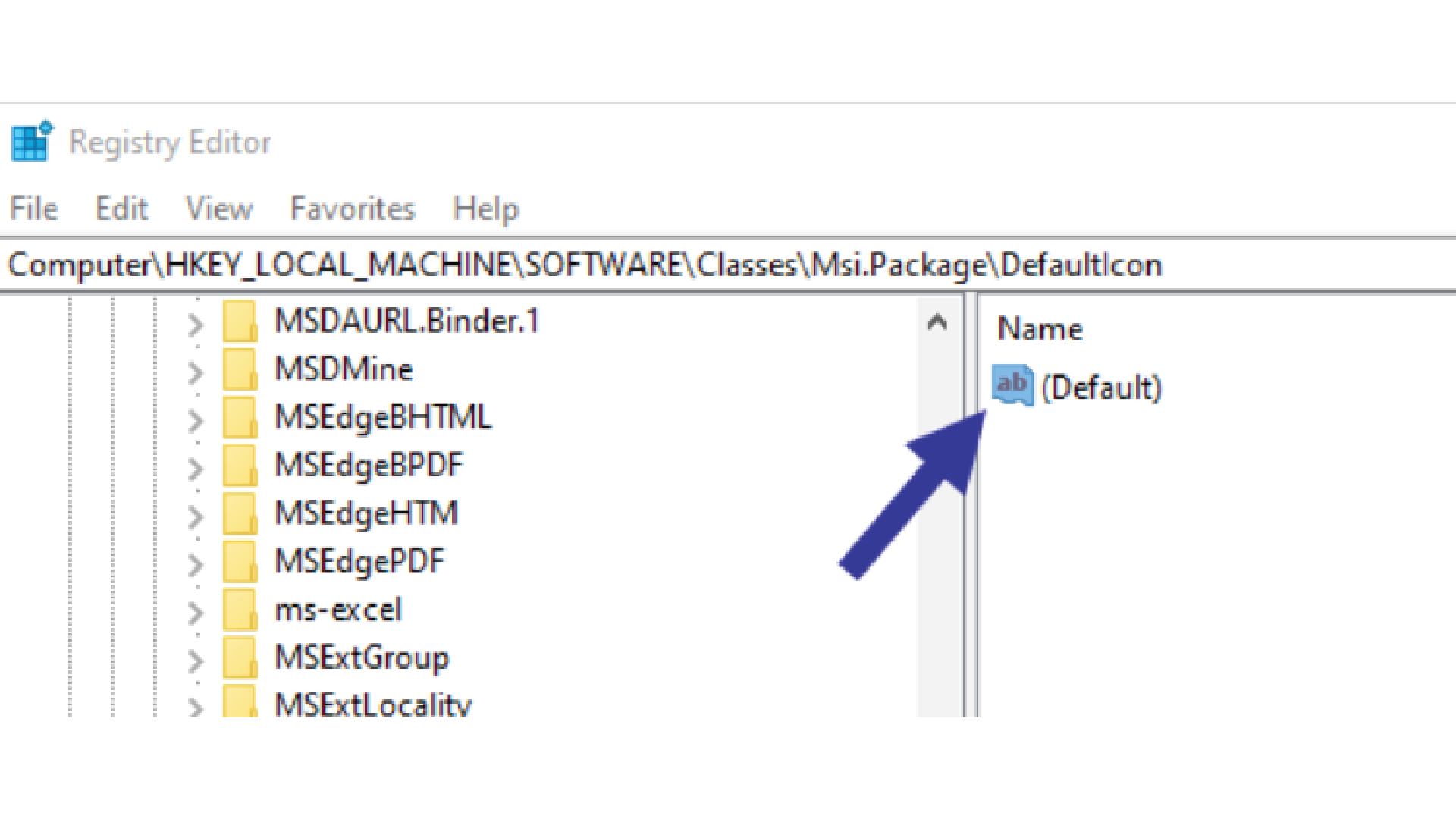
prevent Malicious Software
Step 3: In the value data field, replace “0” with “1”. Do not modify existing paths. Click the OK button to save the changes.
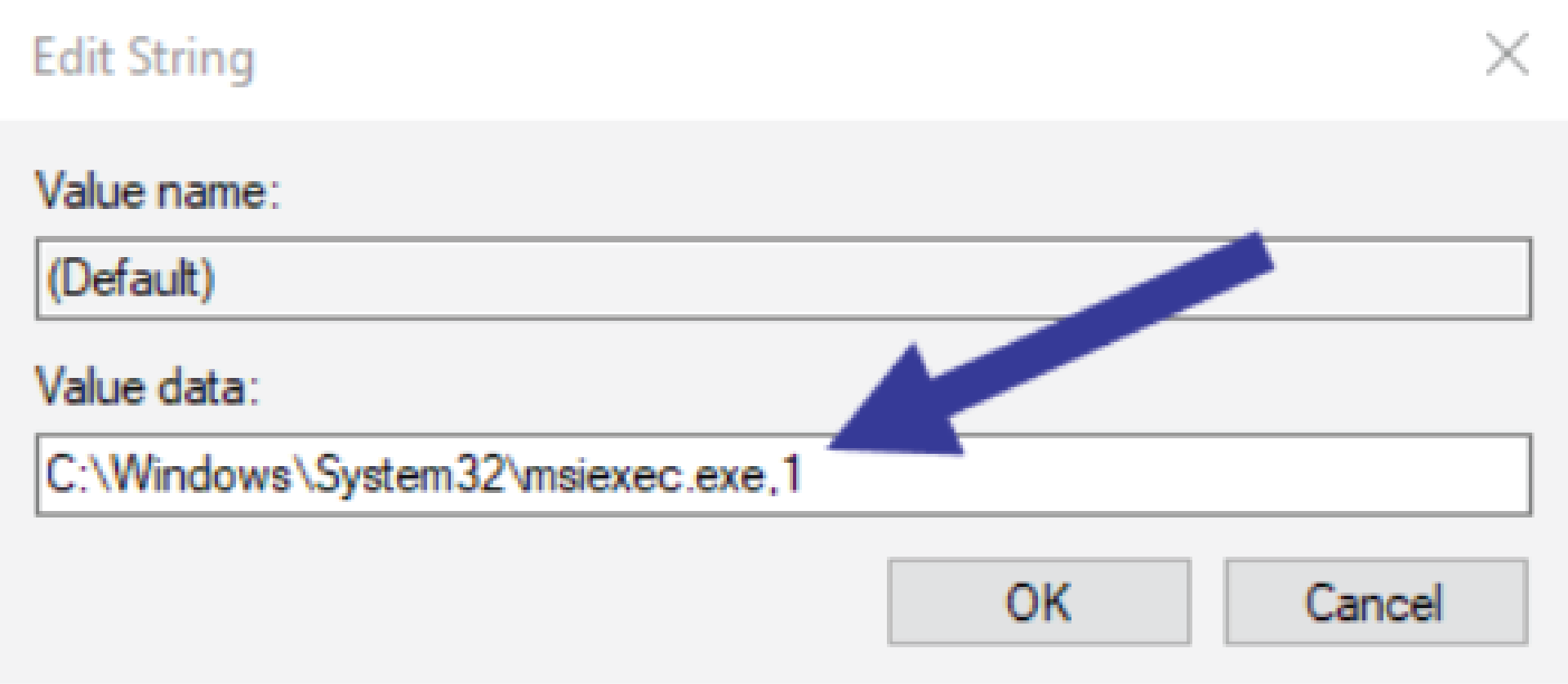
prevent Malicious Software
Step 4: Close the Registry Editor and restart Windows.
Thanks for reading:”How to prevent users from installing software onWindows ” ! If there are questions about product specifications, you can comment I will try to answer soon. Please like, subscribe to my channel to motivate me to make even better videos.
Subcribe My Channel here


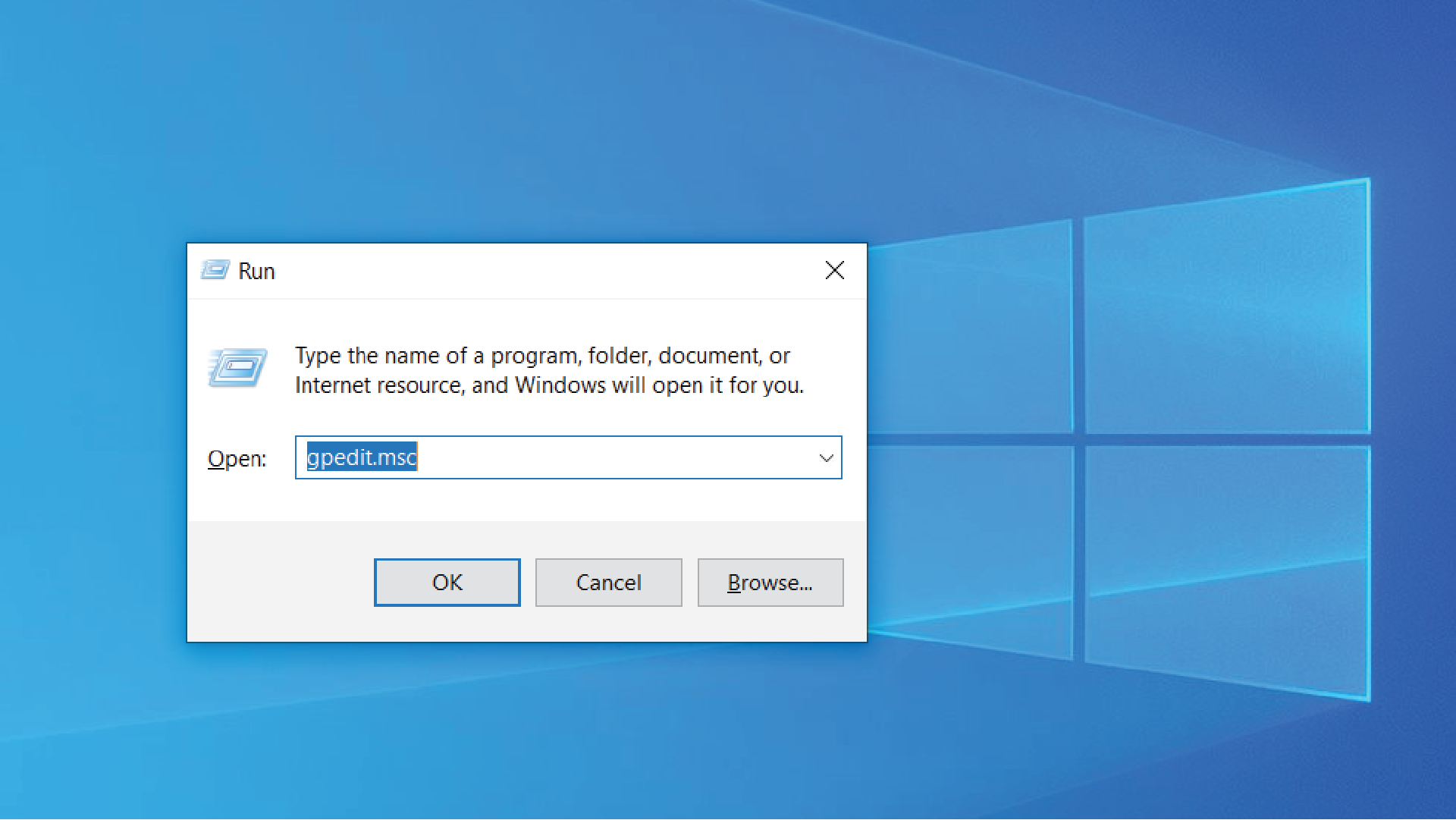
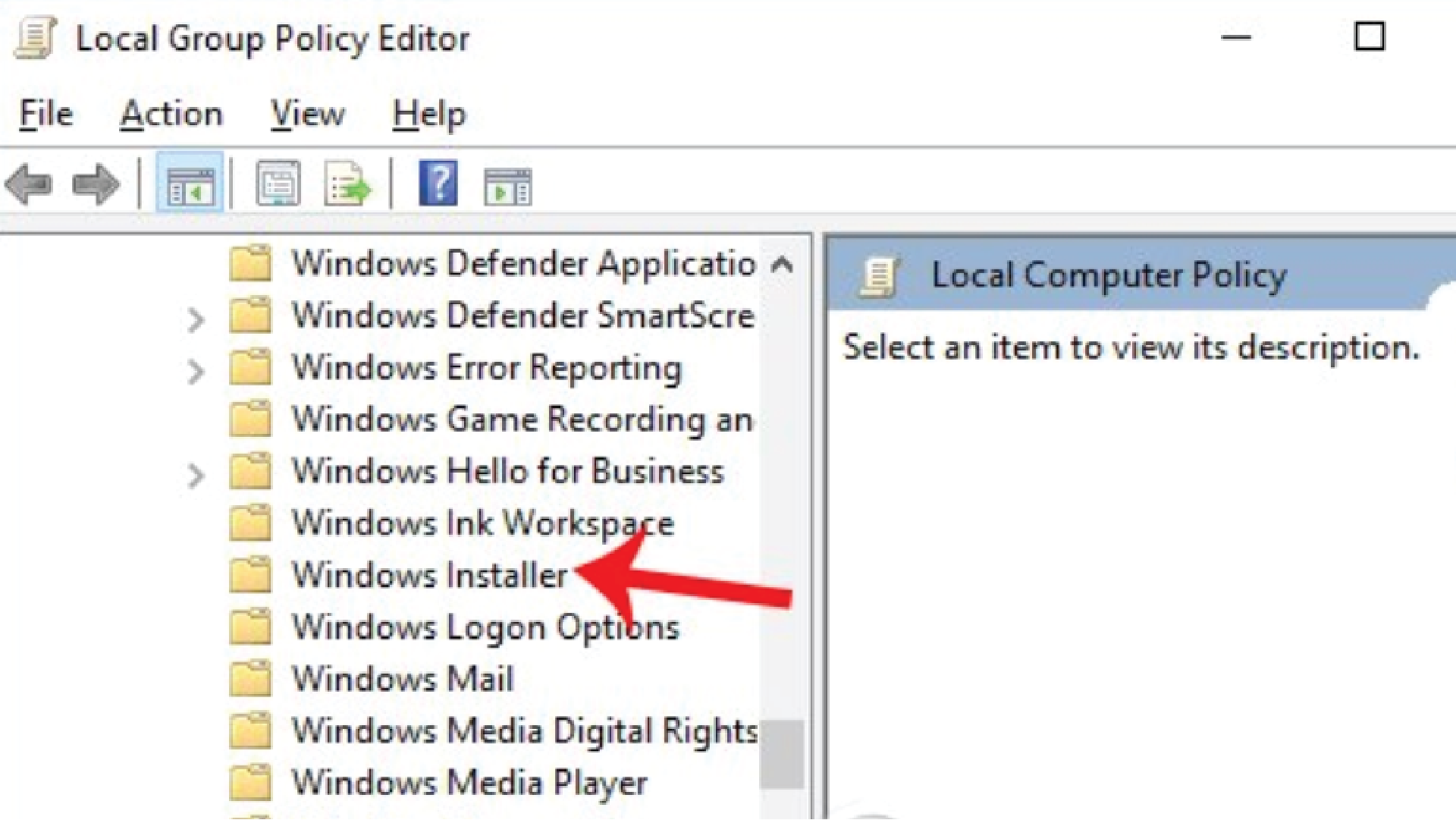
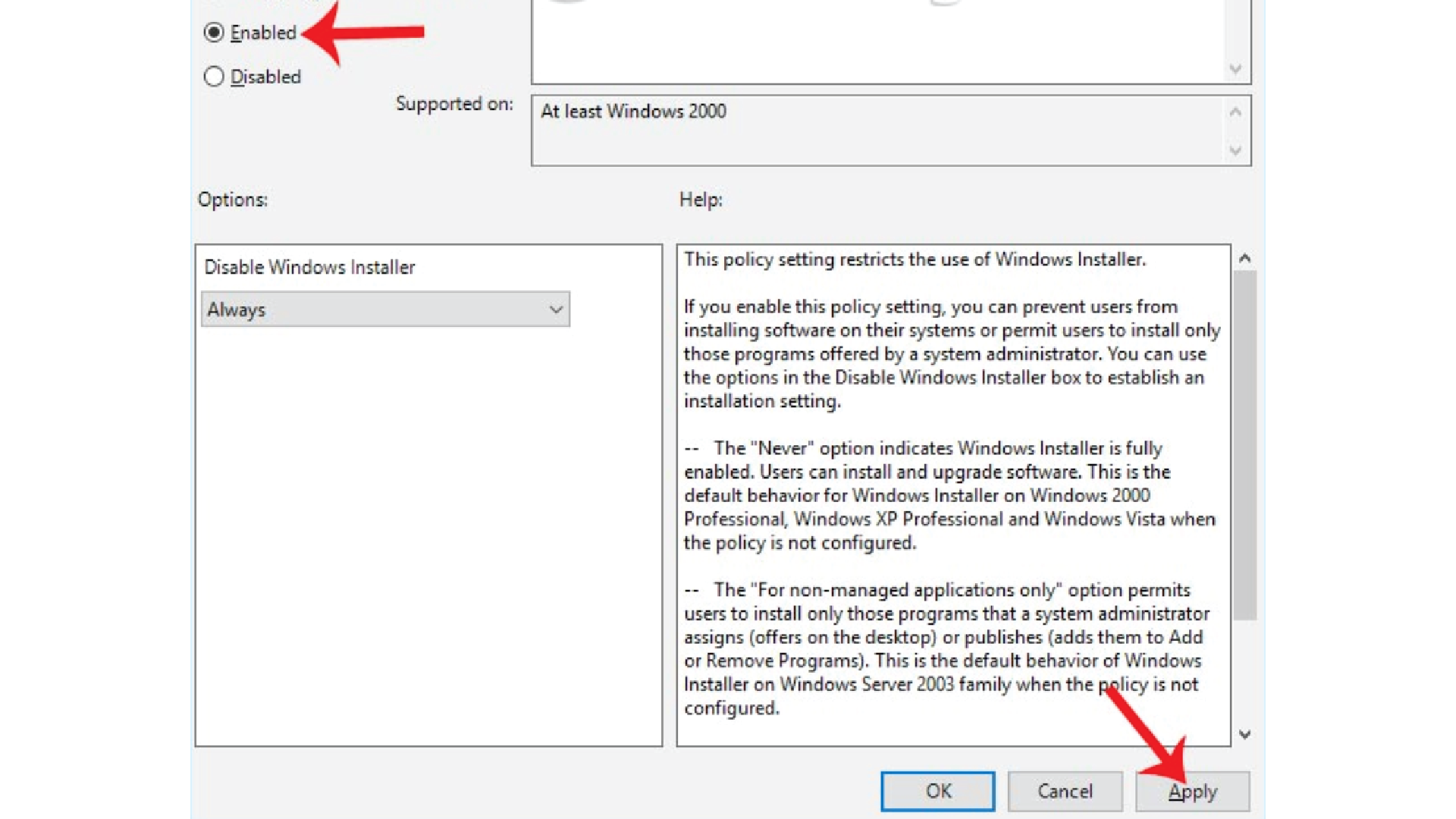








Trả lời