How to create a MacOS Catalina USB Bootable Install Drive.
You will need the following to be able to create a bootable installer drive for macOS Catalina:
- USB flash drive (16GB or larger) – this will be formatted to become the bootable install drive for macOS Catalina.
- The full “Install macOS 10.15 app” installer application download form Mac Store.
- A Mac that is connected to the internet, this is necessary to download the installer
- Devices compatible here: https://support.apple.com/en-us/HT210222
How to create a MacOS Catalina USB Bootable Install Drive.
- Download Install macOS 10.15 app form Mac Store. Link (>8Gb)
- Erase USB with Name = USB, Format = Mac OS Extended (Journaled), Scheme = GUID Partition Map
- Open Terminal and run command:
sudo /Applications/Install\ macOS\ Catalina.app/Contents/Resources/createinstallmedia --volume /Volumes/USB --nointeraction && say Catalina Drive Created
Note: /Volumes/USB = USB Name- Enter your password and wait for the notification to complete.
Done!

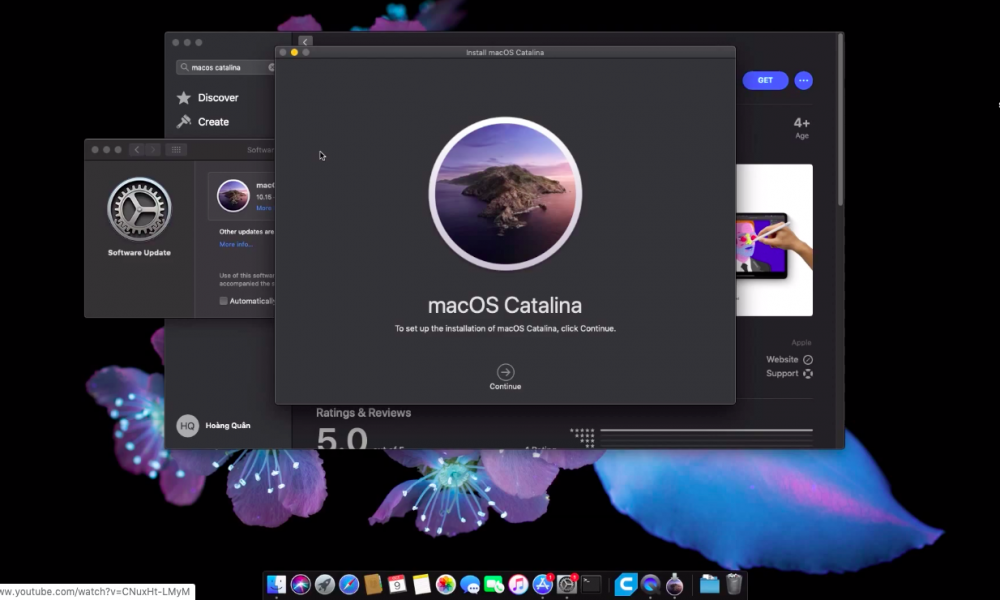
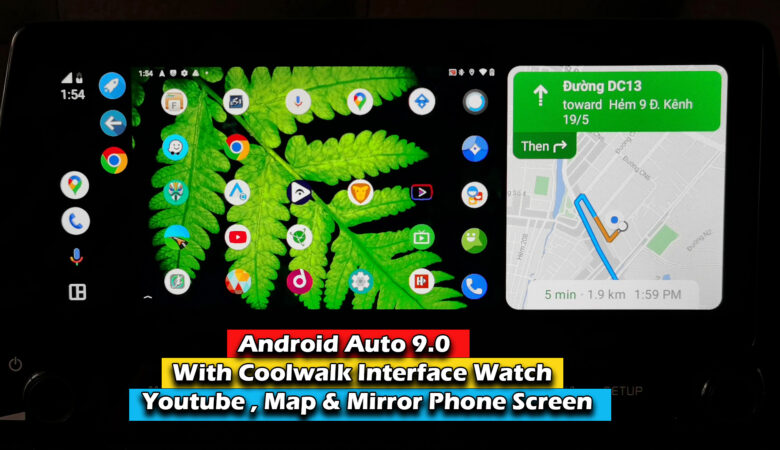

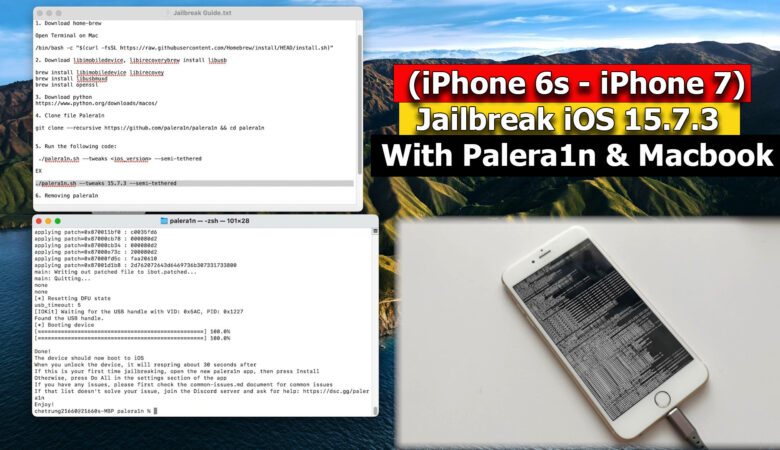
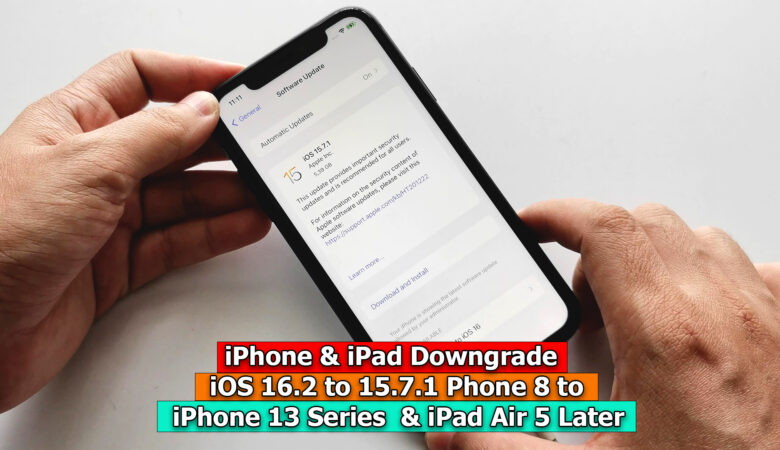




Pingback: MACBOOK PRO TOUCH BAR 2019 TIPS AND TRICKS - ICTfix