How to check battery level of Bluetooth device on Windows 10. If you have peripherals, such as a mouse, keyboard, stylus or headset, chances are they are connected by Bluetooth and if you want to check the battery level
Since the release of Windows 10 version 1809, you can check your battery level faster using the Settings app. Of course, this is only possible if the Bluetooth device supports this feature.
In this tutorial, readers will learn the steps to check the battery percentage of mouse, keyboard and other Bluetooth devices on Windows 10.
How to check battery level of Bluetooth device on Windows 10:
To check the battery level of compatible Bluetooth devices, follow these steps:
1. Open Settings on Windows 10.
2. Click Devices.
3. Click Bluetooth & other devices.
4. In the Mouse, keyboard, & pen section, you can see a battery percentage indicator on the right.
On supported devices, the battery level updates every time the device and Bluetooth peripherals are connected.
If you don’t see the battery indicator, it is likely that you are not running a supported version of Windows 10 or your Bluetooth device does not support this feature.
Now you can check the battery level of your Bluetooth device easily using the Settings app! You can learn more about renaming Bluetooth devices on Windows 10 for easy management.
Thanks for reading ! If there are questions about How to check battery level of Bluetooth device on Windows 10 you can comment I will try to answer soon. Please like, subscribe to my channel to motivate me to make even better videos.
Subcribe My channel here !
See more
How To Reset Password On Windows 10 With Password Reset USB
How To Fix This App Has Been Blocked For Your Protection Error On Windows 10
How To Fix Error 0x80070070 On Windows 10
How To Fix Error 0x8007007B When Activating Windows 10
ICTfix.net


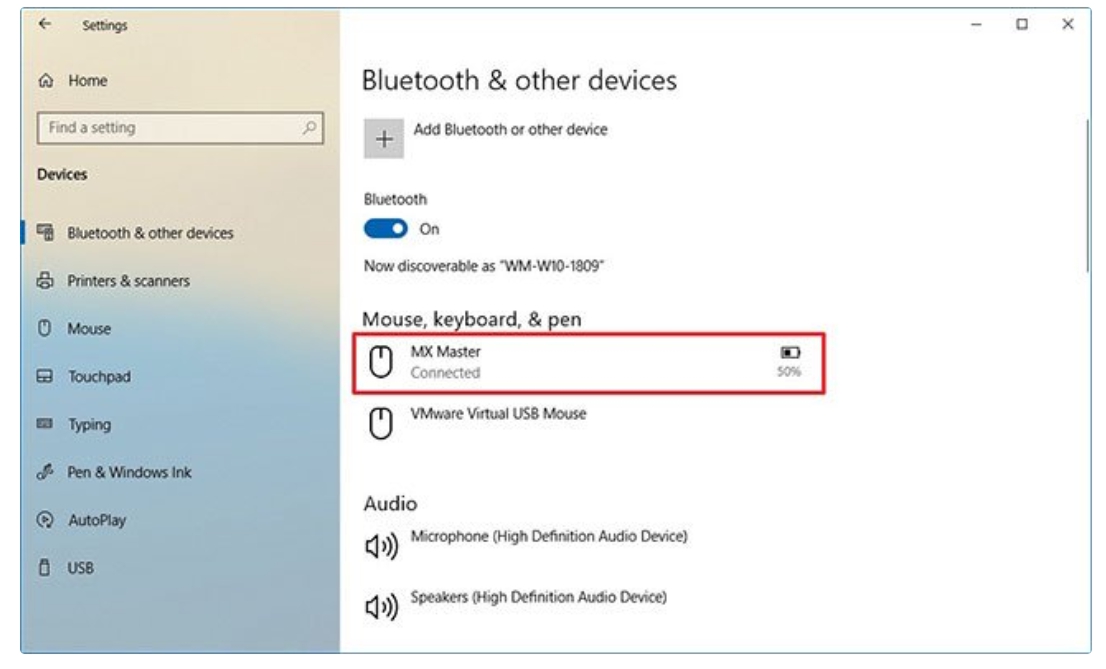
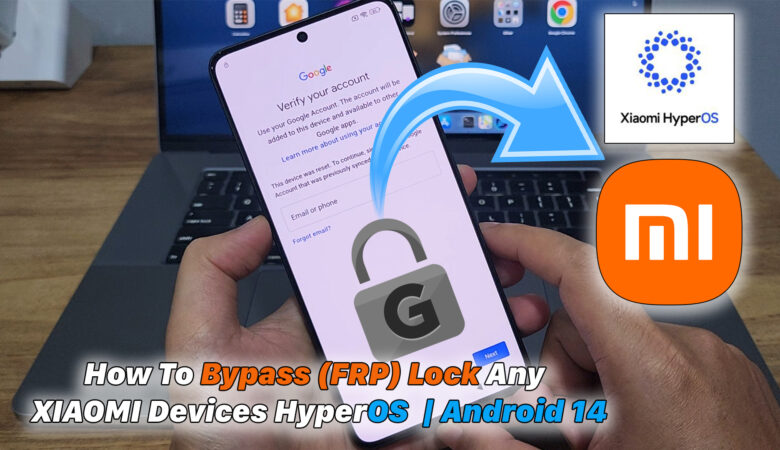

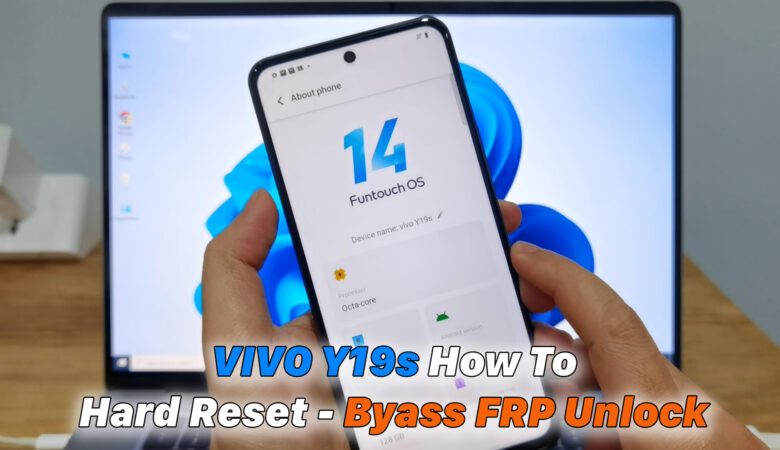





Trả lời