How to disable touchscreen on Windows 10 device. If not using the touch feature or need to turn it off in some specific cases like troubleshooting, this is how to do it.
How to disable touchscreen on Windows 10 device:
To disable the touch screen on the device, you need to access the old Control Panel. The easiest way is to press the Win key and type devmgr.msc, then press Enter.
Alternatively, you can open Device Manager by typing it in the search field on the Settings app.
In Device Manager, scroll down and open the Human Interface Devices menu. Then scroll down and right click on the HID-Compliant touch screen and select Disable device from the menu.
After that, you need to verify that you want to disable this feature by clicking Yes in the dialog box that appears.
You do not need to log out or restart the computer. Touch screen has been disabled, tested by touching the screen.
If you later decide to turn on the touch screen again, return to the correct menu in Device Manager and right-click on the HID-Compliant touch screen and select Enable device.
Similarly, you do not need to log out or restart the computer. The touch screen will work again.
This is useful when not using the touch screen feature of a device or troubleshooting an unresponsive screen response. However, this is not the most convenient way to disable the touch screen. Hopefully in the future Microsoft can add a toggle in the Settings app.
Thanks for reading ! If there are questions about How to disable touchscreen on Windows 10 device you can comment I will try to answer soon. Please like, subscribe to my channel to motivate me to make even better videos.
Subcribe My channel here !
See more
How To Fix Error 0x80070070 On Windows 10
How To Fix Error 0x8007007B When Activating Windows 10
How To Check Battery Level Of Bluetooth Device On Windows 10
ICTfix.net



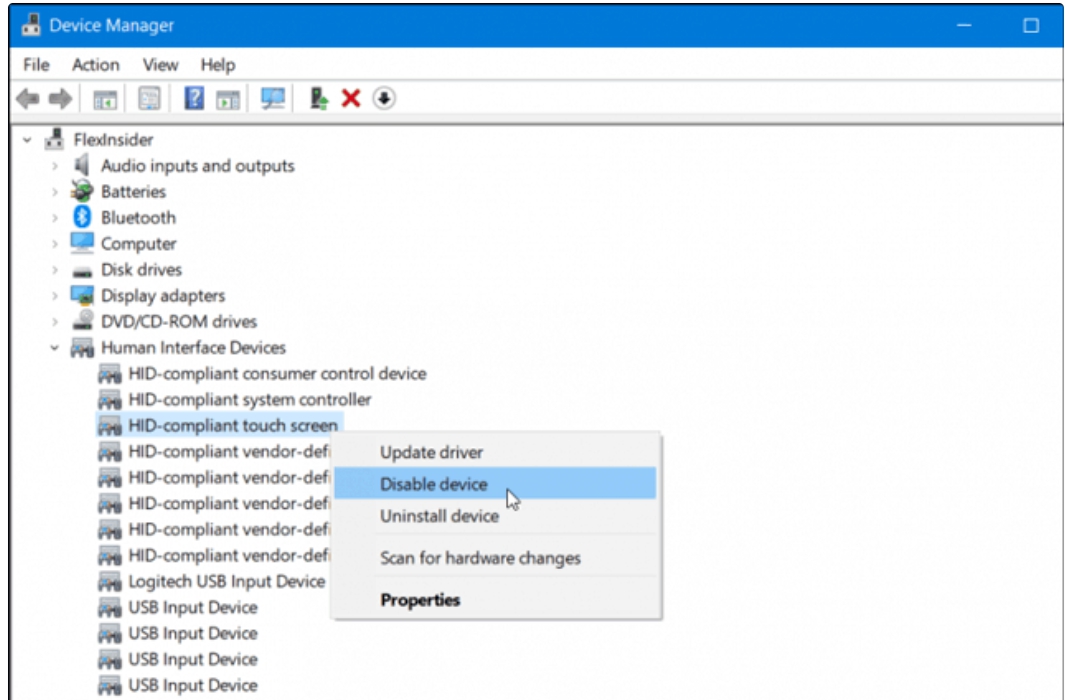
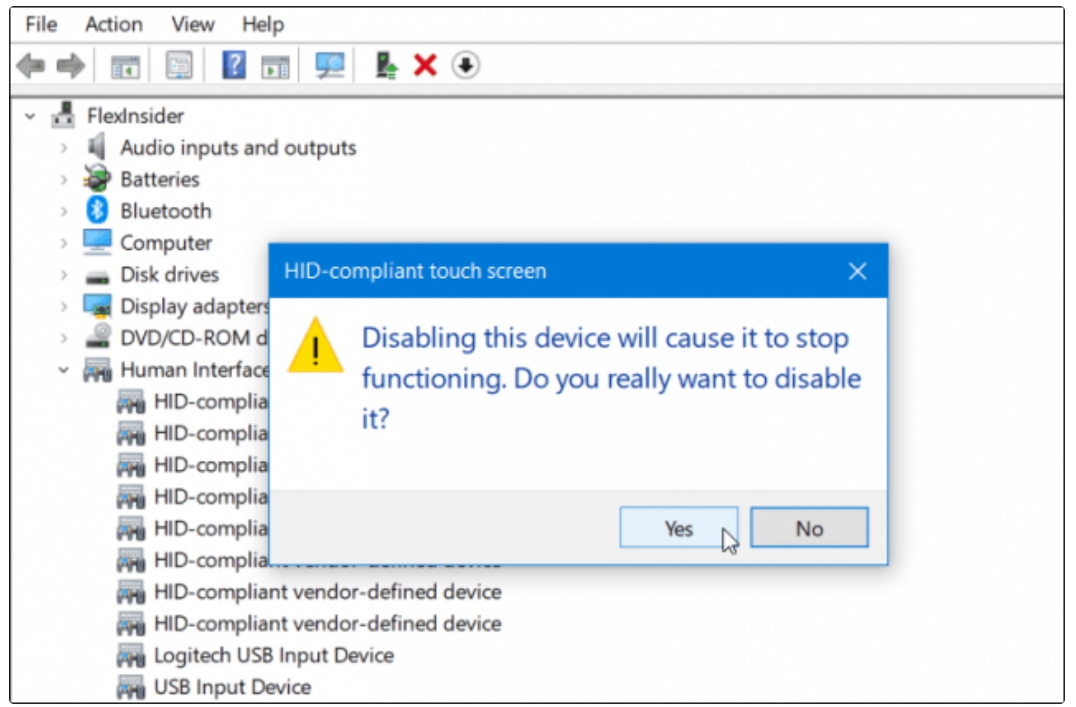
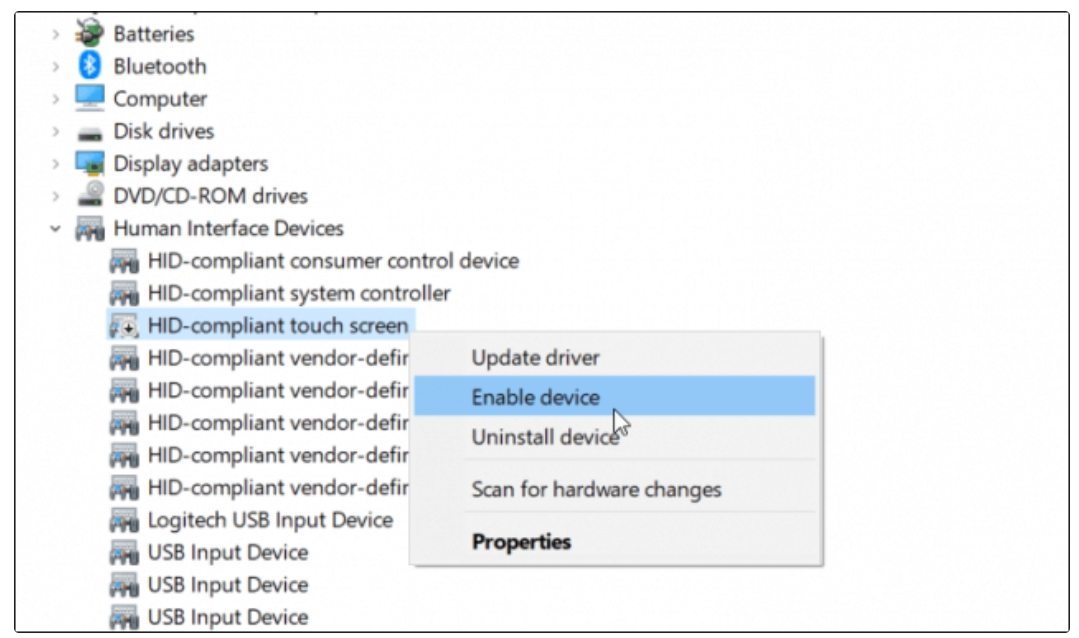
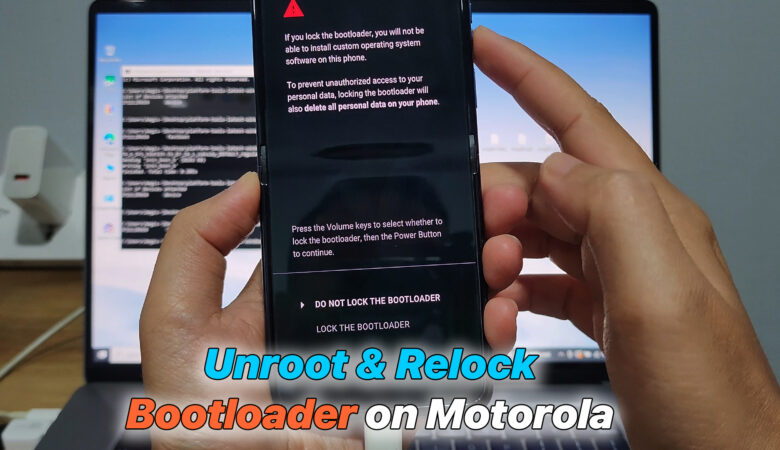





Trả lời