How to Fix Macbook Sound not working. Sometimes you get annoyed when your Macbook loses its voice. Do not worry, today I will share to you 6 ways to fix Macbook sound is not working
1. Check the Volume & Headphones setting
When your Macbook loses audio, you should first check if there are any audio devices connecting your Macbook. You may be connecting to Bluetooth accidentally.
If your Macbook is not connected to another device, check your device’s Volume & Headphones setting to turn off the sound.
2. Check the sound settings again
Step 1: To check audio settings, open Apple menu> select System Preferences> select Sound.
Step 2: The Sound interface appears> select Output. Select the audio output device in Select a device for sound output: select Internal Speakers or Digital Out to check the external speaker of the Macbook.
After that, check that the Mute button is selected, and the Output Volume switch is at a low level, if you are at the lowest or a low level, you will not hear the sound of the Macbook.
2. Restore NVRAM or PRAM settings
After updating the system, the Macbook lost its sound, you should restore the NVRAM / PRAM settings. First, turn off the Macbook power, then reboot with the power button.
After rebooting the computer, press the key combination Command + Option + P + R until your Macbook reboots again.
When the sound of the Macbook computer restarts, stop pressing the key combination.
The boot time this time will be a little longer than usual. Thus, you have restarted NVRAM / PRAM done. Finally, please check the sound of the machine has been and reset the Macbook clock properly.
3. Software update
Please check that your Macbook is using the new software version. By opening the Apple menu> selecting About This Mac and Software Update
Then select Updates. Software updates (if applicable, will appear). You select the appropriate software and select Updates.
4. 3rd software conflict
In some cases, Macbook audio does not work due to conflicts between third-party software.
In particular, it often happens with audio and video editing software.
Open the Apple menu> select System Preferences> select Sound> select Output and select the appropriate output device for the software you are using and check the settings for this device.
5. Check input device to Fix Macbook sound is not working
Your Macbook may lose sound due to the microphone’s conflict with the input devices being connected.
Open the Apple menu> select System Preferences> select Sound> select Input to check if the Input volume switch is on and check Use ambient noise reduction.
Thanks for reading: “ How to Fix Macbook Sound not working ” !
If there are questions about product specifications, you can comment I will try to answer soon.
Please like, subscribe to my channel to motivate me to make even better videos.
Subcribe My channel here
More Post here
Reset Your Windows 10 Laptop, PC
Recovery all laptops
Install Apple Magic Mouse 2 for windows 10 – NEW UPDATE 2020


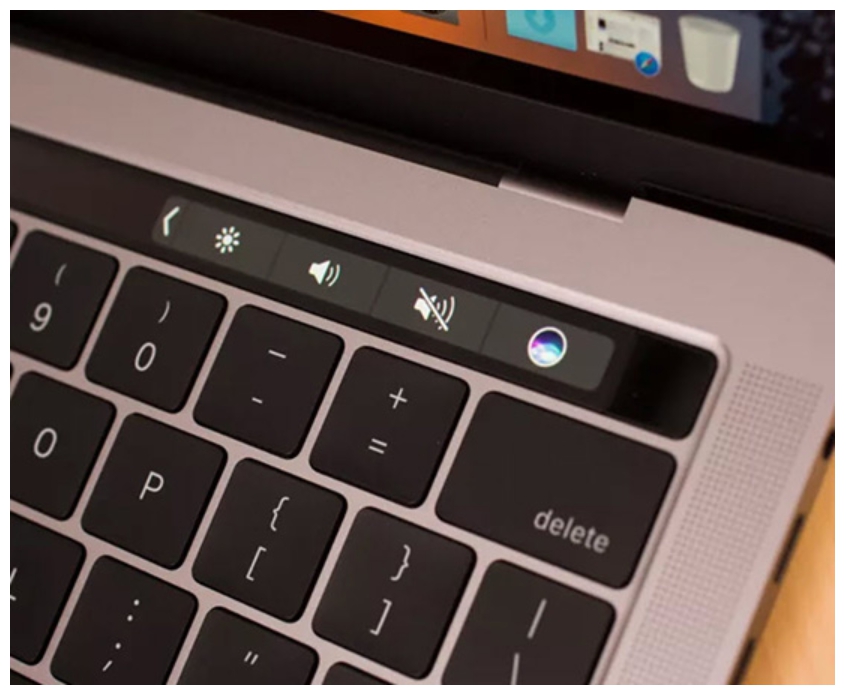
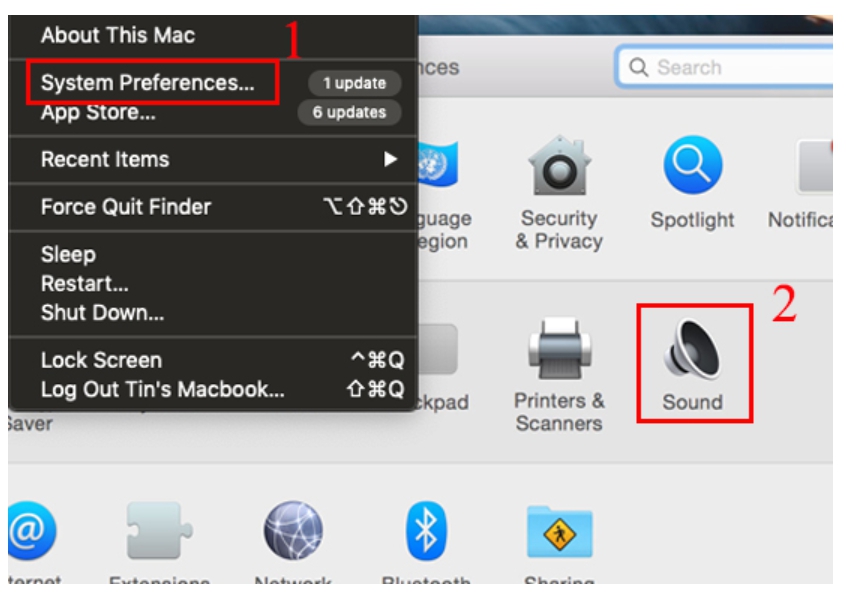
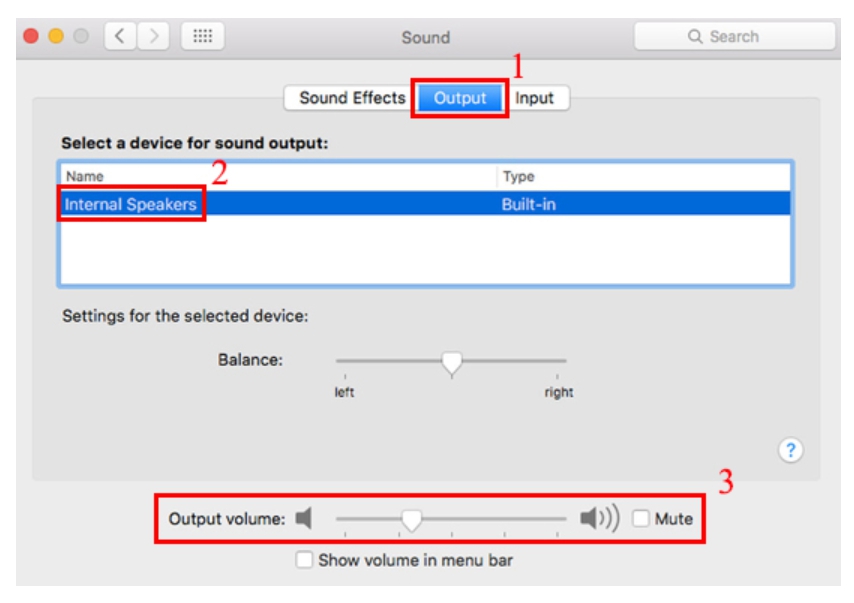
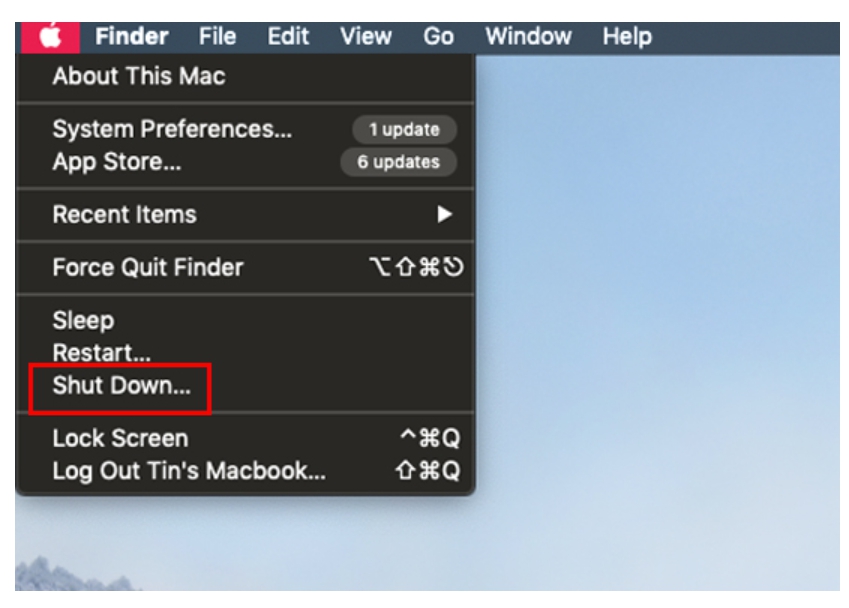
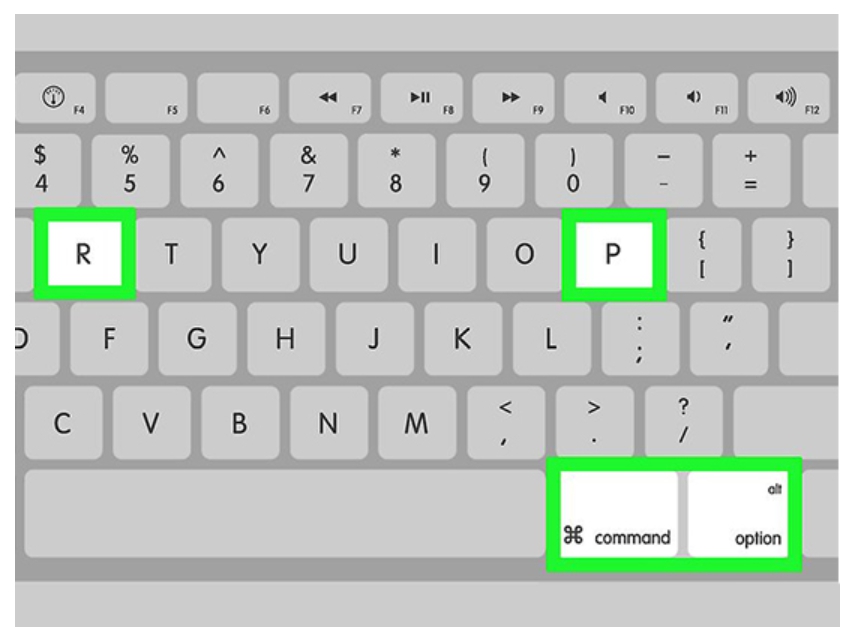
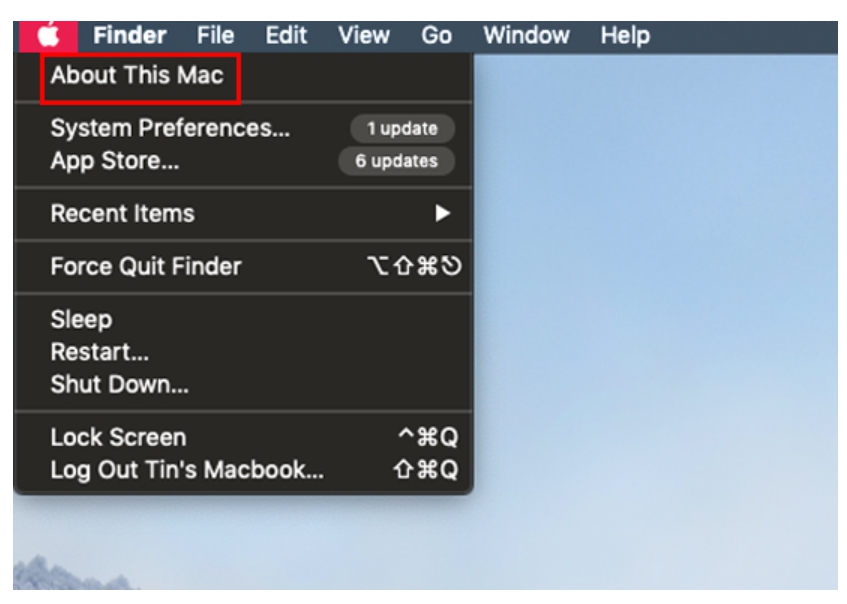
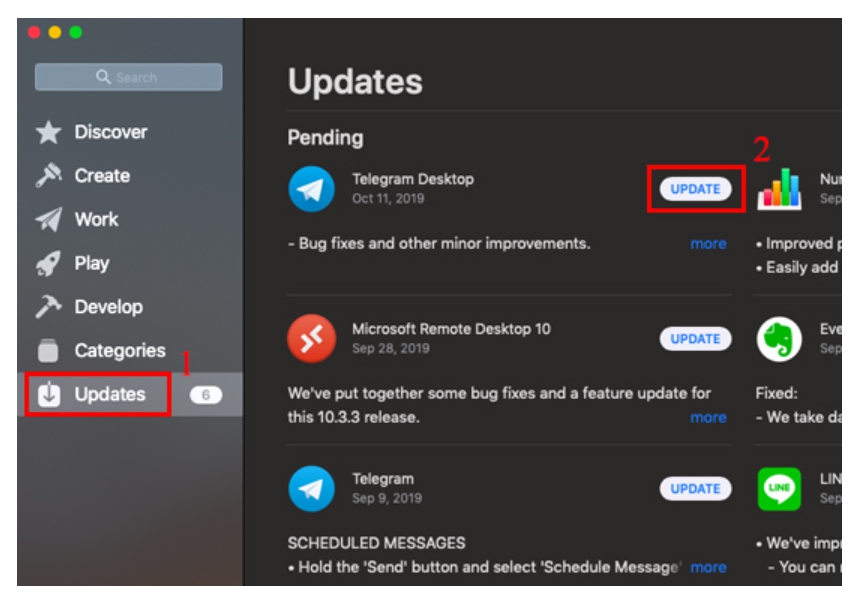
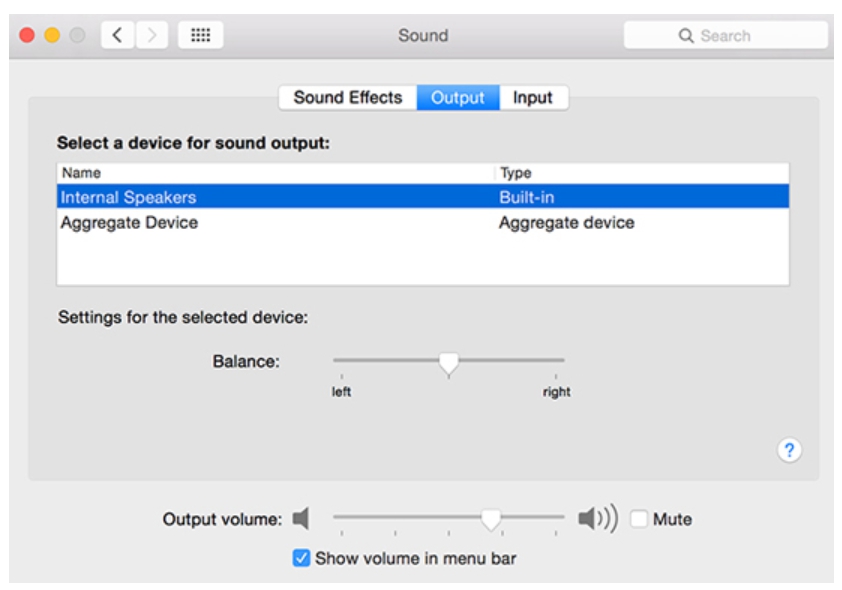
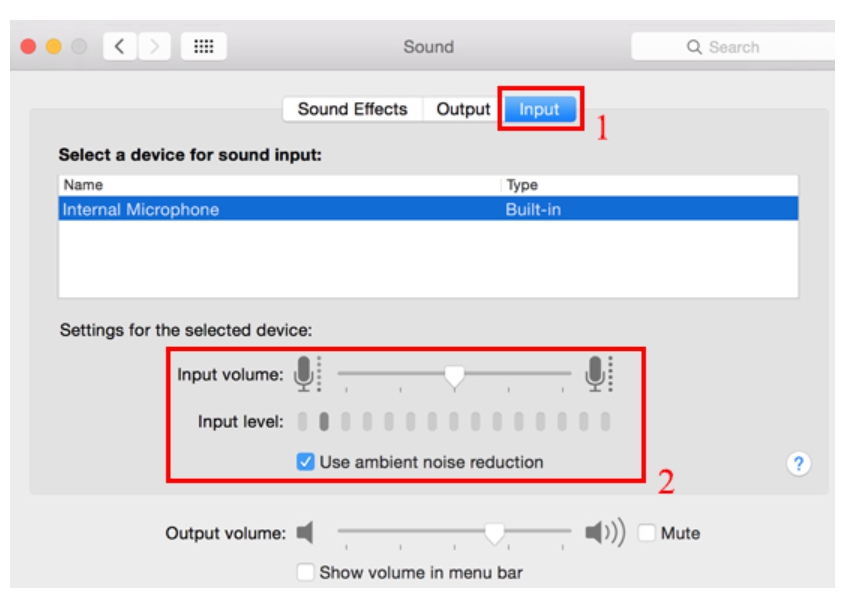
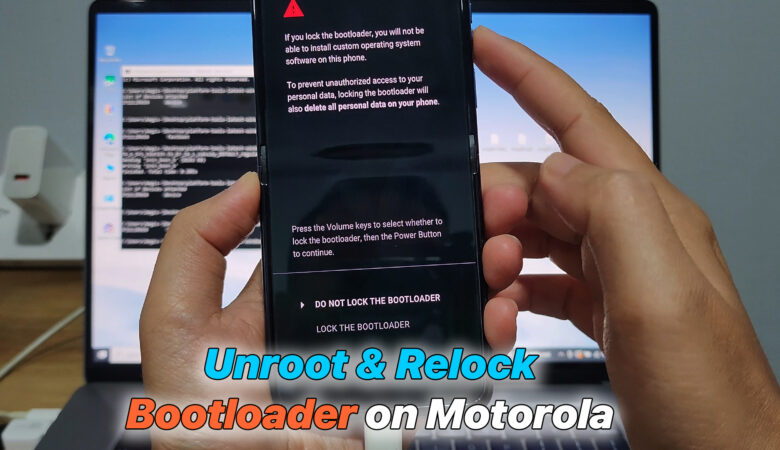





Trả lời