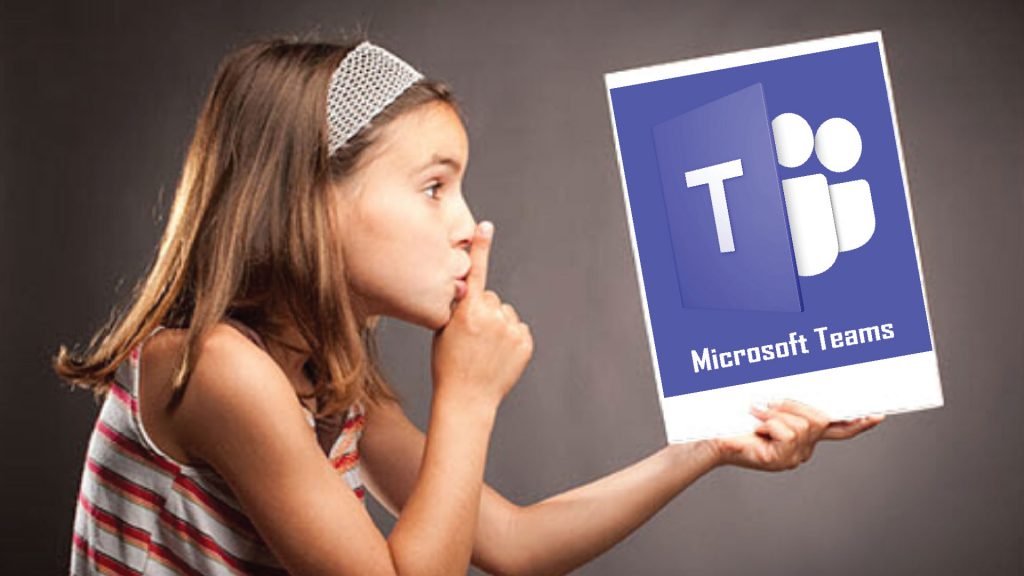In this article, you will learn the steps to “How to disable microsoft teams autostart on Windows 10/Prevent Microsoft Teams from automatically”. The only thing to note about microsoft teams is that after installing, the application will start automatically after starting the computer, even if you do not need to use it. However, you can disable this behavior by changing settings in the app or using the Settings app.
How to disable microsoft teams autostart by software
Prevent Microsoft Teams from automatically launching on Windows 10 as follows:
1. Open Microsoft Teams.
2. Click the account icon to open the main menu.
3. Select the Settings option.
4. Click General.
5. In the Application section, clear the Auto-start application option.
When you complete the steps, after restarting the computer, Microsoft Teams will no longer automatically start when you log in to your account.
How to disable microsoft teams autostart by Settings
Prevent microsoft Teams from automatically opening on startup as follows:
1. Open Settings.
2. Click on Apps.
3. Click Startup.
4. Turn off the Microsoft Teams switch.
disable microsoft teams autostart on Windows 10
After you complete the steps, Teams will not turn itself on when it boots up.
Although turning off automatically starting Microsoft Teams with Settings will only work on Windows 10, you can use application steps on supported platforms, including macOS and Linux.
You can see more:
How To Fix Error 0x80070070 On Windows 10
How To Fix This App Has Been Blocked For Your Protection Error On Windows 10
How To Reset Password On Windows 10 With Password Reset USB
What Is DPC Watchdog Violation ? How To Fix DPC Watchdog Violation Errors In Windows
Thanks for reading: “How to Disable Microsoft teams autostart” ! If there are questions about product specifications, you can comment I will try to answer soon. Please like, subscribe to my channel to motivate me to make even better videos.
Subcribe My Channel here