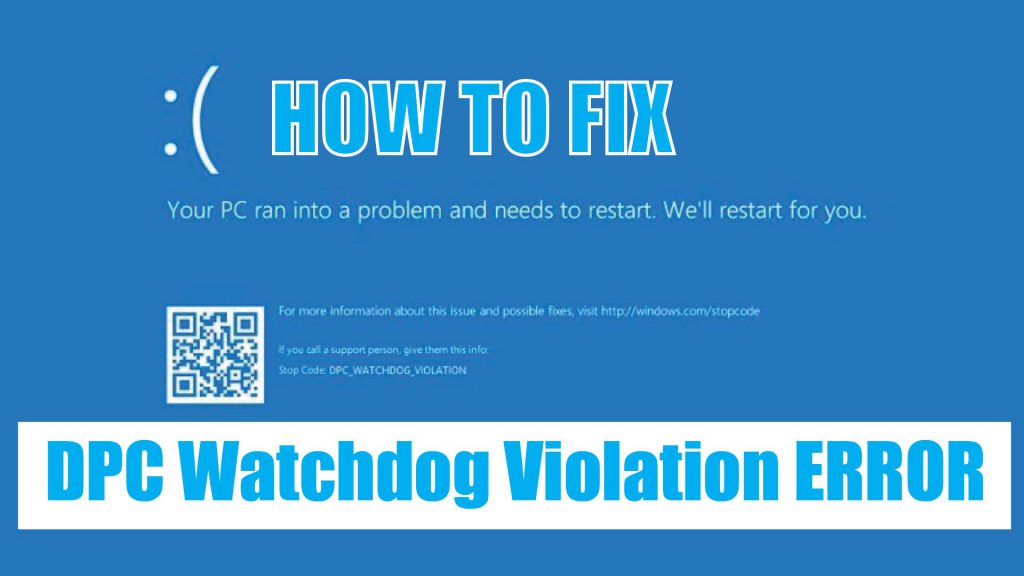How to fix DPC Watchdog Violation errors in Windows. An error often encountered during your use we will guide how to fix it
If this happens over and over again for a while, then a long-term solution to the problem is needed.
What is DPC Watchdog Violation ?
The consequence of this is that the system is suddenly shut down and you may lose what’s not saved.
The problem can be caused by a number of reasons, but one of the main culprits is due to outdated, problematic or improperly installed device drivers. Another possible cause of DPC Watchdog Violation errors is incompatible hardware changes. When you have two or more software programs that conflict with each other or have problems with your sound card, it can also cause errors.
How to fix DPC Watchdog Violation errors:
If this problem keeps coming back, you need to fix it. However, because as mentioned above, the problem can be caused by different causes, so not all solutions are effective for everyone.
Before deciding which solution to use, you should run the Events Viewer (this tool can detect problems that have occurred and notify you). To do this:
Press Win + X and select Events Viewer from the list.
On the control panel on the left, click Windows Logs> System. A report will appear.
Check if there are any error messages. Here, you can find out what and when the problem occurred.
If you don’t see anything important there, follow the methods below to try and fix the DPC Watchdog Violation error.
Method 1: Update the Chipset driver
The first thing you may want to do is update your chipset driver by following the steps below:
1. Open Device Manager by clicking the Start menu and searching.
2. Double click IDE ATA / ATAPI Controllers.
3. Look for SATA AHCI, right-click on it and then select Properties.
4. Click the Driver tab and select Driver Details to confirm that you have storahci.sys listed as a driver.
5. Click OK and you will be taken back to the previous box.
6. Now, click the Update Driver button.
7. Click Browse my computer for driver software and select from the driver list.
8. Next, select the Standard SATA AHCI Controller from the list provided and click Next.
9. When the process is completed, please restart the computer.
Method 2: Update the driver
The next thing you may need to do is update the driver, as driver problems are one of the causes of the error. You can do this manually, or use the driver updater to check and see if any drivers are available to update or need to be changed.
Method 3: Software or hardware conflict
There are software programs, especially anti-virus software, that you are not allowed to run together. If you have installed new software and start having trouble, the best thing you can do is uninstall the program. In addition, if you have 2 antivirus software running on your computer, deactivating one may help prevent the problem.
Also, if you made any software changes to your computer before it started to occur, you can consider removing this software to see if that fixes the problem.
Method 4: Use the Disk Check tool
Another cause for this error may be a drive failure. To check, follow these steps:
- Open Command Prompt with admin rights.
- In the Command Prompt, type chkdsk /f /r and press the Enter key.
- Select Y so the next time the computer boots up, the drive will be tested.
Method 5: Restore the computer to an earlier time
One more thing you can do if the above methods fail is to restore the system to the point where it worked. If the error is due to changes made, this should be able to fix the problem.
Sometimes the DPC Watchdog Violation problem may even prevent you from using your computer, because it keeps having problems when you turn it on. In such a case, you can try to fix the error via Safe Mode, by pressing the Ctrl + F8 keys as the system is in the process of booting.
Thanks for reading ! If there are questions about What is DPC Watchdog Violation? How to fix DPC Watchdog Violation errors in Windows you can comment I will try to answer soon. Please like, subscribe to my channel to motivate me to make even better videos.
Subcribe My channel here !
See more
Reset Your Windows 10 Laptop, PC
Recovery all laptops
Install Apple Magic Mouse 2 for windows 10 – NEW UPDATE 2020
How To Fix Laptop Speakers Not Working
ICTfix.net