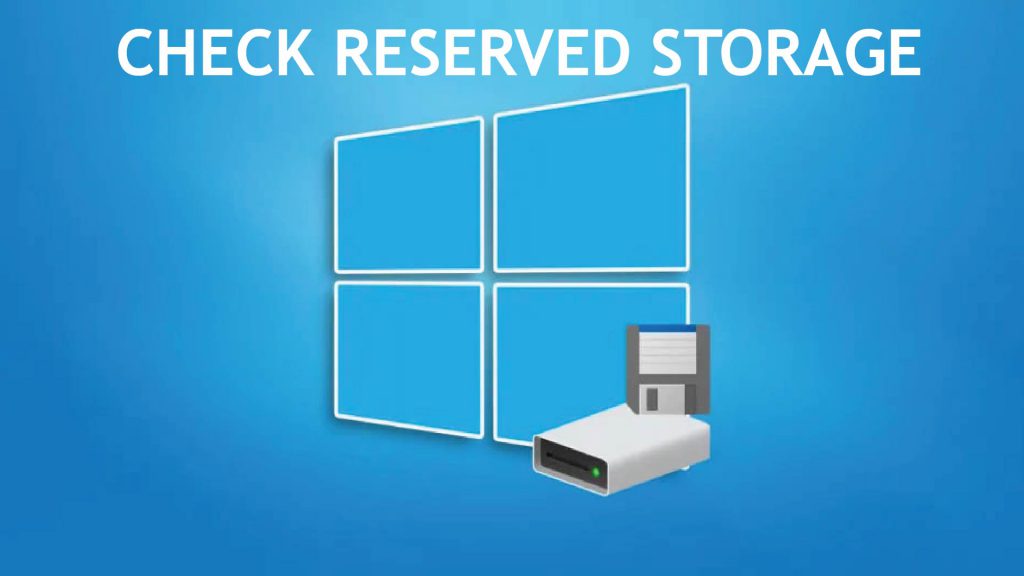How to check Reserved Storage capacity in Windows 10. The new Reserved Storage feature is available for testing for Windows Insider users running build 18298 or later
To make sure your device can update successfully and run best, Windows dedicates a portion of the storage space on the device to use for temporary files, cache and other files.
When the device runs out of space, Windows removes this reserved memory to use for other processes, such as Windows updates. This reserved memory also helps keep disk space usage on the device more predictable and stable.
How to check Reserved Storage capacity in Windows 10:
Check the Reserved Storage capacity in Settings
1. Open Settings and click on the System icon.
2. Click Storage on the left side and click the Show more categories link on the right.
3. Click System & reserved.
4. Look at the capacity in the Reserved storage section.
5. When done, you can close the Settings if desired.
Check the Reserved Storage capacity in the Command Prompt
Note: You must be logged in as an administrator to perform this option.
1. Open Command Prompt with admin rights.
2. Copy and paste the command below into the Command Prompt and press Enter.
“fsutil storagereserve query C:”
3. You should now see a summary of all Reserved Storage on the Windows C: \ drive.
4. When done, you can close the Command Prompt if you like.
Thanks for reading ! If there are questions about How to check Reserved Storage capacity in Windows 10 can comment I will try to answer soon. Please like, subscribe to my channel to motivate me to make even better videos.
Subcribe My channel here !
See more
How To Fix CD/DVD Drive Error Opening Automatically
How To Fix Headphones Not Working In Windows 10
How To Fix Webcam Not Working On Windows 10
ICTfix.net