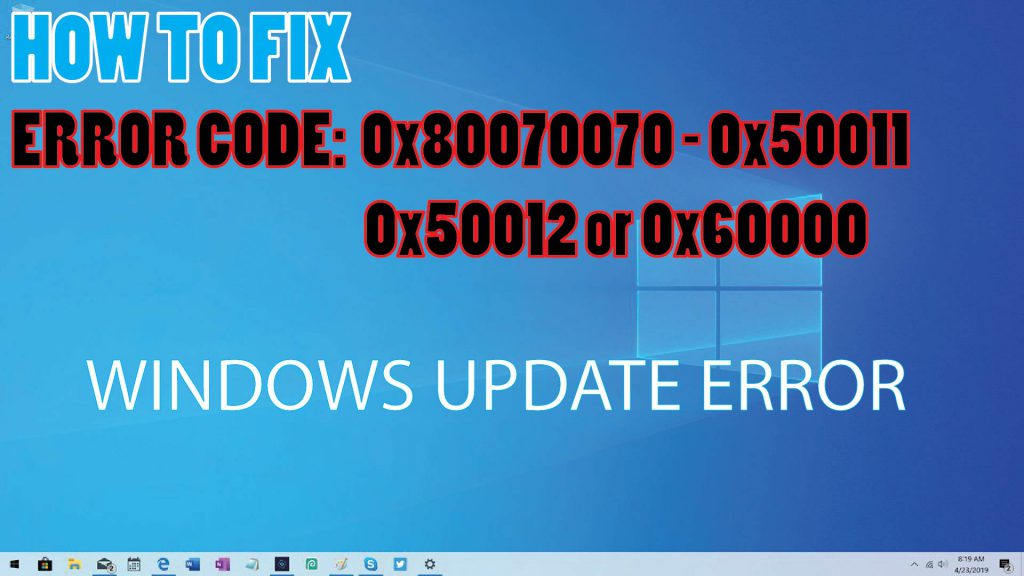How to fix error 0x80070070 on Windows 10. When upgrading to a new version of Windows 10, you may receive Windows update error codes like 0x80070070 – 0x50011, 0x50012 or 0x60000
Any error message 0x80070070 is an upgrade issue with Windows 10. However, this is not a cause for concern. If you receive any of these 3 error messages (0x80070070 – 0x50011, 0x80070070 – 0x50012, 0x80070070 – 0x60000), then that means the computer doesn’t have enough space to complete the upgrade. .
In this tutorial, readers will learn the steps to fix error 0x80070070 when the device tries to upgrade to a new version of Windows 10.
How to fix error 0x80070070 on Windows 10 / Windows Update Error
When you get the error 0x80070070 – 0x50011, 0x80070070 – 0x50012 or 0x80070070 – 0x60000, you only need to free up space on your main memory or connect an external hard drive, such as USB with enough space for Windows 10 to use. Used as a temporary memory.
Free up space by using Settings
To delete unnecessary and temporary files to free up space on Windows 10, follow these steps:
1. Open Settings.
2. Click System.
3. Click Storage.
4. In the Storage sense section, click the Configure Storage Sense option or run it now.
5. In the Temporary Files section, put a checkmark in the Delete temporary files that my apps aren’t using option.
6. Use the Delete files in my recycle bin menu if they have been for over and select the 1 day option.
7. Use the Delete files drop-down menu in my Downloads folder if they have been there for over and carefully choose how the files to remove them. (If you do not want to delete the files in the Downloads folder, select the Never option.)
8. In the Locally available cloud content section, use the drop-down menus to select when you want OneDrive content to become online only to free up space.
9. Click the Clean now button.
Delete temporary files
Free up space with Disk Cleanup tool
If you still need to free up more space, you can use the Disk Cleanup tool.
After completing the steps and getting enough space, try upgrading to Windows 10 again and you will no longer see any error messages.
Thanks for reading ! If there are questions about How to fix error 0x80070070 on Windows 10, windows update error you can comment I will try to answer soon. Please like, subscribe to my channel to motivate me to make even better videos.
Subcribe My channel here !
See more
Reset Your Windows 10 Laptop, PC
Recovery all laptops
Install Apple Magic Mouse 2 for windows 10 – NEW UPDATE 2020
How To Fix Laptop Speakers Not Working
What Is DPC Watchdog Violation ? How To Fix DPC Watchdog Violation Errors In Windows
ICTfix.net